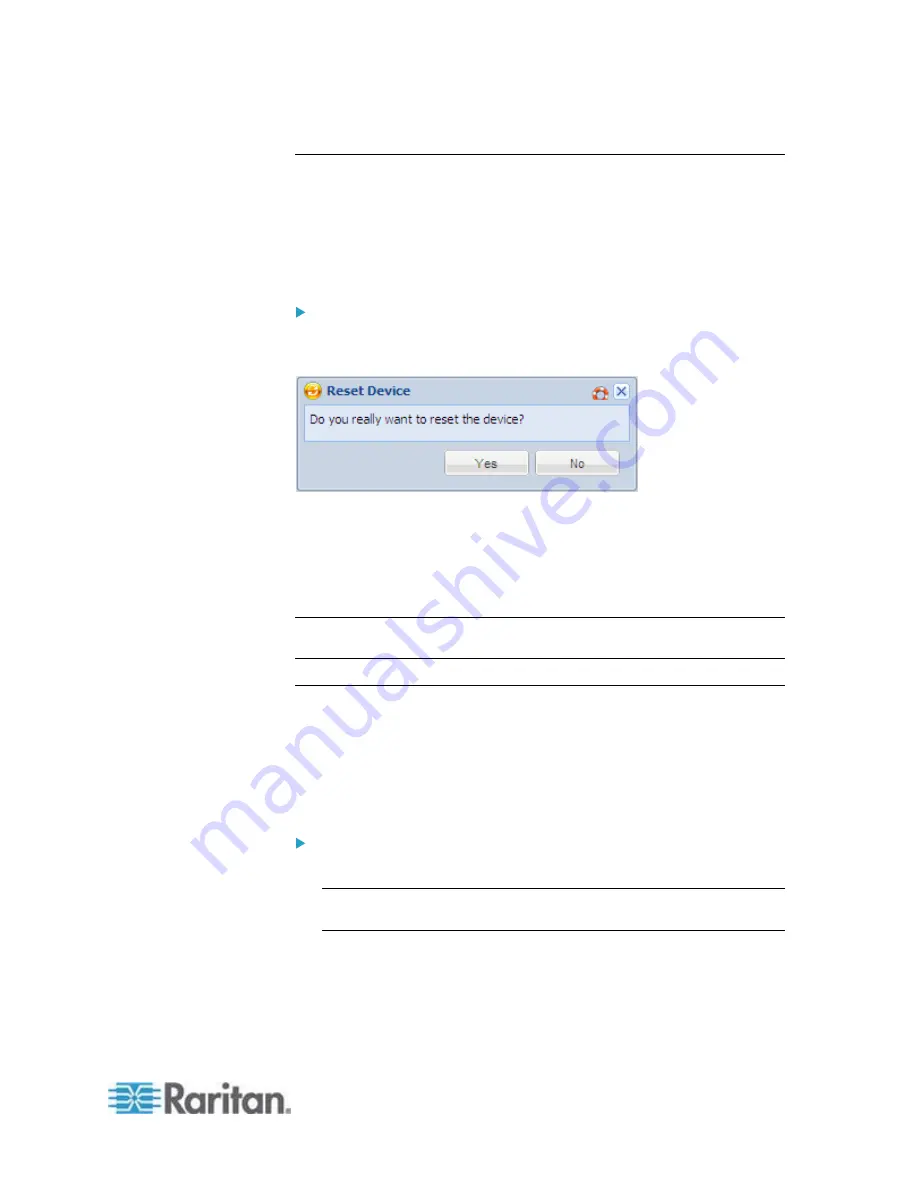
Chapter 6: Using the Web Interface
147
Rebooting the PX Device
You can remotely reboot the PX device via the web interface.
Resetting the PX does not interrupt the operation of connected servers
because there is no loss of power to outlets. Outlets that have been
powered on prior to the reset remain powered on and outlets that have
been powered off remain powered off during and after the reset.
To reboot the device:
1. Choose Maintenance > Unit Reset. The Reset Device dialog
appears.
2. Click Yes to reset the PX.
3. A message appears with a countdown timer showing the remaining
time of the operation. It takes about one minute to complete.
4. When the reset is complete, the Login page opens. Now you can log
back in to the PX device.
Note: If you are not redirected to the Login page after the reset is
complete, click the underlined text "this link" in the message.
Resetting All Active Energy Readings
An active energy reading is a value of total accumulated energy, which is
never reset, even if the power fails or the PX is reset. However, you can
manually reset this reading to restart the energy accumulation process.
Only users with the "Admin" role assigned can reset active energy
readings.
To reset all active energy readings of the PX:
1. Click the PDU folder in the PX Explorer pane to open the PDU page.
Note: The folder is named "my PX" by default. The name can be
customized. See
Naming the PDU
(on page 112).
2. Click Reset All Active Energy Counters in the Settings section.
3. Click Yes on the confirmation message. Now all 'Active Energy'
readings on the PX are reset to 0 (zero) Wh.
Summary of Contents for PX2-1000 SERIES
Page 5: ......
Page 71: ...Chapter 4 Connecting External Equipment Optional 52...
Page 231: ...Chapter 6 Using the Web Interface 212 8 Click OK...
Page 589: ...Appendix I RADIUS Configuration Illustration 570 Note If your PX uses PAP then select PAP...
Page 594: ...Appendix I RADIUS Configuration Illustration 575 14 The new attribute is added Click OK...
Page 595: ...Appendix I RADIUS Configuration Illustration 576 15 Click Next to continue...
Page 627: ...Appendix K Integration 608 3 Click OK...
Page 647: ...Index 629 Z Zero U Connection Ports 74 Zero U Products 2...






























