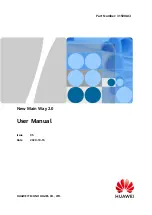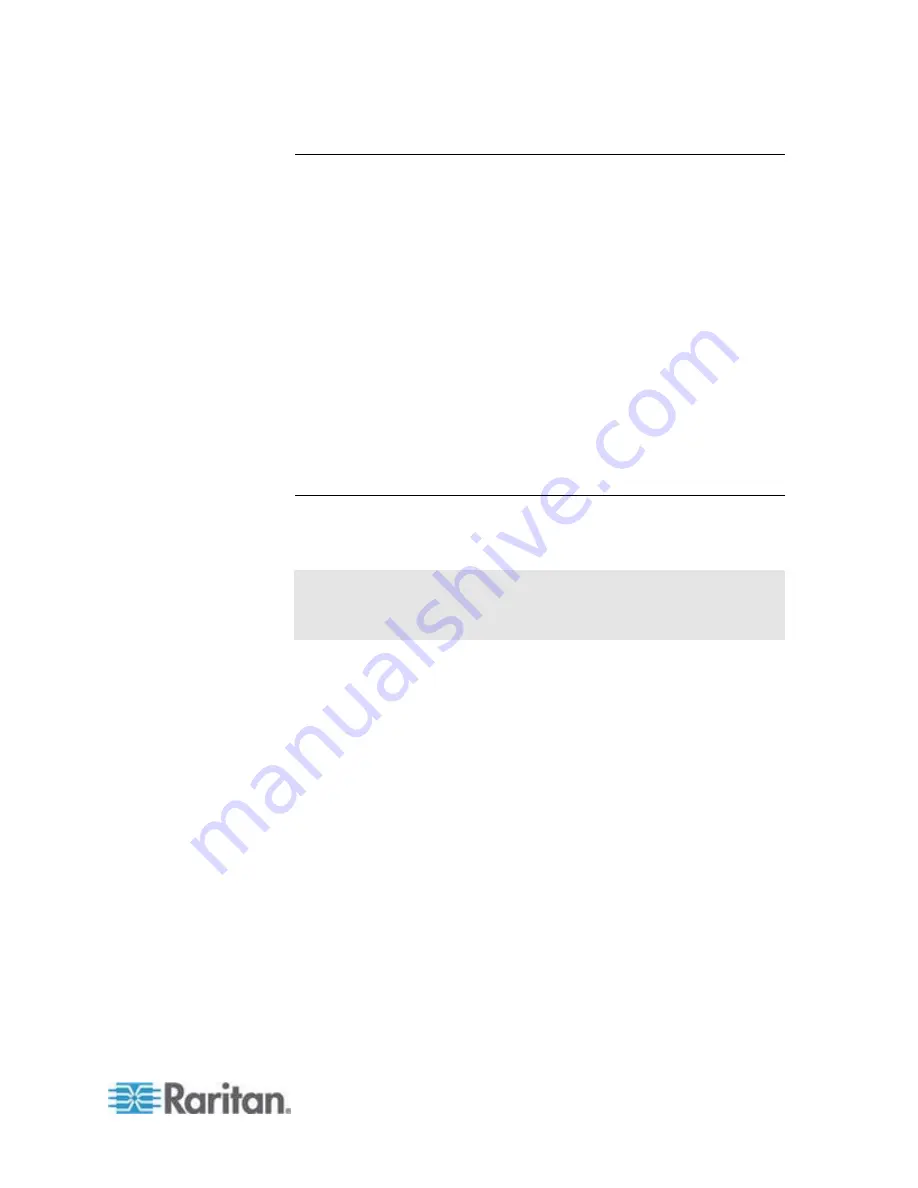
Chapter 8: Using the Command Line Interface
339
Different CLI Modes and Prompts
Depending on the login name you use and the mode you enter, the
system prompt in the CLI varies.
User Mode: When you log in as a normal user, who may not have full
permissions to configure the PX device, the
>
prompt appears.
Administrator Mode: When you log in as an administrator, who has
full permissions to configure the PX device, the
#
prompt appears.
Configuration Mode: You can enter the configuration mode from the
administrator or user mode. In this mode, the prompt changes to
config:#
or
config:>
and you can change PX device and network
configurations. See
Entering Configuration Mode
(on page 371).
Diagnostic Mode: You can enter the diagnostic mode from the
administrator or user mode. In this mode, the prompt changes to
diag:#
or
diag:>
and you can perform the network troubleshooting
commands, such as the ping command. See
Entering Diagnostic
Mode
(on page 492).
Closing a Local Connection
Close the window or terminal emulation program when you finish
accessing a PX device over the local connection.
When accessing or upgrading multiple PX devices, do not transfer the
local connection cable from one device to another without closing the
local connection window first.
Summary of Contents for PX2-1000 SERIES
Page 5: ......
Page 71: ...Chapter 4 Connecting External Equipment Optional 52...
Page 231: ...Chapter 6 Using the Web Interface 212 8 Click OK...
Page 589: ...Appendix I RADIUS Configuration Illustration 570 Note If your PX uses PAP then select PAP...
Page 594: ...Appendix I RADIUS Configuration Illustration 575 14 The new attribute is added Click OK...
Page 595: ...Appendix I RADIUS Configuration Illustration 576 15 Click Next to continue...
Page 627: ...Appendix K Integration 608 3 Click OK...
Page 647: ...Index 629 Z Zero U Connection Ports 74 Zero U Products 2...