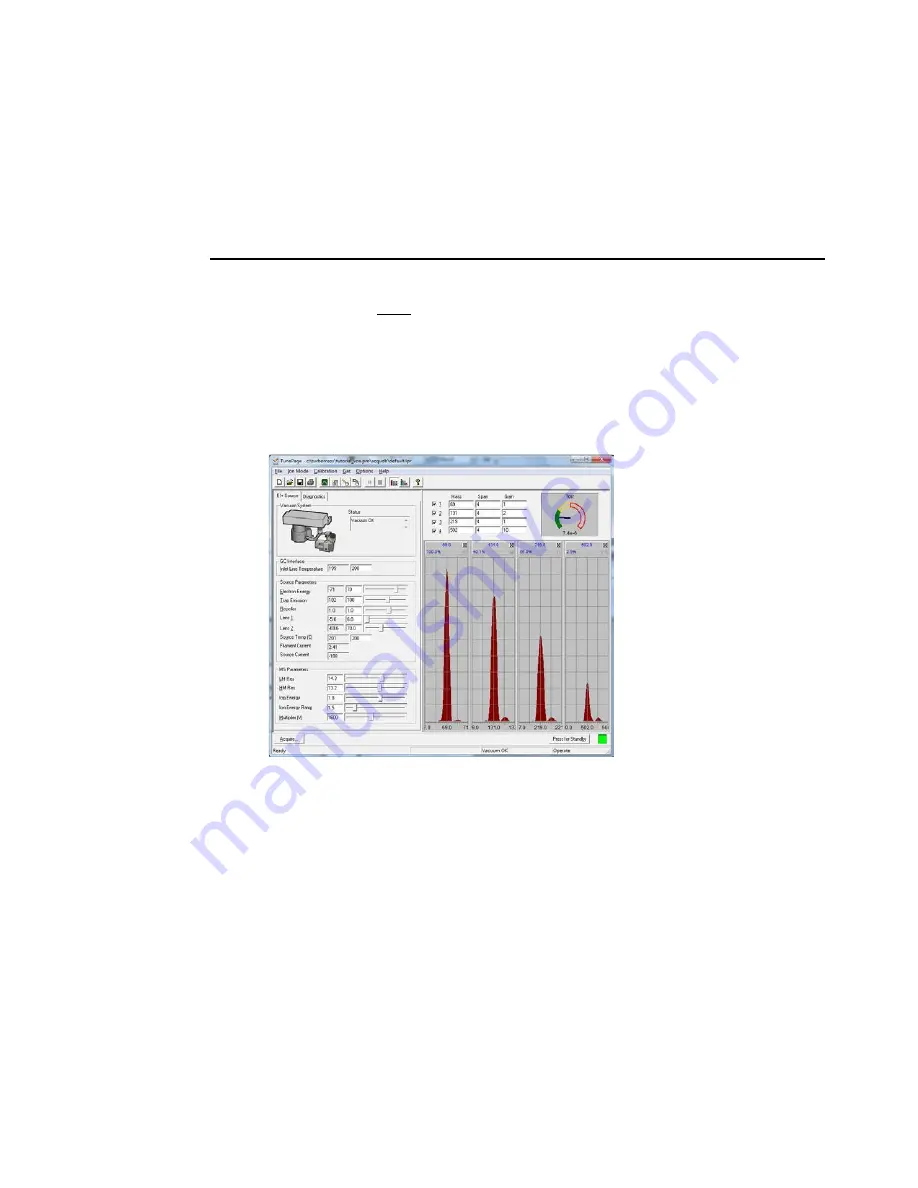
Clarus SQ 8 MS Hardware Guide
78
6.
Save this new
Tune
of the instrument by selecting
Save As
from the File
menu and entering a name for this tune in the
File name
field.
A way to keep track of the tunes is to use dates for the file names.
7.
Click
Save
.
Your mass spectrometer is now Tuned. To ensure proper operation, check the
mass calibration.
Preparing Clarus MS for Hardware Maintenance
To prepare Clarus MS for hardware maintenance, there are several steps that are
common and precursory to all maintenance procedures. They are as follows:
Turn off the Operate Mode
1.
Display the
Tune
window.
2.
If the
Press for Standby
button is green (indicating an operating instrument),
switch it off by clicking on it.
Summary of Contents for Clarus SQ 8 MS Series
Page 1: ...CLARUS SQ 8 MS Hardware Guide GAS CHROMATOGRAPHY ...
Page 2: ......
Page 3: ...Clarus SQ 8 MS Hardware Guide ...
Page 8: ......
Page 9: ...Warnings and Safety Information 1 ...
Page 10: ......
Page 18: ...Label Location and Content Figure 1 Front View of Clarus SQ 8 T ...
Page 46: ......
Page 47: ...Introduction 2 ...
Page 48: ......
Page 52: ......
Page 53: ...About the Clarus GC MS System 3 ...
Page 54: ......
Page 64: ......
Page 67: ...Maintenance 65 Maintenance 4 ...
Page 68: ......
Page 69: ...Maintenance 67 ...
Page 98: ...Clarus SQ 8 MS Hardware Guide 96 Figure 19 Inserting the Plug Handle and Sight ...
Page 148: ...Troubleshooting 5 ...
Page 149: ...Troubleshooting 147 ...
Page 178: ...TurboMass Software Installation 176 ...
Page 179: ...Index ...
Page 180: ......
Page 183: ......






























