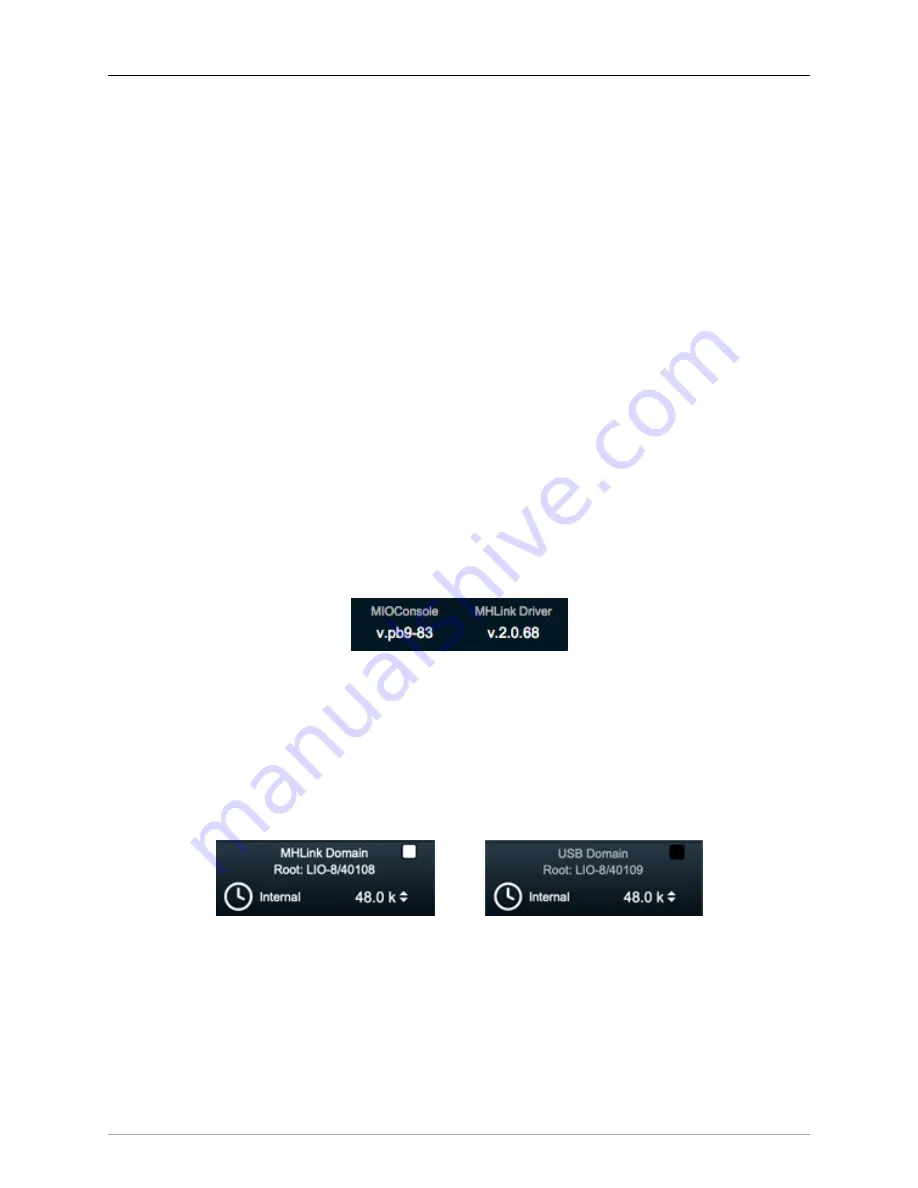
The MIOConsole3d Application
236
The
System Status Pane
resides at the far left side of the main MIOConsole3d Mixer window, and provides
realtime status information for every 3d device visible to your computer. It is also where you monitor and
configure all clocking parameters and physical digital input and output ports on each of those devices,
including the USB ports.
The System Status Pane can be hidden entirely by clicking the “
[
” key, or toggling the menu bar Mixer
menu: “Show System Status Pane” menu item.
The full map of the System Status Pane is available for reference on the previous page.
Let‘s break down how the Status Pane is laid out, then get into the details of each section.
System Status Pane organization
There are five sections graphically represented within the Status Pane, but only the first three concern us
are covered in their own sections of the “Mixer
Strip Controls Breakdown” chapter.
Software Version Header
The
“Software Version Header”
sits at the very top of the System Status Pane, displaying the currently-in-
stalled MIOConsole3d application and MHLink Driver versions.
MIOConsole3d automatically checks for new software updates upon launch. When an update is found, the
Software Version header text will turn orange. Click the orange header text to download the new Console
to your “User”/Downloads folder.
See the
section for full installation details, including important macOS security con-
siderations when installing audio software in general. (Short version, for those who know the drill: launch
the new Console and click the orange text…)
Figure 10.64: System Status Pane: Software Version Header
Note that updating the MHLink Driver will require a computer reboot, while updating the MIOConsole3d
application does not.
Domain Header
Immediately below the ‘Software Version Header’ is the
Domain Header
. Each Domain is seen by your
computer as an independent computer audio interface, even though they are all controlled from the
MIOConsole3d application. Domain controls such as sample rate and clock master operate just like any
other audio interface, regardless of how may individual MHLinked 3d devices there are in the Domain.
Figure 10.65: Domain Header
There will be a Domain Header for every domain visible to your computer, whether the boxes are attached
via Gigabit Ethernet or USB ports.
The 3d box directly attached to the computer is designated as the “Root Box” for that Domain, and is
identified as such by model and serial number in the Domain Header, as shown above.
When you add boxes to a running MHLink daisy-chain, those boxes will sync up and appear within that
Domain at the bottom of the list with all input and output routes immediately available in the routing






























