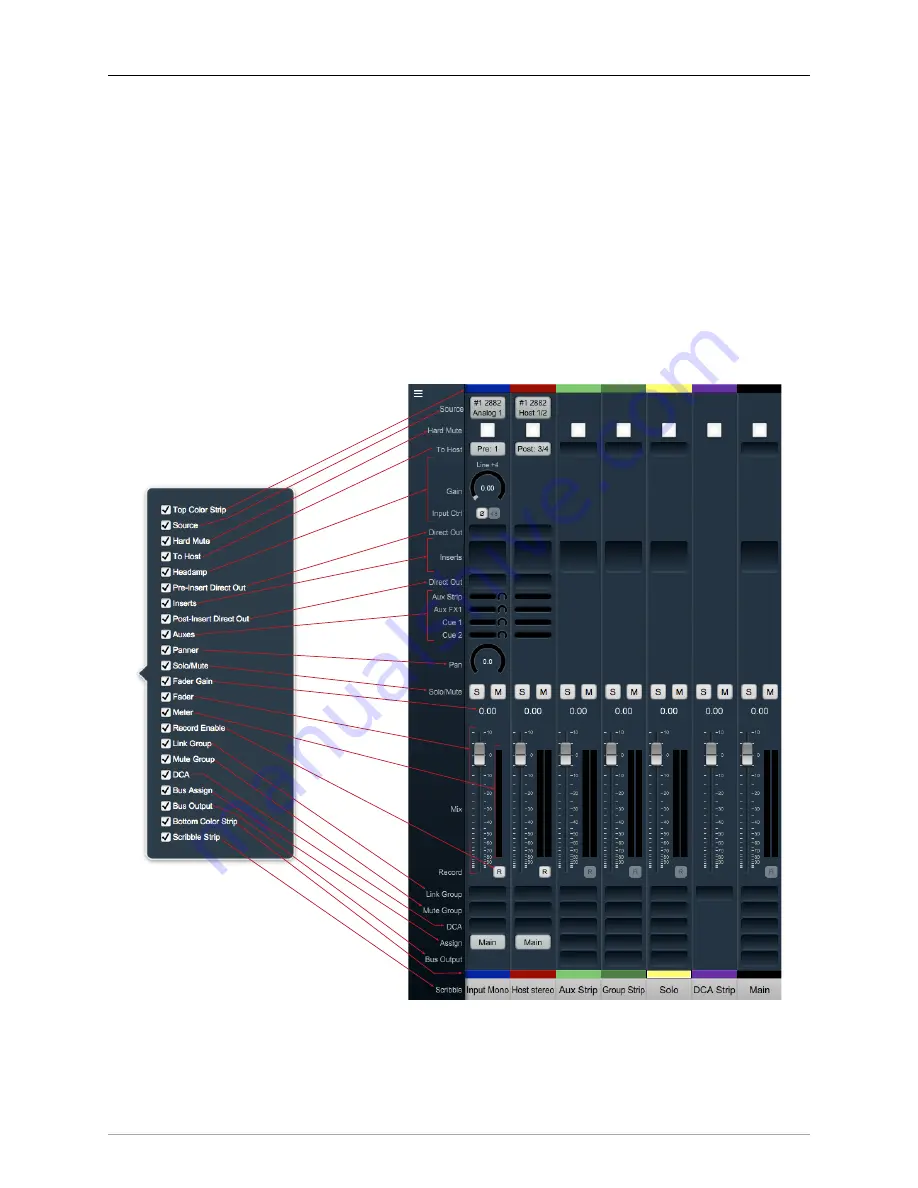
The MIOConsole3d Application
261
Mixer Strip Controls Breakdown
The
“Configure Mixer Strips Controls“
menus for each pane let you show or hide any control element in the
Mixer. The selected view is independent for each of the three Mixer Panes, allowing you to really dial in
your Mixer setup to your particular workflow.
The “Configure Mixer Strips Controls“ window can be opened either from the Mix Pane Hamburger Menu,
or by right-clicking the Legend strip of the Mix Pane you want to tweak.
Note that hiding a control does not remove any settings you have applied, it just hides the control from
the desk. Any outboard control surface mappings will still function as always.
The graphic below shows the “Configure Mixer Strips Controls“ menu on the left, with all Mixer strip control
elements exposed and mapped to their corresponding controls on the Legend and Mixer strips. The check
boxes in “Configure Mixer Strips Controls“ show or hide each control element from the Mixer strips. The
remaining Mixer strip controls will dynamically adjust to fill empty spaces, or make room as necessary.
Figure 10.102: “Configure Mixer Strips Controls“: Legend and Mixer Strips map
Mixer Strip: Color Bars, ‘Source’ selector, ‘Hard Mute’, ‘To Host’ returns, ‘Headamp’
Now that we have a map, let‘s get down to it. From top to bottom, the Grand Tour begins…






























