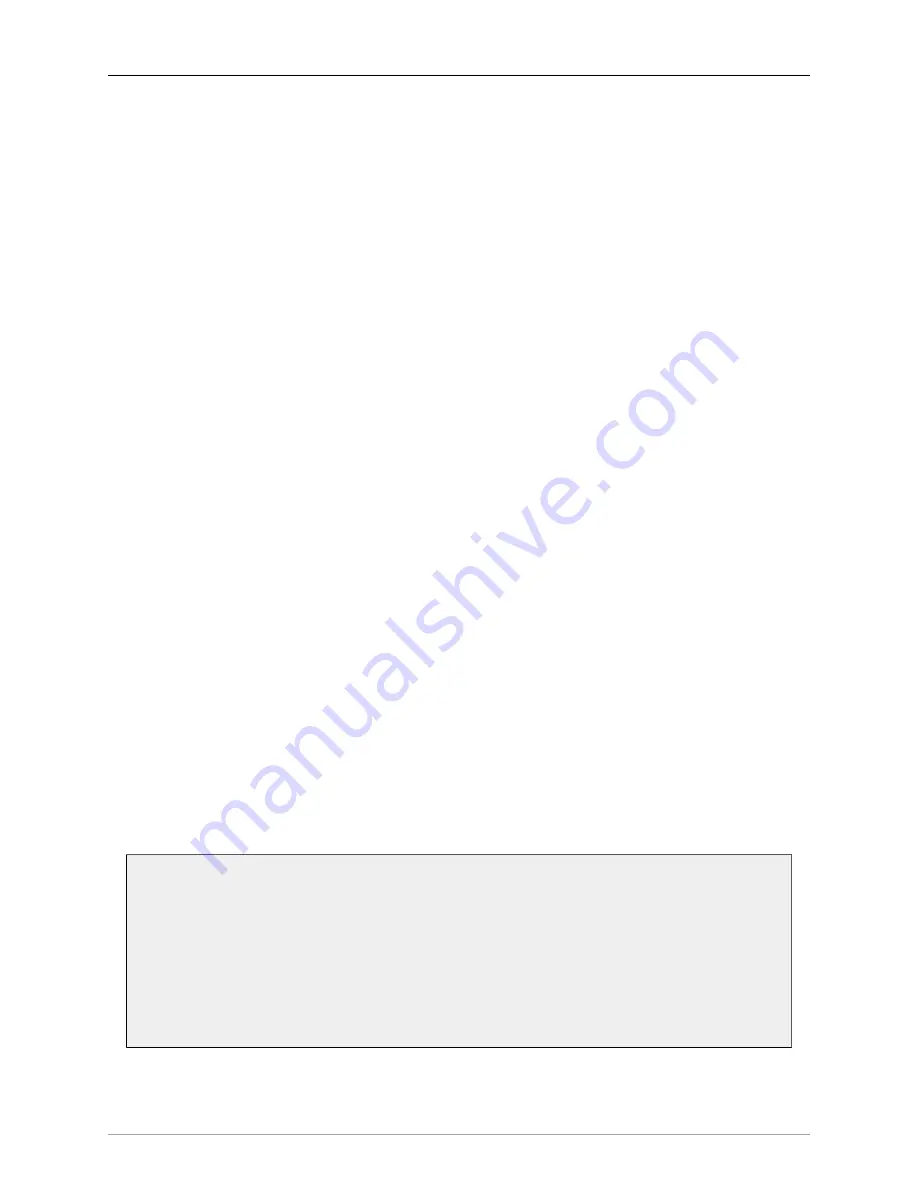
Troubleshooting Guide
497
If the Ethernet cable is not the source of the problem, check the next possibility.
Ethernet Adapter (NIC) is not Gigabit capable
MHLink relies on Gigabit connectivity; it will not work with a NIC that is running at 100Mbit/s. Make sure
that the NIC you are using is Gigabit capable and is running in Gigabit mode. USB2 adapters do not
support Gigabit Ethernet and must be avoided. Using a 4 conductor Ethernet cable will force the NIC to
drop back to 100Mbit mode and will not connect to the MHLink device.
If the NIC is connecting at Gigabit speeds, check the next possibility.
The connection hardware has been damaged
If all else fails, it may be that the connectivity hardware on either the 3d device or the computer has been
damaged. While this is an exceptionally rare occurrence, it is a possibility.
If the connectivity hardware on the computer has been damaged, it will not communicate with any other
devices connected via the port. Be sure that you are not checking this case with a bad cable, as a bad
cable can make it seem like the connectivity hardware has failed since it will consistently keep devices
from connecting properly to the computer. If the computer is damaged, you will need to contact the
manufacturer for a repair or, as a stopgap measure, you can use a third-party adapter card.
If the connectivity hardware on the 3d device has been damaged the device will not communicate with
any other devices. In this case, please contact Metric Halo support for help in getting your Metric Halo
hardware repaired.
Digital distortion
If your interface passes audio but there is distortion or other audible artifacts, check the DSP Usage in
the Box Info area of the Console window. If this value is at 99-100%, you are overloading the DSP. Try
removing some plug-ins, graphs, or busses to lower the DSP load.
Interface has crashed
If your interface becomes non-responsive or stops passing audio, you can try to reboot one or all attached
interfaces by using the "Reboot Attached Units" commands in the Utilities menu. If this does not work,
you will have to cycle power on the unit.
Corrupted console state
If your interface does not function properly when connected to a computer and MIOConsole3d is
running
,
you may have a corrupted console state file.
Removing a corrupted state file
Make sure MIOConsole3d is not running, then open a Finder window and go to
~/Library/Preferences/MIOConsole3d
in your user folder (you can get there by doing the key command
⌘⇧G
in the Finder and pasting
in that path). Delete the file “MIOConsoleState.cnsl3d” in the name. You may also want to
delete any files that begin with “MHMonitorControlCfg”. This will clear the stored information
from MIOConsole3d.
















































