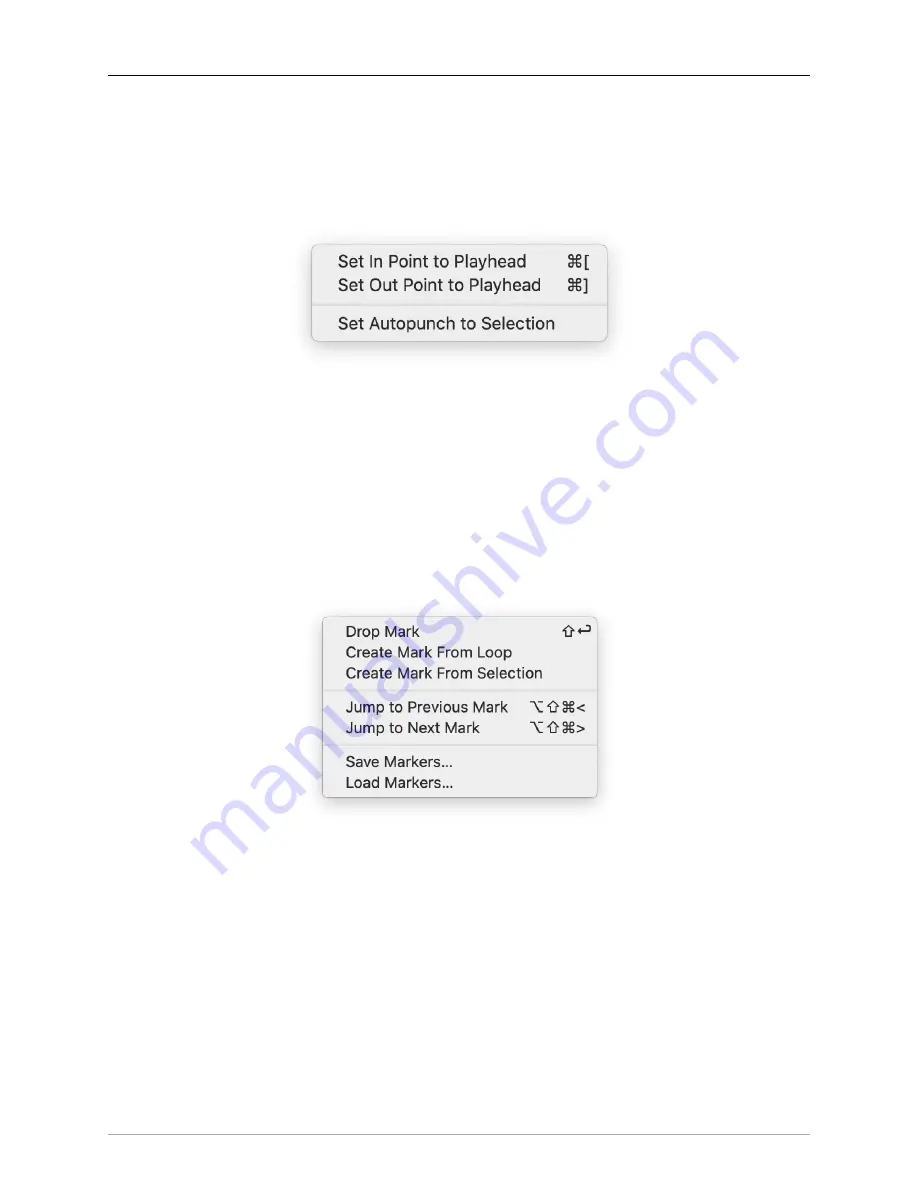
The MIOConsole3d Application
217
•
Set Loop End to Playhead
(default:
⇧⌘>
) sets the Loop End cursor to the current playhead position.
•
Set Loop End to Selection
sets the Loop Start and Loop End to the extents of the current selection
range.
Session: Autopunch menu
Figure 10.39: Session: Autopunch menu
The Autopunch “In/Out” timeline bar shows the start and end points of the current Autopunch selection.
•
Set In Point to Playhead
(default:
⌘[
) sets the Autopunch In point to the current playhead position.
•
Set Out Point to Playhead
(default:
⌘]
) sets the Autopunch Out point to the current playhead position.
•
Set Autopunch to Selection
sets the Autopunch In and Out points to the current timeline selection
boundaries.
Session: Markers menu
Figure 10.40: Session: Markers menu
“Markers” in the Session can be used as standard location pointers, for editing remarks, QC comments
or playback Cues. In this case a Marker would have a duration of zero, simply indicating a point on the
timeline.
MH Session Markers can also have a duration, used to define loops, song arrangement sections, production
comments, or any other longer-running events on the timeline.
Markers are displayed in the order in which they occur in the timeline Marker List to the right of the Session
Tracks waveform overviews. Use the Marker List to name and add comments and notes to each marker
using the editable “Name”, “Reason” and “Notes” fields.
Note: “Start”, “End” and “duration” fields display location and duration information as defined from the
timeline and are not editable in the Marker List.















































