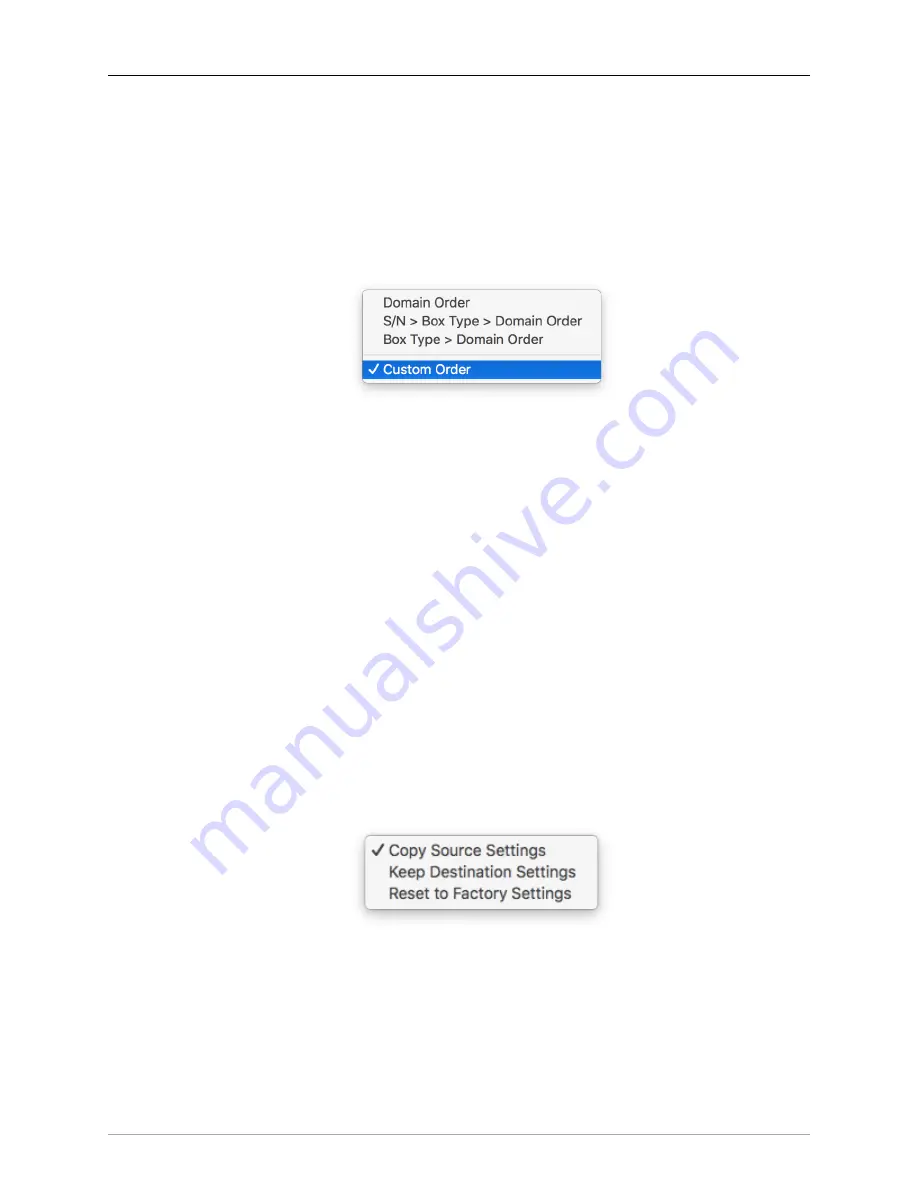
The MIOConsole3d Application
197
While you move the boxes in the destination domain around for mapping purposes, the order of
the boxes in the domain in your system (after the mapping is complete) will still be determined by
the physical connection order.
By default, the boxes will be ordered by the order they appear in the domain. By dragging the
boxes around you can set the mapping to whatever custom order meets your needs. That being
said, there are a few automatic mappings you might want to use. You can select from them via the
“Map By” popup menu:
Figure 10.10: Map Boxes: Box Mapping order options
•
Domain Order
matches by connection order in the respective domains. It is the default, and is
appropriate for mapping from one identically configured system to another (but with boxes with
different serial numbers).
•
S/N > Box Type > Domain Order
matches first by Serial Number, then by Box Type and then any
remaining unmatched boxes are matched by domain order. This is appropriate if you are mapping
from one domain to another where the serial numbers are the same or mostly the same.
•
Box Type > Domain Order
matches first by Box Type and then any remaining unmatched boxes
are matched by domain order. This is appropriate if you are mapping from one mixed domain
to another where you are trying to get the best match of box models (ULN-2 to ULN-2, 2882 to
2882, etc.).
•
Custom Order
indicates that you have manually dragged the boxes to a custom order.
Mapping Mode:
The green button attached to each box in the destination domain is the ‘Mapping
Mode’ button. The default mapping mode is “Copy Source Settings”, but there may be cases where
you wish to keep the physical I/O routing on a particular box unaltered (such as mic input settings,
loops to outboard processing gear, etc.). Click the button on a box to choose how you would like
to map routes to each box:
Figure 10.11: Map Boxes: Destination Box mapping mode
You will be able to review each box mapping before committing, so feel free to try things out. You
can always hit ‘Prev‘ to back up and make changes.
•
Copy Source Settings
copies the data from the source box as well as it can be matched (this will
be exact if the source and destination box are of the same type).
•
Keep Destination Settings
leaves the configuration data on this unit alone (e.g. it remains with your
current system settings). This does not have an impact on things like mixer routings, but will affect
things like input and output gains.
















































