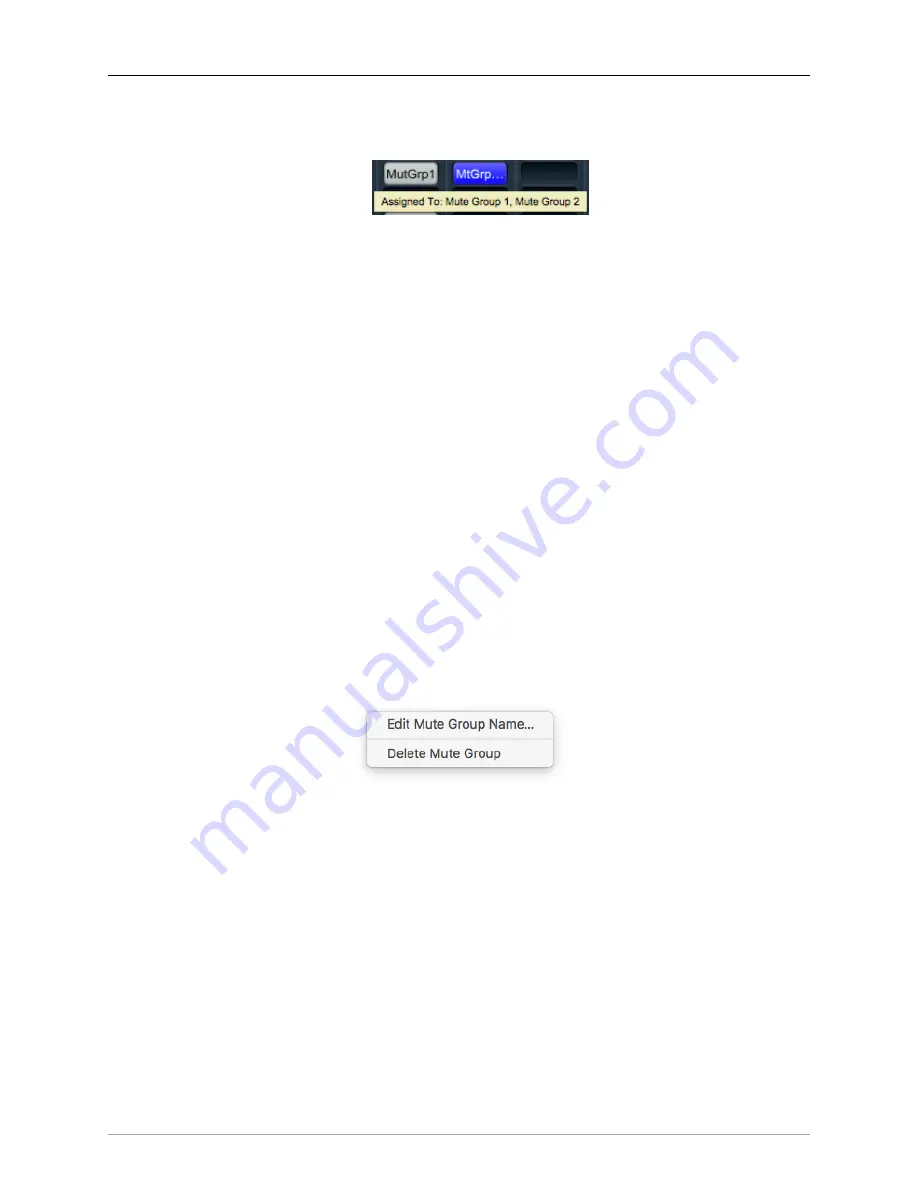
The MIOConsole3d Application
277
ellipsis (
…
) to indicate there's more than one. Hover the mouse cursor over the Mute Group button
and a tool-tip will pop up showing all Mute Groups assigned to that strip:
Figure 10.124: Tooltip revealing multiple Mute Group assignments
Mute Group Behaviors
Mute Groups
in MIOConsole3d are designed primarily for the needs of live sound, and behave differently
than muting through Link Groups or hitting a Mixer strip mute button. For starters, Mute Groups do not
use the Mixer Strip mute buttons.
Mute Groups are engaged by hitting the Mute Group button in the Mute Groups list in the Status pane
to the left of the Mixer desk. The advantage here is pretty obvious - those buttons can always be visible
and accessible regardless of your Mixer strip layout.
Further, when a strip is muted by a Mute Group, the Mute Group selector button at the bottom of the strip
turns blue, and the Fader mute button blinks. This tells you at a glance that a Mute Group is muting that
fader. In cases where a strip muted both by a Link Group and a Mute Group, both the Fader mute button
and the Mute Group selector will be a solid, unblinking blue.
Another major difference from Link Group mutes is that strips muted by Mute Groups will
stay muted until
you expressly un-mute that Mute Group
- there is no way to override a Mute Group on an individual strip.
If a fader is assigned to multiple Mute Groups, you must un-mute
all
of those Mute Groups to un-mute
that fader.
Fader Mute and Link Group mutes do not work this way. When you have multiple Link Groups muting a
fader, releasing a mute on any one of those Link Groups will release a mute initiated by either that strip‘s
Mute button or a mute command from another Link Group.
To rename or delete a Mute Group from the Mixer desk, right- or control-click the Mute Group to open
a sub-menu, as shown below:
Figure 10.125: Status Pane: Mute Groups List: ‘Edit Mute Group Name…’, ‘Delete Mute Group’ submenu






























