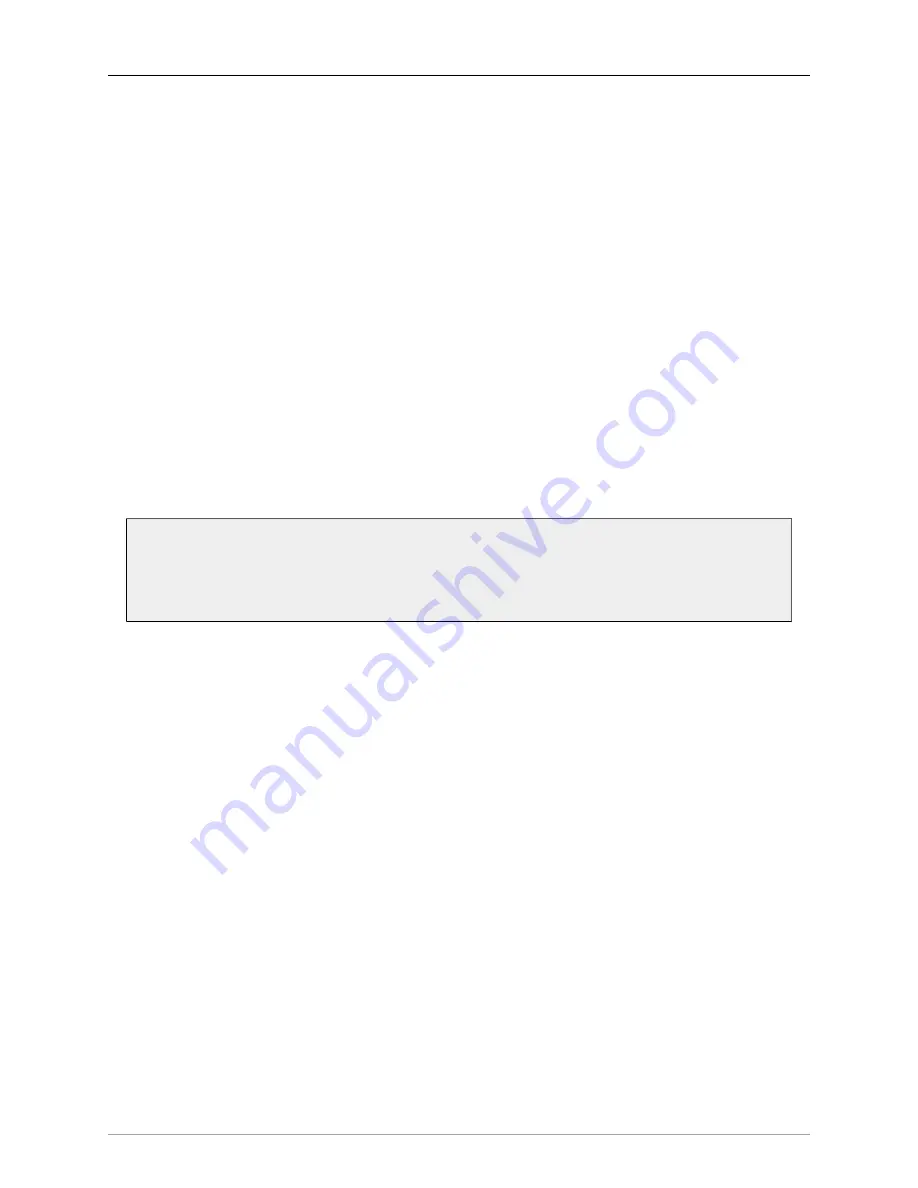
The MIOConsole3d Application
206
This window details the old firmware, the new firmware you are installing, and the progress of the installa-
tion process for each box in your current Domain. The update process will register success for each box
sequentially, and will automatically close after the last box is done. When the window disappears, you must
manually power cycle the boxes for the new firmware update to be complete.
Quitting the MIOConsole3d application is not necessary. When you power-on, the boxes will automatically
sync with MIOConsole3d and the new firmware version will be visible for each box in the Domain Status
Pane.
Install Current MHLink Driver…
The “Install Current MHLink Driver…” will become available only when a new version of the MHLInk Driver
is available. Selecting “Install Current MHLink Driver…” will open the “Install MHLink Driver” dialog box,
which details the version of the firmware to be installed, with a reminder that your host computer requires
restarting to complete the installation process. You may Cancel the update procedure at this point without
interrupting your currently running session.
Reboot Attached Units
“Reboot Attached Units” commands all 3d boxes in your Domain to restart. While this “soft reboot” is not
quite the same as a full ‘power-off - wait 20 seconds - power-on’ cycle, it is a quick way to get boxes back on-
line on the rare occasion a box becomes unresponsive (such as can happen when accidentally launching the
MIOConsole3d application on two different computers attached to the same boxes via USB or MHLink). All
boxes will re-synchronize and resume in the same state they were when the Reboot command was issued.
Note:
The soft reboot performed by this command will only work if the computer is in commu-
nication with the Root box. If the Root box is unable to receive commands from the computer,
it will not reboot. In these rare cases, confirm your physical connections, and a power cycle of
the boxes will bring them back on-line in a few seconds.















































