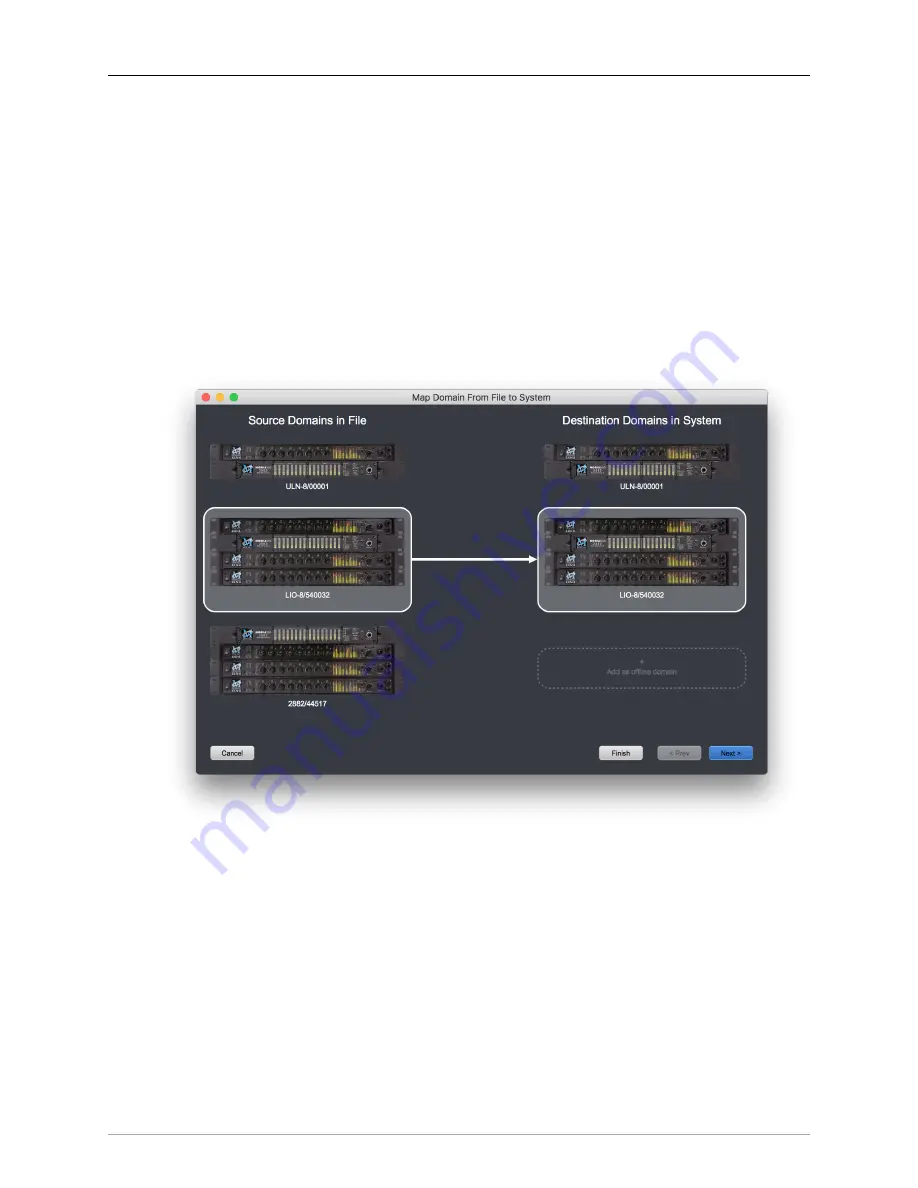
The MIOConsole3d Application
195
So the
“Open…”
command follows a set of rules to determine how it should handle the opening of each
file. In the first two cases listed below, the file just immediately loads as usual with no extra steps.
1. If the domain(s) in the file and the system exactly match, then it will directly load all mixer routing
and parameters from the file to the boxes.
2. If the both the file and the system contain only a single box, the mixer routing and parameters just
map straight into your box, even if the box I/O is different (as with a ULN-2 to a ULN-8).
3. In all other cases, the system determines that the user needs to be involved, and will begin the Box
Mapping process:
Importing Domains>:
When you open a file that contains a domain configuration that does not match
the actual configuration of your system, the “Map Domain from File to System” window will appear:
Figure 10.8: Map Domain from File to System
The left column lists the domains that are in the file. On the right are the domains that are in your
running system. Click on one domain in the left column and one in the right. The domain on the
left will provide the source data (mixer, gain controls, routing, MC, cues) that will be mapped onto
the hardware selected on the right.
If the selected source domain has a root unit that does not appear as a root unit in one of your
existing domains, the “Add as offline domain” target will be enabled, and you can select that as
a destination. This provides a mechanism to examine the contents of the imported domain in the
Console without over-writing your current mixer configuration. (It is, of course, not possible for the
current root box to exist as both “online” and “offline” at the same time, so “Add as offline domain”
will not be available as a target when the Source domain includes your current root box as its root
(as in the example above)).
















































