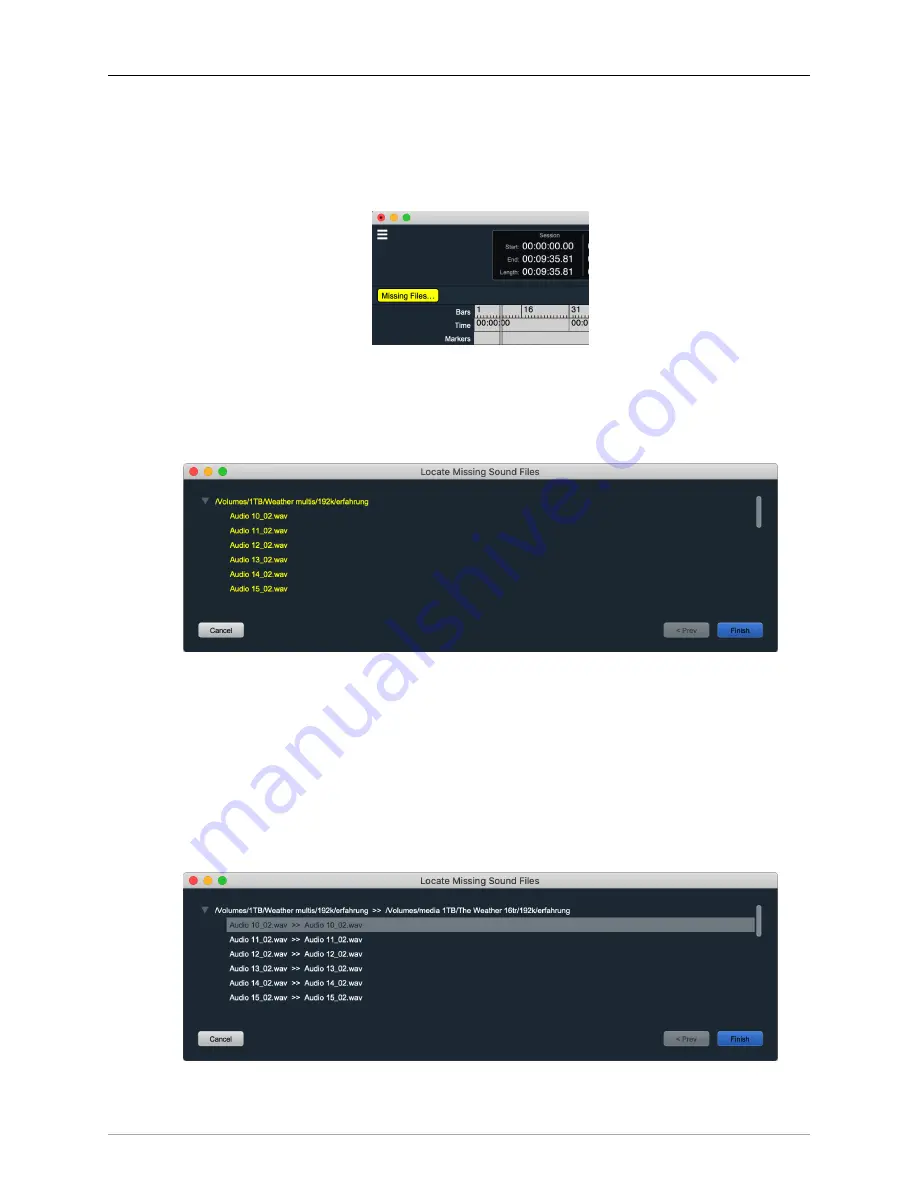
The MIOConsole3d Application
209
• The
Find Missing Session Files…
menu item will be active when you open a saved Session file, but
some or all of the audio files from that Session are unavailable. This may be because an external
drive is not mounted, or if the Session is being moved from another computer.
A ‘Missing Files…’ notification will also appear in the upper left corner of the Session panel.
Figure 10.28: “Missing Files” notification
Both the “Find Missing Session Files…” menu item and the “Missing Files” warning button, when
selected, open the “Locate Missing Sound Files” window.
Figure 10.29: “Locate Missing Sound Files”
The missing files and their enclosing folder are listed in yellow. Selecting either the enclosing folder
or a soundfile will automatically copy the name of the selected item and open a Finder navigation
window. Here you can either select the Search field and paste in the item name to do a Finder search,
or navigate manually to locate the selected missing folder or file.
Once you make a selection and hit “Apply“ the selected item will turn white and show the old loca-
tion redirected to the new location. Any other listed ‘missing’ files and folders in the new directory
path will also turn white, ready to be loaded.
Figure 10.30: Missing Sound Files located
The “Locate Missing Sound Files” function does not at this time restrict you from loading a different
file to a given track.






























