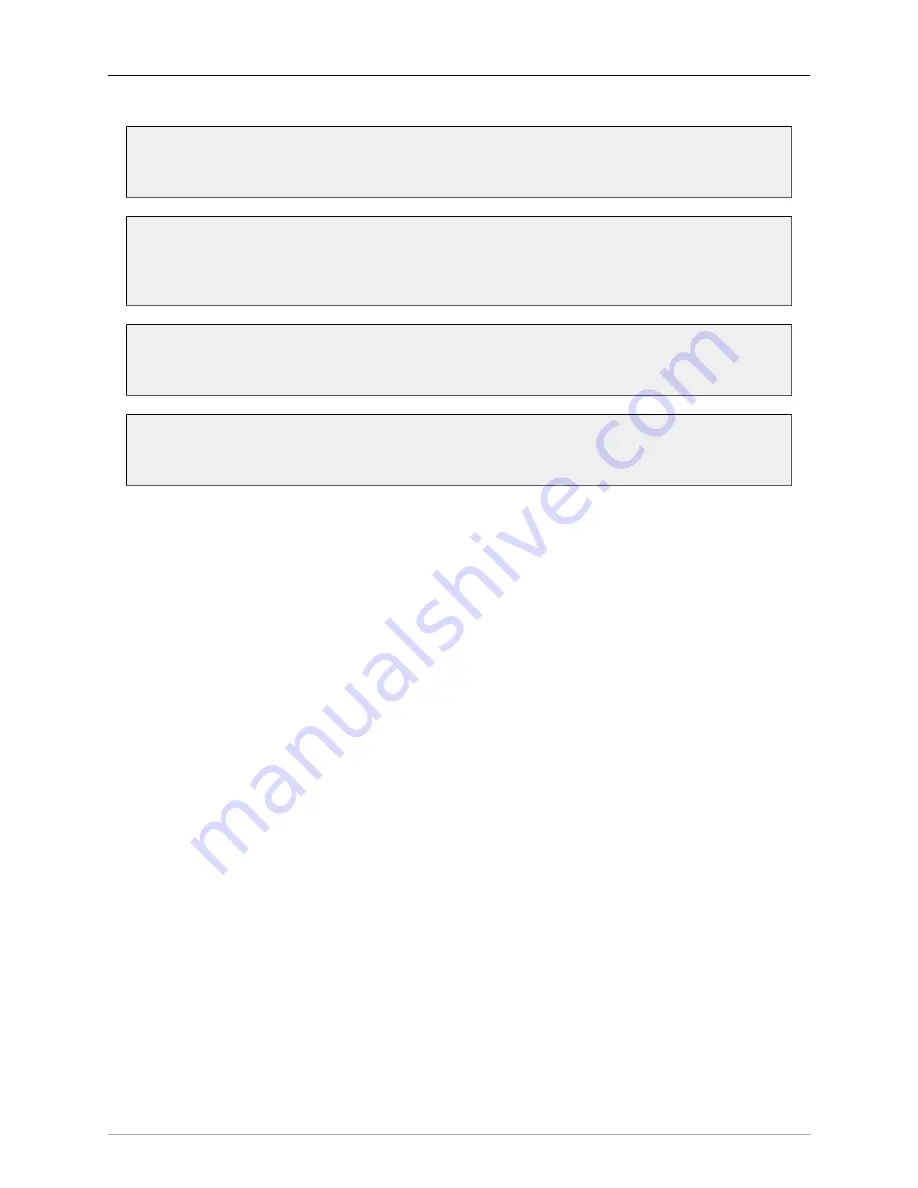
Control Surface Support
402
To move to the next Aux bus
• Press the ‘VPOT ASSIGN’ button labelled ‘SEND’
To Select the Main Mix Window
• Press the ‘VPOT ASSIGN’ button labelled ‘TRACK’
• -or- Press the ‘VPOT ASSIGN’ button labelled ‘PAN/SURROUND’
To Select the Input Gain on the VPot for the Strips
• Press the ‘VPOT ASSIGN’ button labelled ‘TRACK’
To Select the Pan Control on the VPot for the Strips
• Press the ‘VPOT ASSIGN’ button labelled ‘PAN/SURROUND’
The Fader Bank and Fader Nudge buttons allow you to move the window of faders on the surface across the
mixer. MIOConsole3d will automatically update the scribble strips, metering, fader levels, VPot readouts
and button states as you shift through the strips.
The “Assignment” display on the controller will show ‘blank’ when the controller faders are focused on the
Main mix bus, ‘01’ when controlling Aux 1, ‘02’ for Aux 2, and so on. Note that the control surface does
not have a way to display the name of your Aux - it can only follow the order of the Aux bus as shown in
the
list.
Press the switch on the V-Pot to toggle the state of the phase invert on the associated channel.
The Select button on each strip will toggle the select state of the associated mixer channel strip. You can
use this with the mixers ad-hoc linking to make multi-channel adjustments to the mixer.
The transport controls control the state of the Record Panel’s transport and also reflect the state of the
transport. The Timecode readout will show the current record or playback time.
All other master section controls are currently unassigned.






























