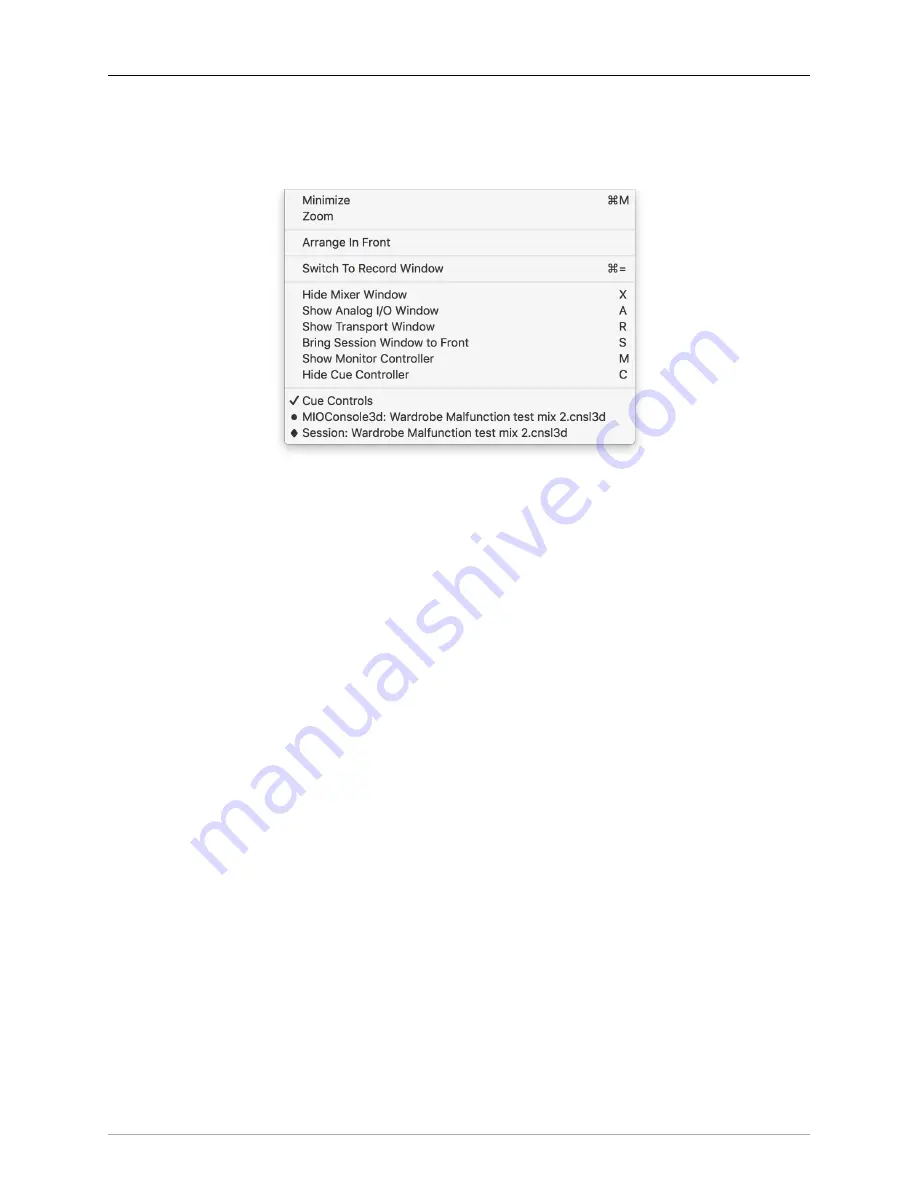
The MIOConsole3d Application
232
Window
Menu
The Window menu features controls for MIOConsole3d window behaviors, views and navigation.
Figure 10.61: Window Menu
•
Minimize
sends the currently selected window to the Finder Dock.
•
Zoom
is a toggle command will expand the main Mixer window to fill the current display screen,
then back to it’s original size.
•
Arrange In Front
brings all MIOConsole3d windows to the front of other application windows that
might be hiding them.
•
Switch to Record Window
toggles the current view between the Mixer window and the Record Panel
window.
When “Preferences: Interaction > Switch to Mixer/Record Window” is set to ‘Hide switched-from
window’, toggling to the Mixer will hide the Record Panel.
When “Preferences: Interaction > Switch to Mixer/Record Window” is set to ‘Does not hide switched-
from window’, toggling switches focus between the Mixer and Record Panel windows normally.
•
Show/Hide Mixer Window
,
Show/Hide Analog Window
,
Show/Hide Monitor Controller
and
Show/Hide
Cue Controller
toggle the visibility of each window.
Bring Session Window to Front
indicates that the
Session window is open, but not currently in focus. ‘Bring Window to Front’ will also refer to any
windows that are open but minimized.
• Below the ‘Show/Hide’ window items is the standard macOS ‘Current Window’ selector list, which
shows all open windows for the current application. The ‘MIOConsole3d’ window is the main con-
sole interface with the Status Pane and mixer desk, and will always show the currently loaded
MIOConsole3d file.
Note in the Window menu screenshot at the top of this section, a check mark ‘
✓
’ indicates the
window currently in focus, in this case, the Cue Controls.
When the MIOConsole3d mixer window is not focus, the dot ‘
●
’ next to the MIOConsole3d name
indicates that the currently loaded MIOConsole3d file has been modified but has not been saved.
The diamond ‘
♦
’ next to the Session window indicates that the window is open, but minimized to
the macOS Dock.






























