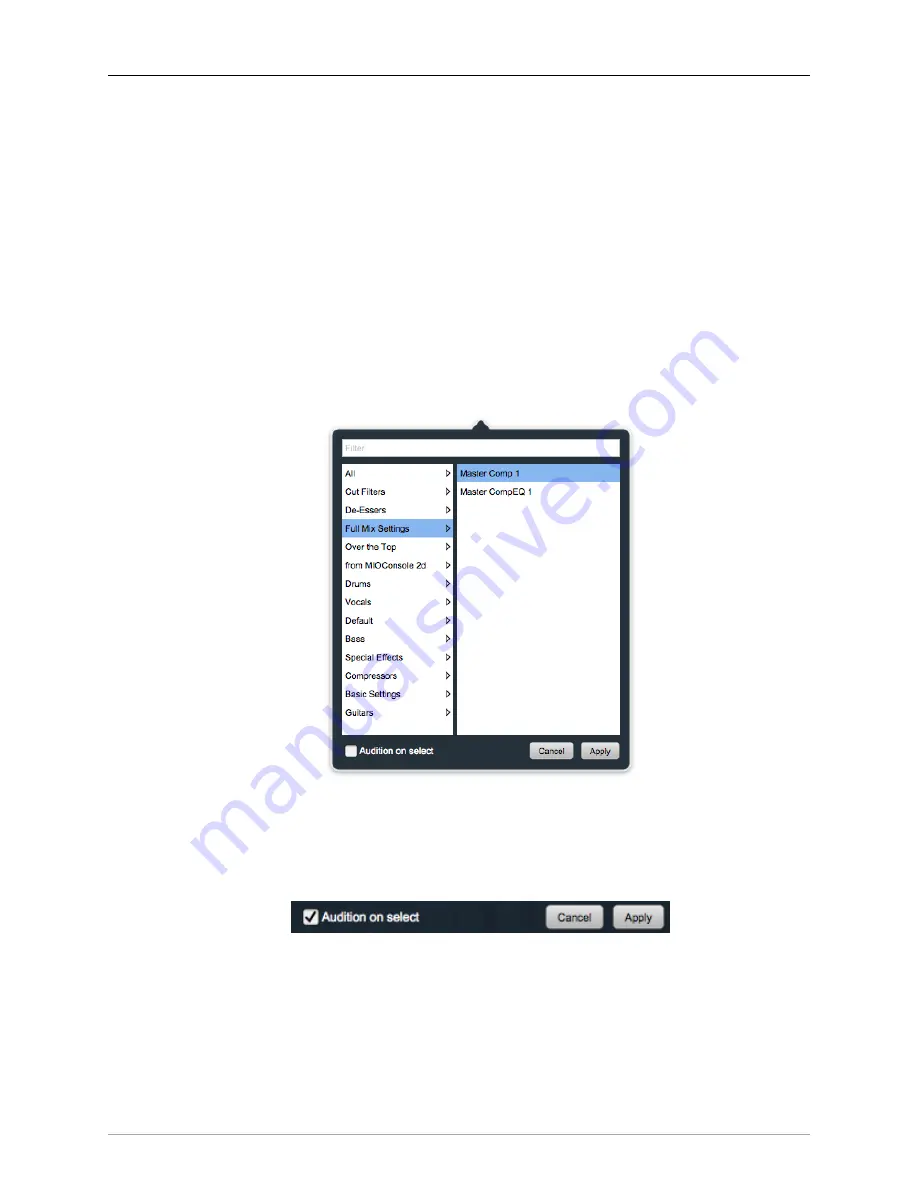
DSP Implementation Guide
365
•
Reveal In Finder
opens the folder in which the current preset is saved. Usually this will be your
~User/Library/Preferences/MIOPlugInPresets folder, but there are no limitations.
•
Export Settings...
is like “Save Parameters As...”, but lets you save the preset to any location on
any available storage.
•
Import Settings...
will import any Metric Halo 2d or 3d preset file of the same type as the current
plug-in.
Shortcut:
Drag any Metric Halo preset file into the desired Insert slot in the 3d Mixer. Remember
to “Save Parameters As...”, to keep the import available in your preset library.
The parameter library is automatically shared amongst all instances of a particular plug-in type,
including preset categories. Actually, it is automatically shared amongst all instances of compatible
plug-in types, so MIOStrip Mono and MIOStrip Stereo automatically share preset libraries.
•
Preset Name/selector menu:
Figure 13.15: Plug-in Header: Preset selector menu (MIOStrip)
The Preset selector will open to show all the available preset categories, and the presets within those
categories.
Figure 13.16: Preset selector menu: Audition on select
With “
Audition on select
” enabled at the bottom of the window, selecting a preset will immediately
load those parameters so you can hear the effect on the audio you are playing, without actually
committing the preset to the Mixer strip.
Click
Cancel
to revert to your previous settings and close the selector window.
Hit
Apply
to commit the new preset parameters and close the preset selector window.






























