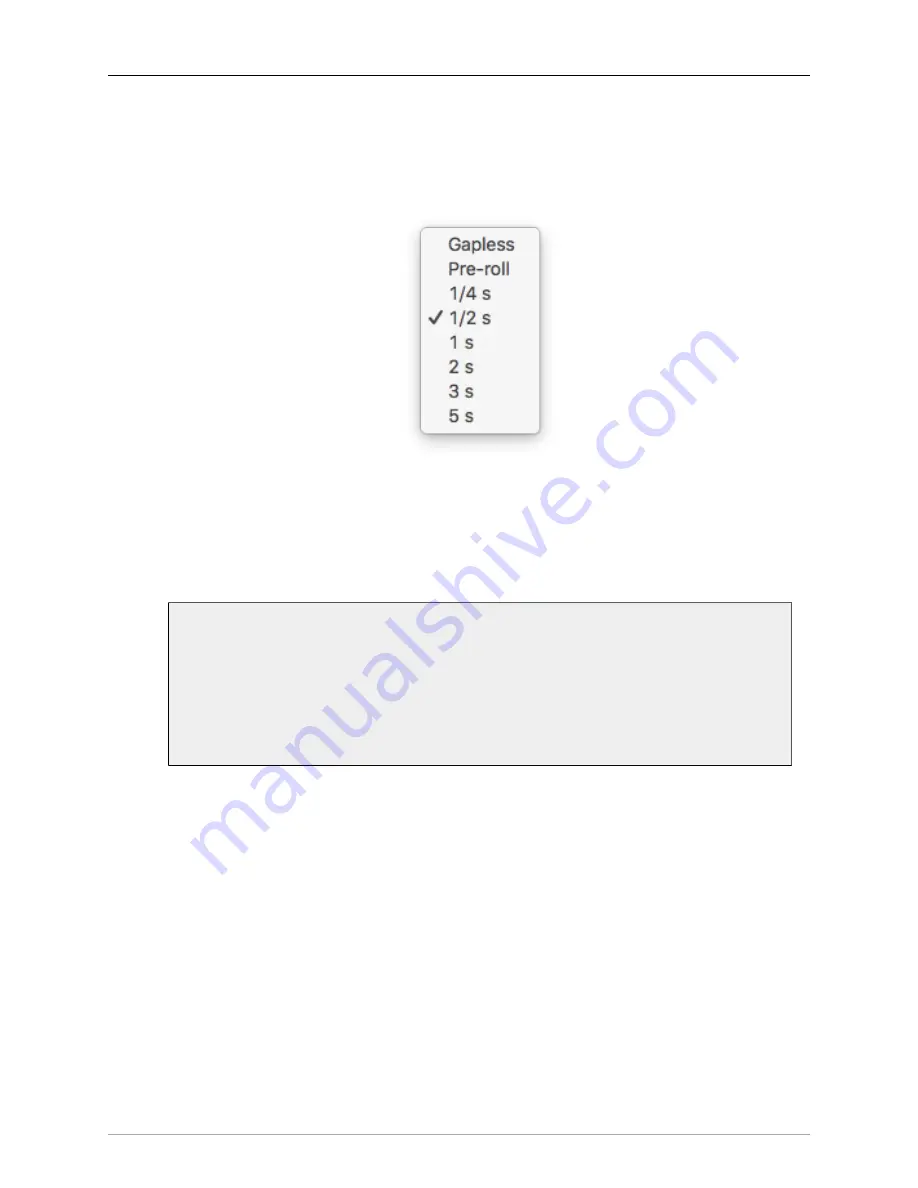
MIOConsole3d Preferences
384
•
Manual Break Overlap
: One of the most popular features of Session recording is the ability to trigger
a new take without interrupting the recording in progress. To trigger a new take while in Record,
simply tap the Record button. Manual Break Overlap lets you set the amount of overlap between
the two takes in case you want to splice them back together.
Figure 14.18: Manual Break Overlap selector
The overlapped samples will be at the beginning of the files in the new Take. In other words, the
currently recording Take will end immediately at the break, and the beginning of the new Take will
include overlapping audio from
before
the break. To expose the preroll audio, drag the “In-Fade”
at the start of the recorded take segment to the left.
Note: To be clear, the Pre-roll, Post-roll and Overlaps sections of the file record the audio
with no fade-ins or fade-outs printed into the file itself.
Short pre- and post-roll times give you a bit of extra room to adjust the fade in editing.
For longer pre and post-roll, the idea is to be able to capture audio that occurs before
you punch into the Take; this allows you to capture lead-in time to a song or event that
would otherwise be missed.
•
New Folder per Take
when checked, places all the files of each take in its own nested folder within
the Record Folder and Mirror Record Folder(s). These Take folders are named per the parameters
set below…
•
Take Folder Name Template
:
This text field lets you auto-name new ‘take’ folders using the text entered in the Recording Pref-
erences
‘Project’
,
‘Engineer’
,
‘Song’
and
‘Take Name’
fields, as well as a number of other variables.
Understanding how to use this feature makes organizing crazed recording sessions
much
easier. If
you use Session for “Take-based” recording workflows, this feature will be like a new best friend -
you may hate it at first, but once you get to know it you won’t want to live without it. Here is the
Take Folder Name Template
tooltip pop-up:






























