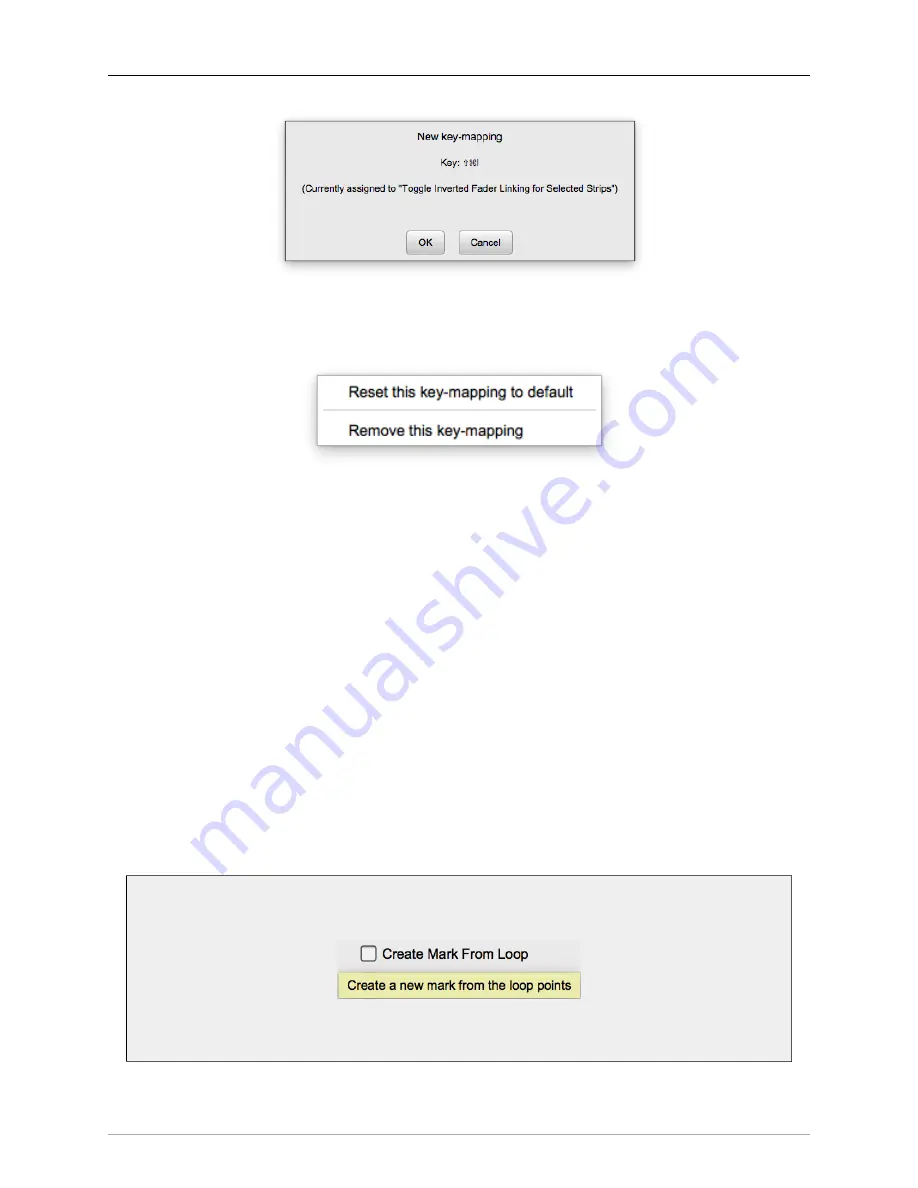
The MIOConsole3d Application
203
Figure 10.18: Edit Key Commands Conflict box
A dialog box will pop up to indicate any key map conflicts. This dialog box reveals the conflicted keystroke
in question as well as the command that keystroke is currently assigned to.
Figure 10.19: Reset / Remove Key-map Entry box
Right-clicking an existing entry will provide options to ‘Reset’ the current key-mapped command to its
default setting, or ‘Remove’ the key command entirely.
There are three extra Key Commands categories;
Monitor Controller
,
Parameter Controls
and
Talkback Con-
troller
provide additional keyboard controls not available through the menu bar items or their submenus.
The Monitor Controller section provides keyboard control for the Monitor Controller Dim, Mute and Mono
on/off toggle switches, Volume Control nudge up and down commands, and selection of up to eight
Monitor Sources and eight Monitor Outputs. See
for the default keystroke
settings.
provides Coarse and Fine ‘increment up’ and ‘increment down’ controls for any numeric
parameter control under your mouse cursor. Coarse adjustments are generally a factor of ten larger than
fine adjustments. For example, a single “Coarse Up” command on a mixer fader will increase the gain on
that fader by 5.0dB, whereas a “Fine Up” will increase the gain by 0.5dB.
The Talkback Controller category lets you assign keyboard commands to toggle Talkback and Listenback
sends to your Cue Controller sends. Note that the “Talkback” command that you assign here will be an
on/off toggle, not a momentary switch like clicking the “Talkback” button in the Cue Controller window.
The Talkback default key commands are used as the example in the “Global Key Commands” section on
the next page.
A tooltip describing the function of each command will appear when hovering the mouse cursor
over the command.
Figure 10.20: Edit Key Commands menu tooltip example
Shown here is the Session timeline command, “Create Mark from Loop”.
















































