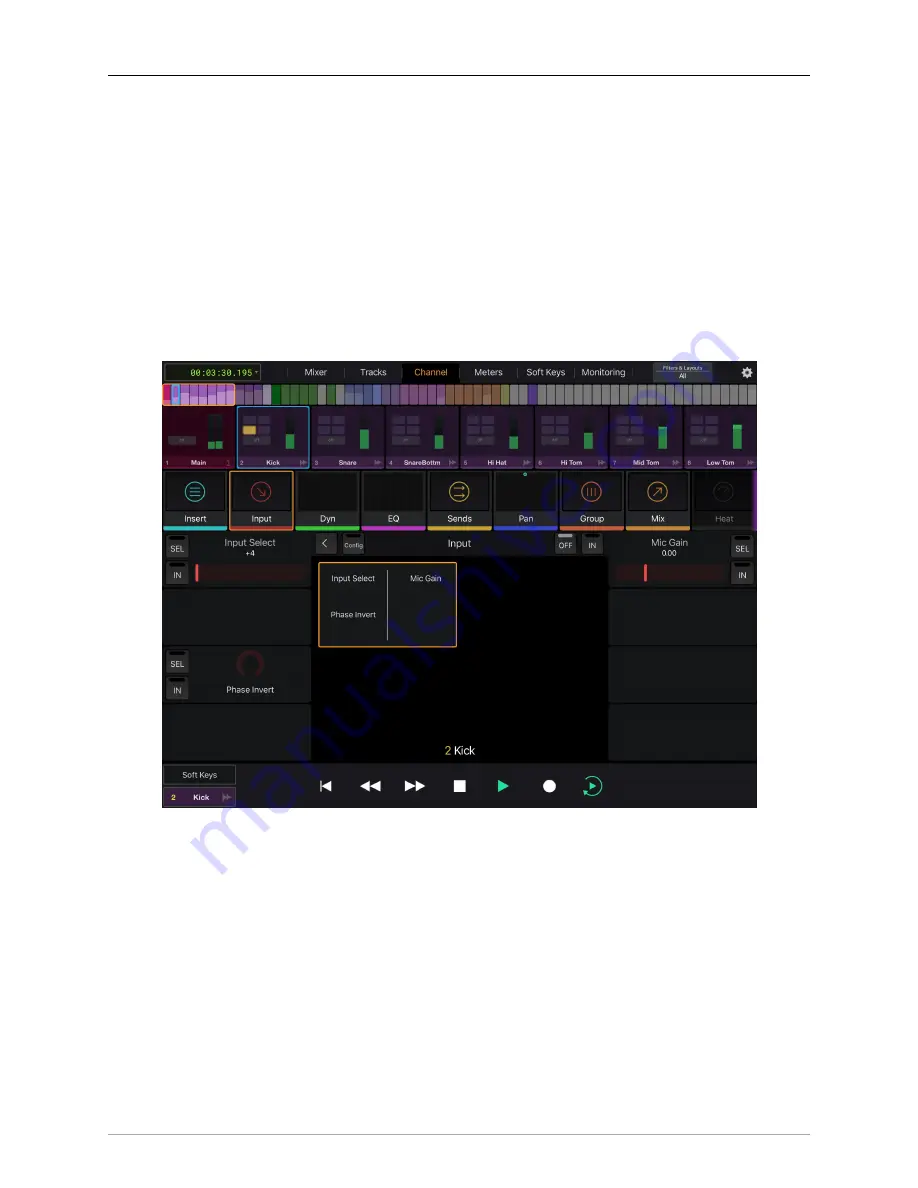
Control Surface Support
396
Avid Control Channel Pane
The Channel view in Avid Control provides access to the EuCon knob sets. MIOConsole3d only implements
the Input and Pan knob sets. The Pan knob set is better addressed via the mixer page, but it can be
accessed here as well.
The Input knob set provides control over the selected strip’s headamp and input controls. You can use it
to control the Input mode for channels that have this control (e.g. Line +4, Line -10, Mic, etc.). You can
also control the +48v Phantom for channels with preamps, the phase invert for all input channels, and the
headamp gain for channels with digitally controlled headamp gain.
Even though there other knob sets are not implemented in 3d, there is no visual indication that they are not
available, other than the fact that pressing the associated button does not select anything. This appears
to be a bug in EuCon or Avid Control.
Figure 15.5: MIOConsole3d Channel View Input Knob set in Avid Control
Avid Control Monitor Pane
MIOConsole3d maps the Monitor, Cue and Talkback controllers onto the EuCon Monitor section. This
means that the monitor controls are available on all EuCon surfaces that support the Monitor Control
section. The Avid Control Monitor is especially flexible as it is implemented on the touch screen.
The various controls on the Monitor Pane are labelled below.
The top row allows you to choose the MC source; the mapping between MC sources and EuCon sources
is not fixed - you have to choose which MC sources you want to use within the EuCon surface. If you look
closely, you will see that the buttons are split between top and bottom. Tapping the top of the button will
show a selector list in the bottom section of the window that lists all of the sources in the MIO MC; you
choose from that list to assign it to the button you tapped in the Source selector area. Tapping the bottom
of one of the source buttons will select that source in the MIO Monitor Controller.
















































