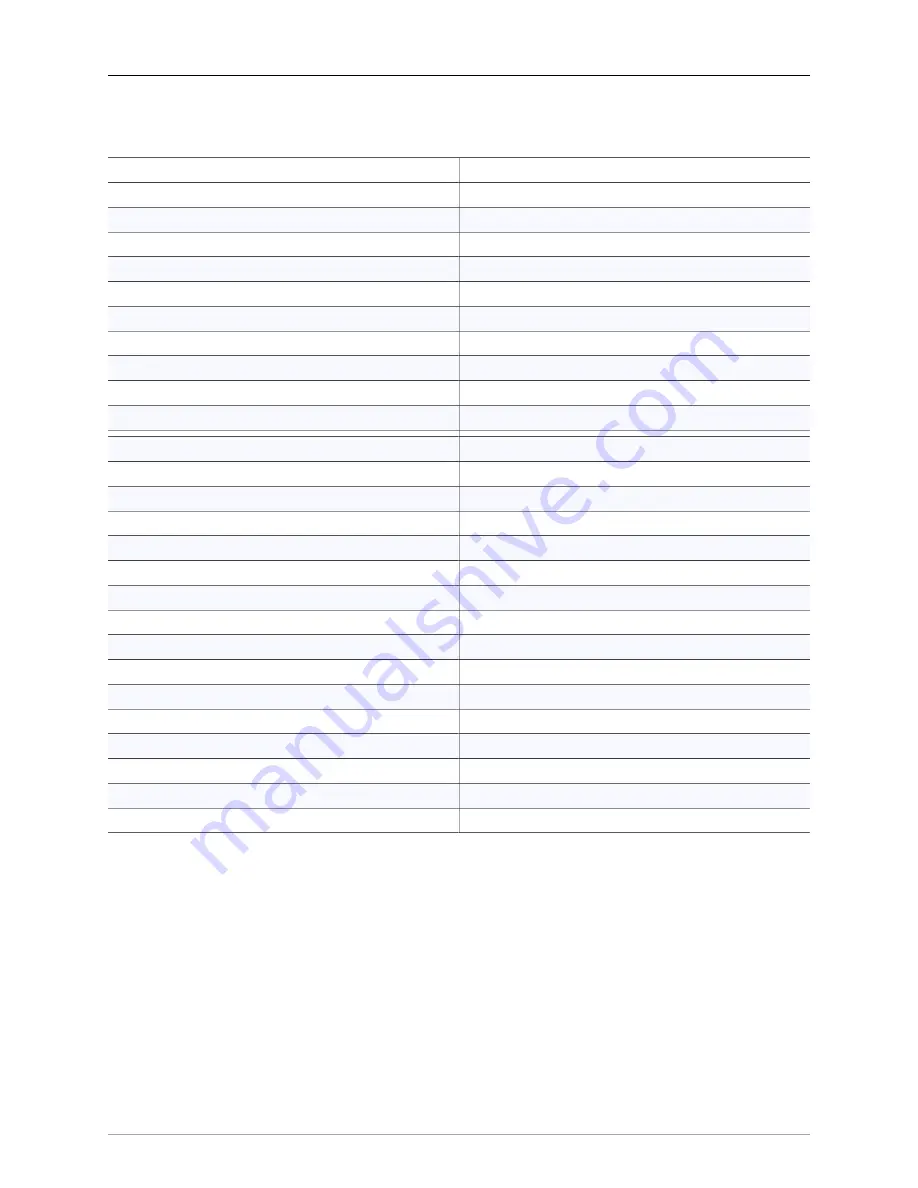
Monitor and Cue Controllers
305
Default Monitor Controller Key Commands
Command
Key Sequence
Show/Hide Monitor Controller
M
(M)
Toggle Dim
⌘⌥⌃D
(C C D)
Toggle Mute
⌘⌥⌃M
(C C M)
Toggle Mono
⌘⌥⌃N
(C C N)
Volume Down
⌘⌥⌃↓
(C C
↓
)
Volume Up
⌘⌥⌃↑
(C C
↑
)
Show/Hide Cue Controller
C
(C)
Add Cue Controller
P
(P)
Enable Talkback (disabled until input assigned)
T
(T)
Enable Listenback
L
(L)
Select Monitor Source 1
⌘⌥⌃1
(C C 1)
Select Monitor Source 2
⌘⌥⌃2
(C C 2)
Select Monitor Source 3
⌘⌥⌃3
(C C 3)
Select Monitor Source 4
⌘⌥⌃4
(C C 4)
Select Monitor Source 5
⌘⌥⌃5
(C C 5)
Select Monitor Source 6
⌘⌥⌃6
(C C 6)
Select Monitor Source 7
⌘⌥⌃7
(C C 7)
Select Monitor Source 8
⌘⌥⌃8
(C C 8)
Select Monitor Output 1
⌘⌥1
(C 1)
Select Monitor Output 2
⌘⌥2
(C 2)
Select Monitor Output 3
⌘⌥3
(C 3)
Select Monitor Output 4
⌘⌥4
(C 4)
Select Monitor Output 5
⌘⌥5
(C 5)
Select Monitor Output 6
⌘⌥6
(C 6)
Select Monitor Output 7
⌘⌥7
(C 7)
Select Monitor Output 8
⌘⌥8
(C 8)
Table 11.1. MIOConsole3d default Monitor Controller key commands
Commands with no default key command have not been listed for brevity.
All
key commands are editable
Monitor and Cue Controller default configuration
When you first connect a 3d box to your computer and launch MIOConsole3d, the Monitor Controller and
Cue Controls windows will appear to the right of the main console window.
















































