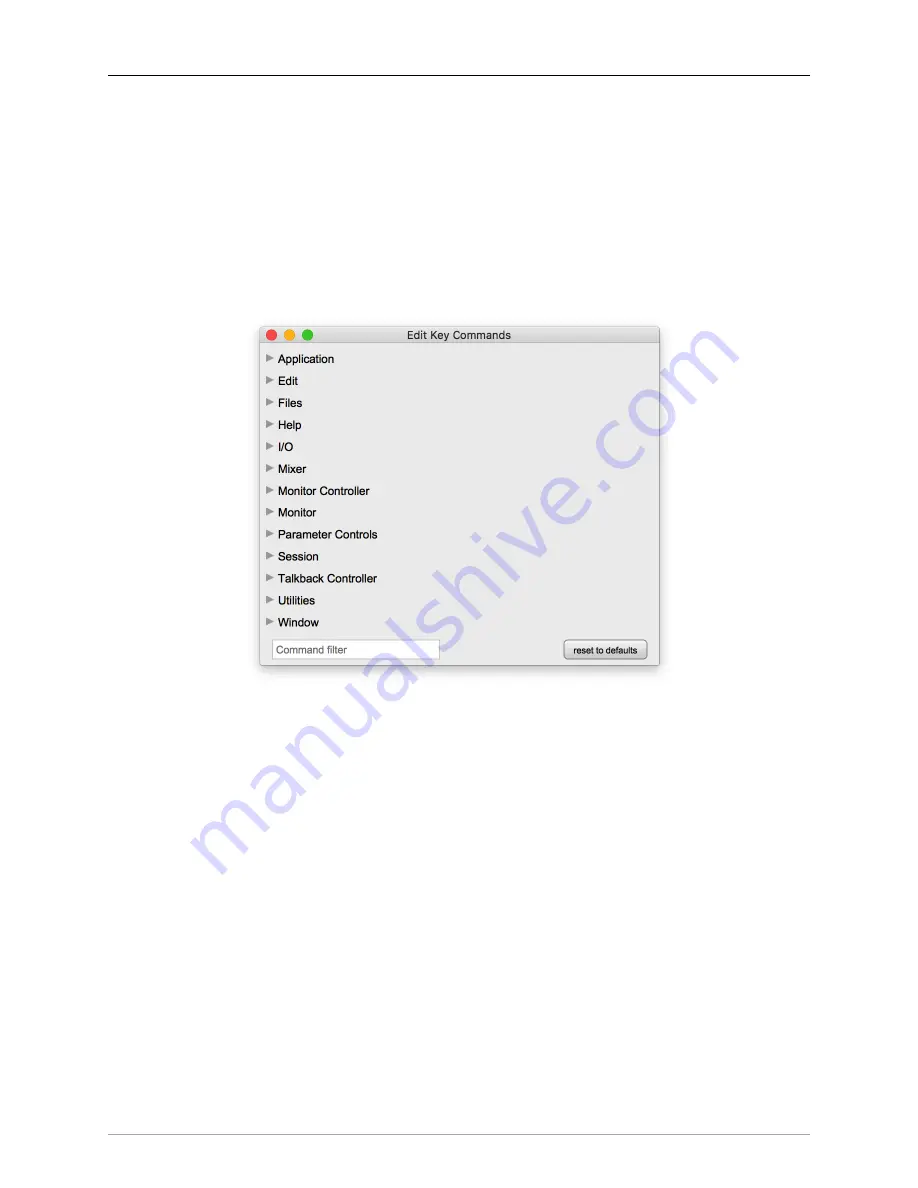
The MIOConsole3d Application
201
Key Commands
With
Edit Key Commands
(
⌥K
), you can define custom command keystrokes for every menu item available
within the MIOConsole3d interface, plus special commands specifically for navigating and controlling 3d
Mixer functions from control surfaces.
There are Key Command categories for each menu bar pull-down: Application (MIOConsole3d in the menu
bar), File, Edit, Utilities, Session, Mixer, I/O, Monitor, Window and Help. Each category provides a list of
each command from each menu, with controls that let you modify or assign keystrokes to each command.
There are additional Key Command categories for Monitor Controller, Parameter Controls, and Talkback
Controller.
Figure 10.15: Key Commands categories
The screenshot above shows the Edit Key Commands window with all categories collapsed. You can op-
tion-click any closed menu expansion arrow to expand all categories, and option-click an open arrow to
collapse them.
We will overview the Edit Key Commands interface here so you know how it all works, and reference the
default command keystrokes as we progress into MIOConsole3d Mixer and Session operations.
Some key commands are specifically geared towards controlling Mixer and Monitor functions from external
control surfaces, and do not have equivalent control buttons in the MIOConsole3d UI.
The very first thing to note in the Edit Key Commands window is the
“Command Filter”
text entry field at
the bottom left. This is a dynamic search engine specifically for key commands. Type the command name
or type of command you are looking for and the list will be instantly filtered accordingly.
For example, if you type in ‘play’, the key command list will show key commands related to Session ‘play’,
‘playback’ and ‘playhead’ functions.
At the bottom right-hand corner is the
“reset to defaults”
button, should you wish to reset all key commands
to the original factory default settings.
















































