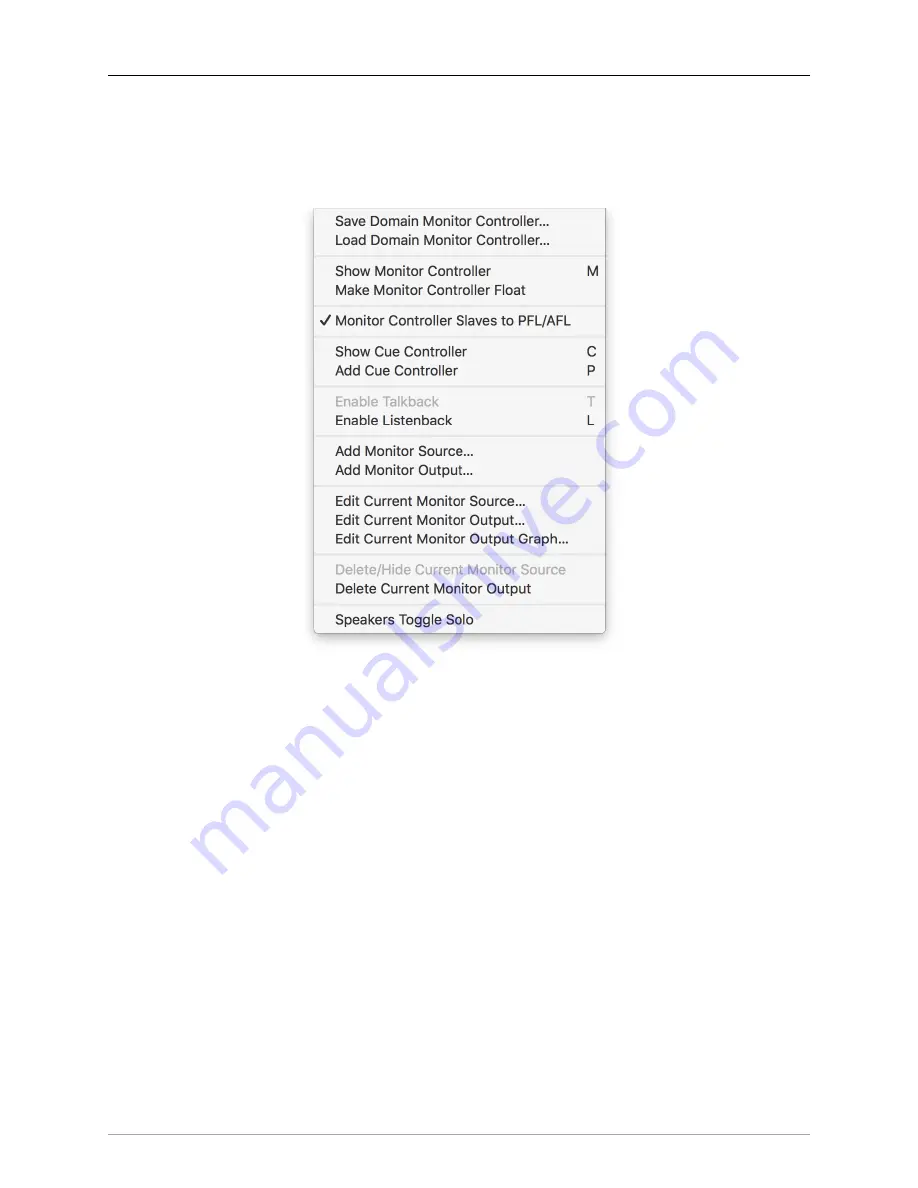
The MIOConsole3d Application
229
Monitor
Menu
The Monitor menu houses controls for various Monitor Controller functions including creation and editing
of Monitor sources, outputs and Cue Controllers, editing Monitor Output Graph processors and Load/
Save of Monitor Output configurations files.
Figure 10.57: Monitor Menu
•
Save Domain Monitor Controller…
opens a ‘save file’ dialog box where you can choose the location to
save the current Monitor Controller output configurations. Saved Domain Monitor Controller (.mc3d)
files contain all source and output routes, trims, offsets, delays and graph processes associated with
your current monitor configurations. This saved file can be later recalled after importing a foreign
MIOConsole3d mixer which had a different Monitor Controller setup than your current system
Please note:
Speaker ‘Solo’ and ‘Mute’ states are not saved in Monitor Controller presets.
•
Load Domain Monitor Controller…
will manually load a previously saved Monitor Controller configu-
ration to your current MIOConsole3d Mixer.
for details regarding Monitor Controller loading options.
•
Show/Hide Monitor Controller
is a toggle to show or hide the Monitor Controller window.
•
Make Monitor Controller Float
, when selected, makes the Monitor Controller window float in front of
other windows on your display, so it is visible even when MIOConsole3d is in the background.
•
Monitor Controller Slaves to PFL/AFL
- When the Mixer is in one of the PFL/AFL modes, having this
command checked will automatically set the Solo bus as the MC Source whenever a “Solo” is en-
gaged. De-selecting this control leaves the MC Source uninterrupted when Solo is engaged. This
function is available for each of the Cue Controller sends, so you could have, say, a Cue send to
headphones slaved to the PFL/AFL Solo bus, while not interrupting the control room mix for a pro-
ducer.
















































