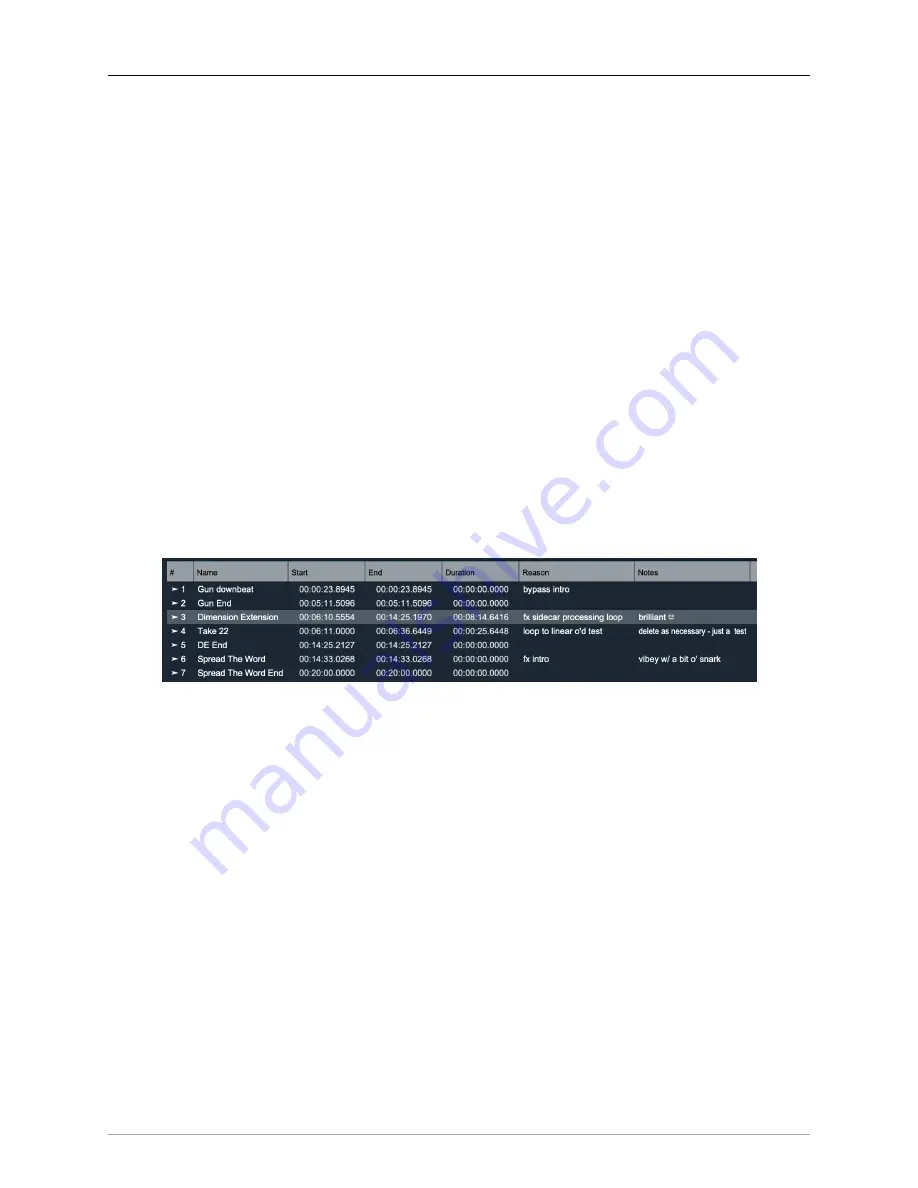
MIOConsole3d Session
322
duration will be drawn as a light blue line along the top of the segment, ending at the fade handle
cursor.
• The
Xfade Time
popup lets you set the length of automatically created fades when segments are
created during overdubs or edited after the fact. Options range from “None” (zero-duration fade -
a butt-splice) to 512 milliseconds. Naturally fade durations may be adjusted manually as desired.
• The
Loop Record Mode
popup lets you choose between the different loop recording modes when
you record with loop playback enabled:
•
Loop Mode
: Recording starts when triggered, and punches out at end of loop and is rearmed for
next loop pass; this means all new material is recorded within the boundaries of the loop
•
Loop to Linear Mode
: Playback follows the specified loop, and recording starts at the playhead
position when triggered, but continues recording linearly while playback loops. This is great for
recording non-looping material against a looped basic track.
• The
Grid
button enables snap to grid
• The
Grid
popup sets the granularity of the grid in terms of musical units from bars down to 1/64
notes. The
.
and
3
buttons modify the selected grid time to turn it into dotted (3/2) or triplet (2/3)
duration respectively.
• The
Vertical Scale
slider sets the height of the track overview lanes. The button associated with it
toggles between the current view and zoomed all the way out to fit all the tracks into view (or set
them to minimum size if there are too many to fit in the current window at the minimum track height).
• The
Horizontal Scale
slider sets the horizontal zoom of the track overviews The button associated
with it toggles between the current view and zoomed all the way out to fit the entire session timeline
into view.
The
Marker list
table lists all the markers you have added to the session. By default it shows these columns:
Figure 12.9: Session Marker List
• Marker Index
• Marker Name
• Start Time
• End Time
• Duration
• Reason
• notes
You can <control>-click in the header of the Marker list table to hide or show columns; your configuration
is saved in the session.
Clicking on the marker index will cue the playhead to the mark, and select it in the list. If the Session is
playing, and is currently in loop mode the cueing command will be deferred until the end of the current
loop pass.
<control>-clicking the marker index will popup a context menu with the following commands:
• Zoom to Mark: fit the entire marked region horizontally in the overviews
• Zoom to Selected Marks: fit all the selected marks horizontally in the overviews
• Set Loop to Mark: Updates the loop points to the region defined by the mark
• Move Mark to Playhead: Moves the start time of the mark to the current playhead position






























