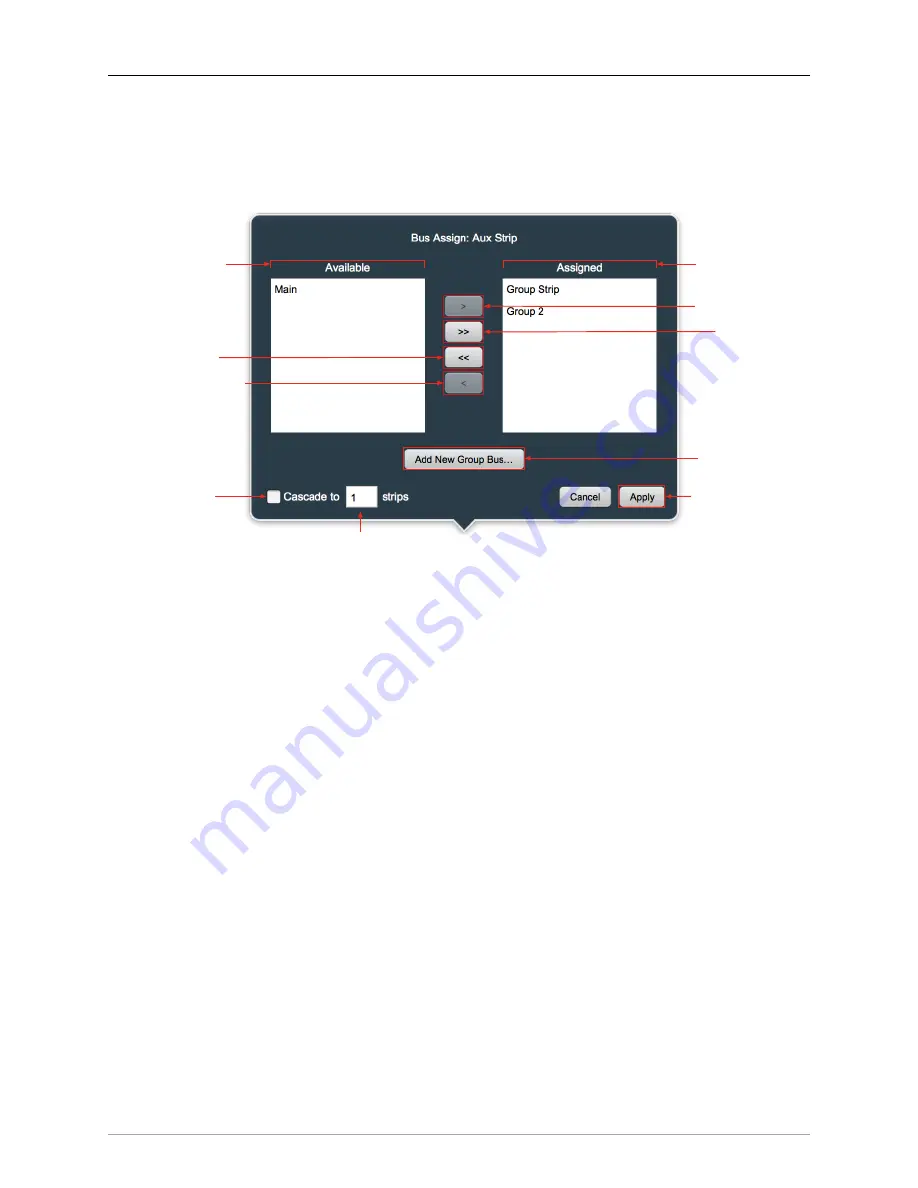
The MIOConsole3d Application
280
Bus Assign
Use the
Bus Assign
selector to route the output of any Input strip, Aux Bus strip, or Group Bus strip to
Group buses and/or the Main mix bus. The screenshot below breaks out all the functions pertinent to
creating buses and assigning strips to buses on the 3d Mixer desk.
Buses to be assigned
Buses already assigned
Enable
Cascade function
Assign the selected Bus
Assign all Buses
Unassign the selected Buses
Unassign all Buses
Create new Group Bus
Apply assignments to ‘this number of strips’
starting from this strip moving to the right
“Apply” new assignments
Figure 10.129: ‘Bus Assign’ window
A few notes regarding buses in the 3d Mixer:
New Input Strips added to an existing Mixer will be assigned by default to the ‘Main’ mix bus. Aux and
Group buses added to an existing Mixer via “Configure Mixer” do not make that assumption, allowing
you to assign them manually as you desire. The ‘Bus Assign’ window lets you create and assign buses in
one interface.
Aux mix buses include their own mix engine, with fader, pan and mute controls for each Input strip inde-
pendently of the Main mix bus. Aux buses are for building a completely independent mix and can be used
for effect sends, or for independent cue mixes. Aux buses may be routed to Group buses, the Main bus,
Host or USB computer ports, and/or to any hardware output.
Like most mixer desks, the 3d mixer supports one ‘Main’ mix bus as the final summing stage within the mix
environment. Group buses are essentially sub-mix buses which share the same fader, mute, and panning
settings as the Main mix bus. Group buses can be routed to hardware and computer ports out to the world,
to other Group buses, or the Main mix.
You can create and assign Group Buses from the Mixer desk surface by hitting the ‘Bus Assign’ selector
button at the bottom of any Input or Bus strip. This opens the ‘Bus Assign’ window. The window is titled
at the top with the window function and the name of the Mixer Strip from which you opened the window
- in the case above, we are assigning a new bus to the aptly-named Aux mix return strip: “Aux Strip”.
On the left, the ‘Available’ list presents you with all Group buses (and possibly the Main mix bus) not
currently assigned to your target Strip. On the right, under ‘Assigned’, are listed Group Buses which are
already assigned to your selected strip.
Click on the ‘Add New Group Bus…’ to begin
















































