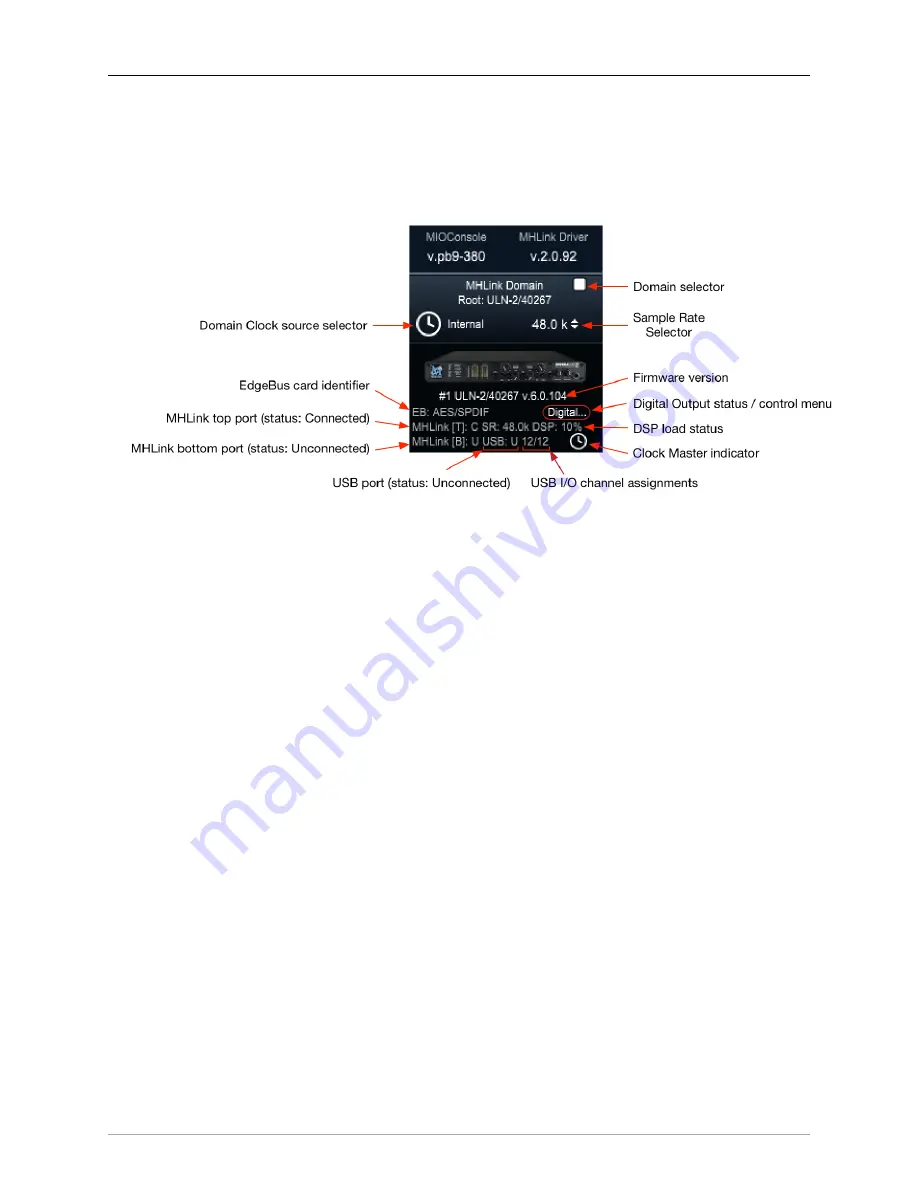
ULN-2 Quick Start Guide
72
The regular mixer surface button labels will often be abbreviated to save space, but the mouse-overs will
display all the details of each control setting. This is an especially important feature as you add more boxes
to your system domain.
1. In the upper left side of the main mixer window you see the System Status Pane.
Figure 3.4: ULN-2 System and Unit Status display
The System Status Pane displays critical information for every 3d MH device visible to your computer.
The Status Pane header lists the current MIOConsole version and MHLink Driver version. When the
version number turns orange, there is a new version available: click to download and install.
The MHLink Domain “Root” box (your ULN-2 connected directly to the host computer) is listed
next and also occupies the #1 spot in the
Unit Status Display
directly below. Click the sample rate
indicator to the right select your system sample rate, and the clock icon to the left to set your clock
source (currently defaulted to “Internal”).
Below the ULN-2 icon is the box ID label and current firmware version. As with the Console and
Driver displays in the Status Pane header, when the firmware version turns orange, click to download
and install the new version.
Click on the
“Digital...”
label (circled in red below the firmware version) to open the
Digital I/O Status
window for this box.
You’ll see a pop-up with that device’s type and serial number, with Clock Lock status for each digital
audio port and a selector to choose “ADAT” or “TOSLINK” as the output format for the ULN-2’s
built-in optical port. Note that the optical input port automatically senses ADAT/SMUX or TOSLINK
formats and is independent of the output format.
This window will also identify any digital audio ports present on the EdgeBus Card (abbreviated
“EB”) installed in the unit.
Other status info shown the example above - the MHLink Top port is Connected, MHLink Bottom
port is Unconnected and the USB port is Unconnected. We can also see that the sample rate on the
DSP card is 48K, the current DSP load is 10%, and the small clock icon in the lower right indicates
that this box is the Clock Master for the domain.
Each 3d box in your domain will have a similar Unit Status Display.
2. Directly below the Unit Status Displays is a currently empty field for
controls, which
we will get more into later.
















































