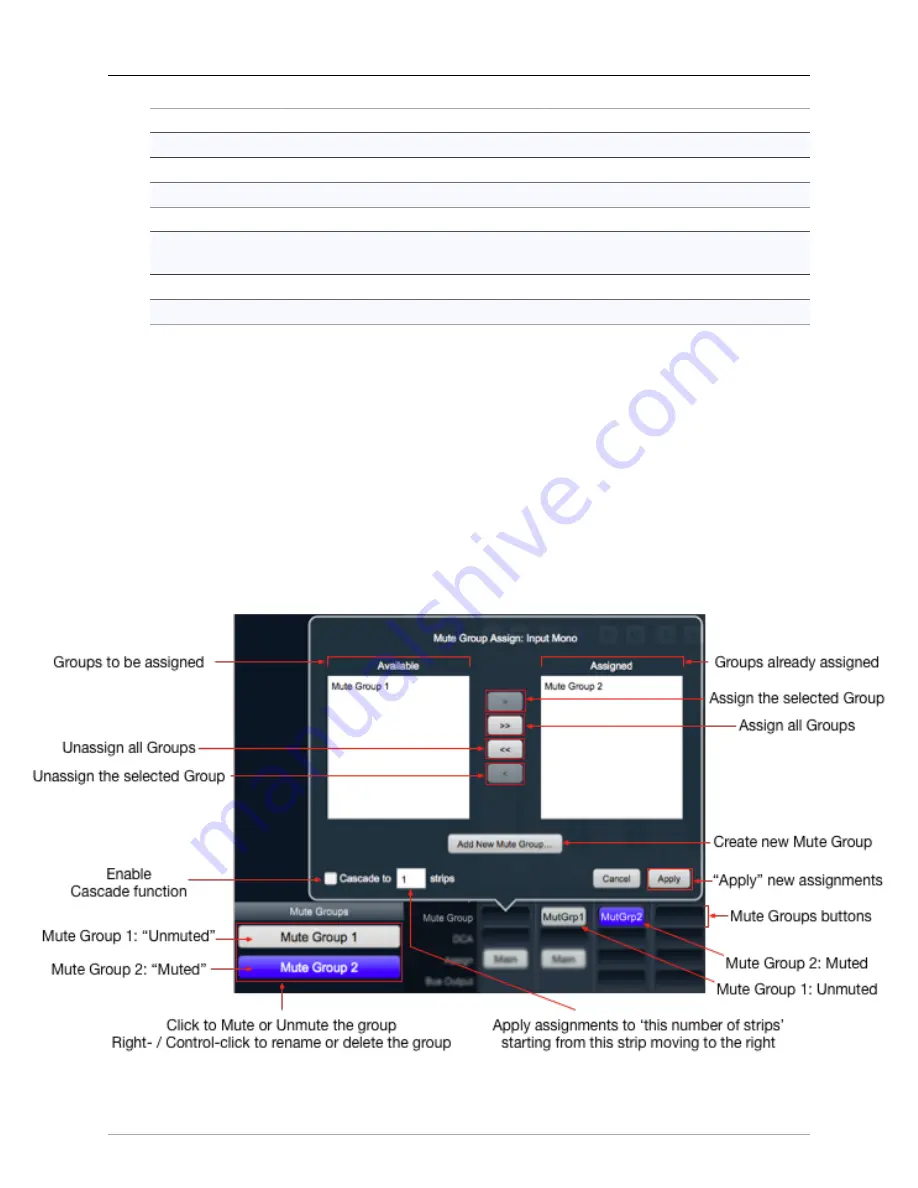
The MIOConsole3d Application
275
Strip Control
Direct Outs
Linked
Inserts
Linked:
Add/Remove processor
Not Linked:
Processor parameters
Aux
Linked
Pan
Linked
Strip Solo and
Mute
Linked
Fader Gain
Linked
Record Enable
Linked
Table 10.4. ‘Selected Strips’ Parameter Link map:
•
Hold the “Shift” key to momentarily defeat Link Groups and operate a fader or control independently.
Once you release the “Shift” key, the fader will re-link with the group in its new position.
Hold Shift+Option to reset a single parameter within a Link Group to its default setting.
Mute Group
Clicking the ‘Mute Group’ button will open the ‘Mute Group Assign’ window. Here you can select one or
multiple Mute Groups, create a new Mute Group, and apply your Mute Group selection across multiple
strips in one shot.
The screenshot below breaks out all the functions pertinent to creating and managing Mute Groups from
the 3d Mixer desk. The ‘Mute Group Assign’ window is at the top, the System Status Pane ‘Mute Groups
List’ on the lower left, and the Mixer Strip Mute Groups buttons shown on the bottom right.
Figure 10.122: ‘Mute Group Assign’ window with related Mixer Desk features overview















































