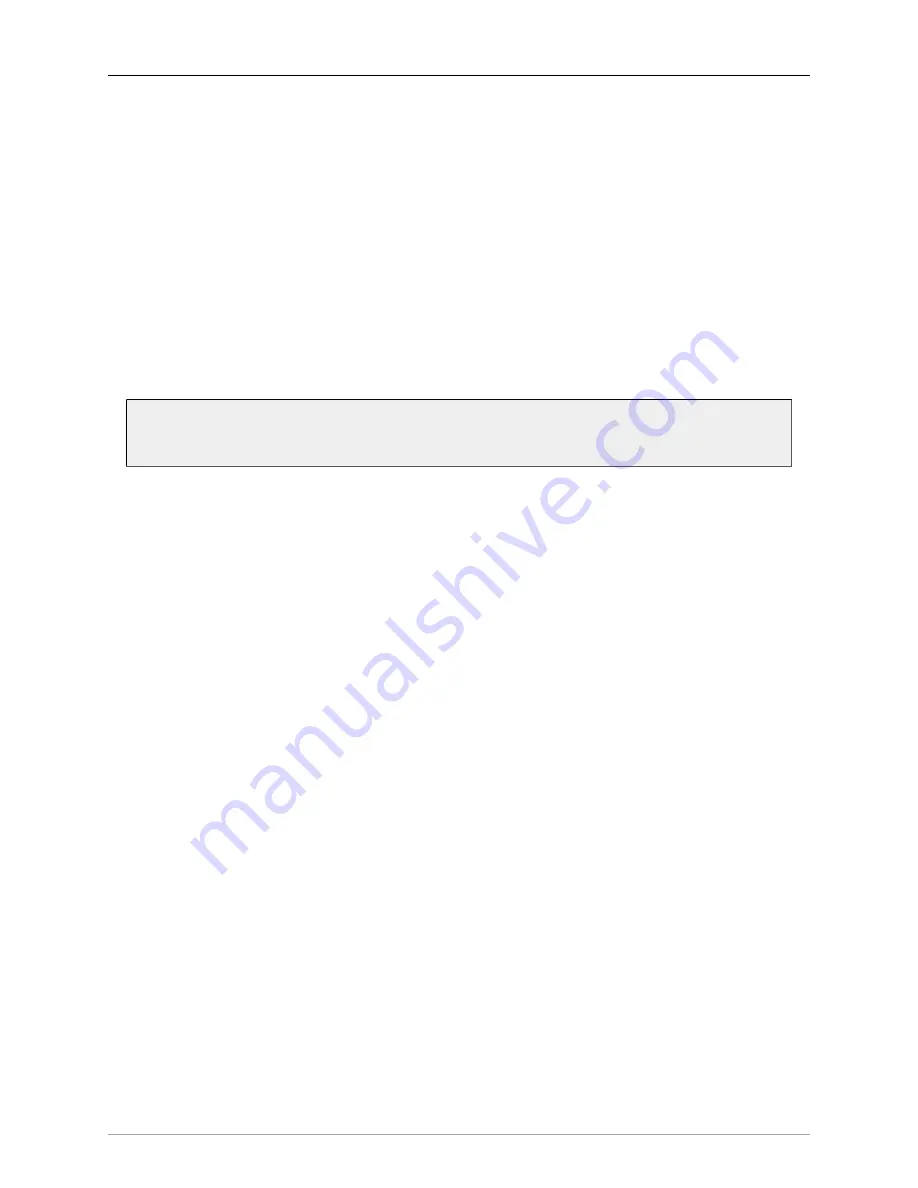
Control Surface Support
400
EuCon Control Room Support
As described above, MIOConsole3d maps the Monitor Controller onto the EuCon monitor section. While
this is well supported by Avid Control, the physical control surfaces have varying degrees of support for
the monitor section. Please refer to the Avid documentation for your specific control surface to see what
Monitor Controller features are supported.
Mixer Model
MIOConsole3d maps the mixer strips onto the EuCon surface in the order that they appear in the mixer
window. If you want to change the order of the strips on the surface, simply change the order of the strips
in the mixer window. As you re-order the strips, MIOConsole3d will update the control surface.
Since each Aux bus in the MIO Mixer has its own strip corresponding to the send, MIOConsole3d supports
switching the EuCon model to map the Auxes onto the surface. You use the provided soft keys to select
the Aux bus or Main bus to be placed on the faders. The associated pan, solo and mute controls are also
placed onto the surface.
Note:
Aux buses that are hidden from the MIOConsole3d UI (i.e. set to ‘Not on Strip’ in
) remain accessible to the EuCon control surface!
MIOConsole3d will automatically configure the EuCon strips to match the configuration of the underlying
mixer strip (including channel name, panner, number of channel meters, input controls, etc.)
In the EuCon environment, the channel controls are mapped onto so-called ‘knob-sets’.
On the MC Control, you access the knob set by pressing the soft-knob labelled with the knob set name.
The knob sets that are supported by MIOConsole3d are the “Pan” and “Input” knob sets.
On the MC Mix, the knob sets are selected via the buttons on the left hand side of the surface. Again,
the operative knob sets are “Pan” and “Input” knob sets (as well as the “Aux” and “Mix” knob sets for
switching amongst the send busses - but these need to be avoided due to the bug described above).
















































