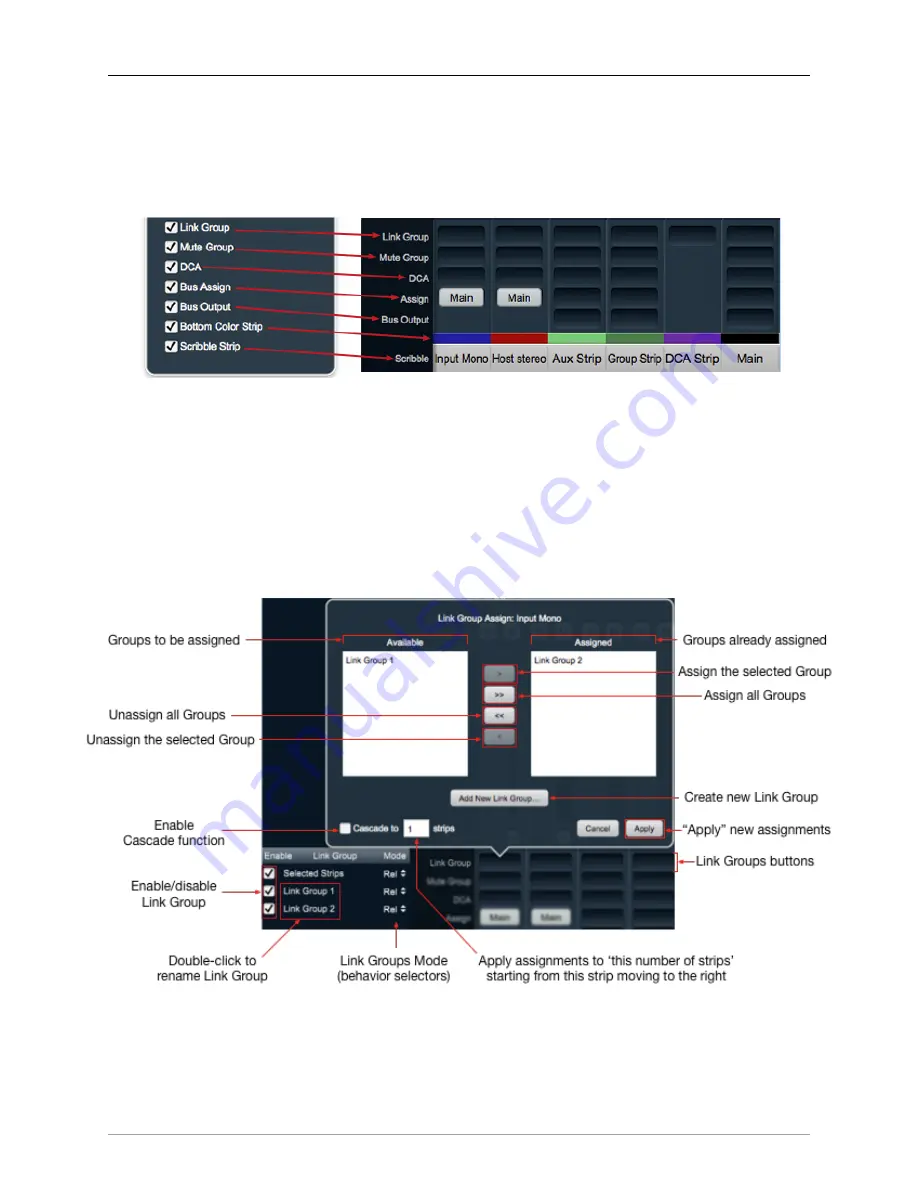
The MIOConsole3d Application
271
Mixer Strip: ‘Link Group’, ‘Mute Group’ and ‘DCA’ assigns, ‘Bus Assign’, ‘Bus Output’, ‘Bottom Color Bar’
and the ‘Scribble Strip’
The bottom section of the Mixer Strips handles per-Strip parameter linking, Input Strip to sub-Group and
Main Bus assignments, additional physical Bus outputs, Strip name and color identification.
Figure 10.117: Link and Mute Group Assigns, DCA assigns,
Bus Assign, Bus Output, Color bar and Scribble Strip
Link Group
Clicking the
Link Group
button will open the ‘Link Group Assign’ window. Here you can select one or
multiple Link Groups, create a new Link Group, and apply your Link Group selection across multiple strips
in one shot.
The screenshot below breaks out all the functions pertinent to managing Link Groups within the 3d Mixer.
The ‘Link Group Assign’ window is at the top, the System Status Pane ‘Link Groups List’ on the lower left,
and the Mixer Strip Link Groups buttons peeking out on the bottom right. These controls are all closely
related, so let‘s run through how Link Groups work as a whole.
Figure 10.118: ‘Link Group Assign’ window with related Mixer Desk features overview
You start working with Link Groups by hitting the ‘Link Groups’ button at the bottom of any Input or Bus
strip. This opens the ‘Link Group Assign’ window. The window is titled at the top with the window function
and the name of the Mixer Strip from which you opened the window.
















































