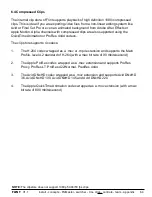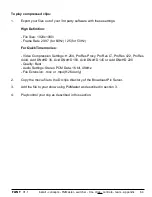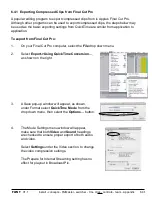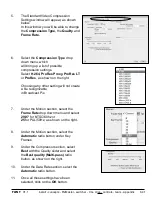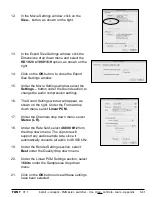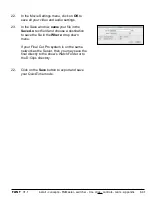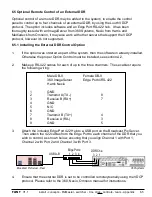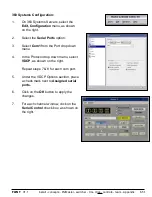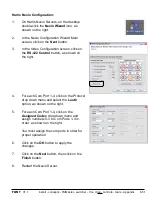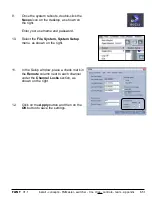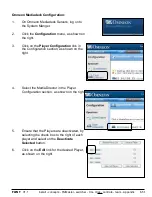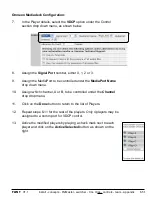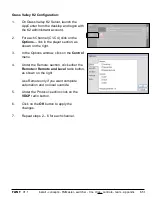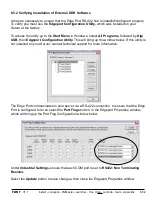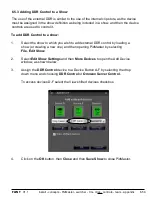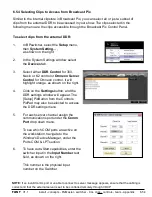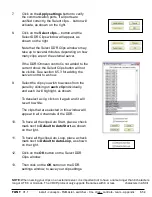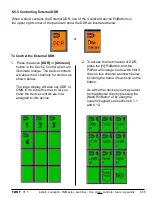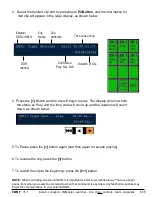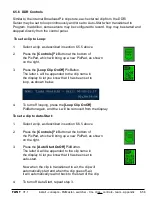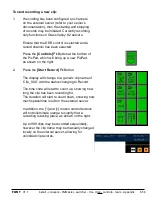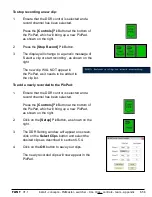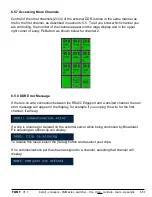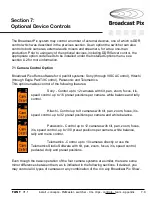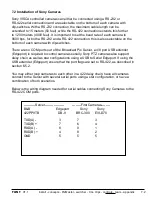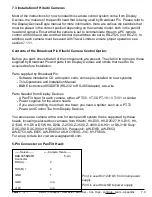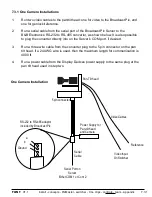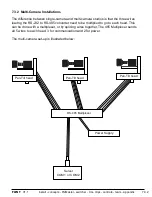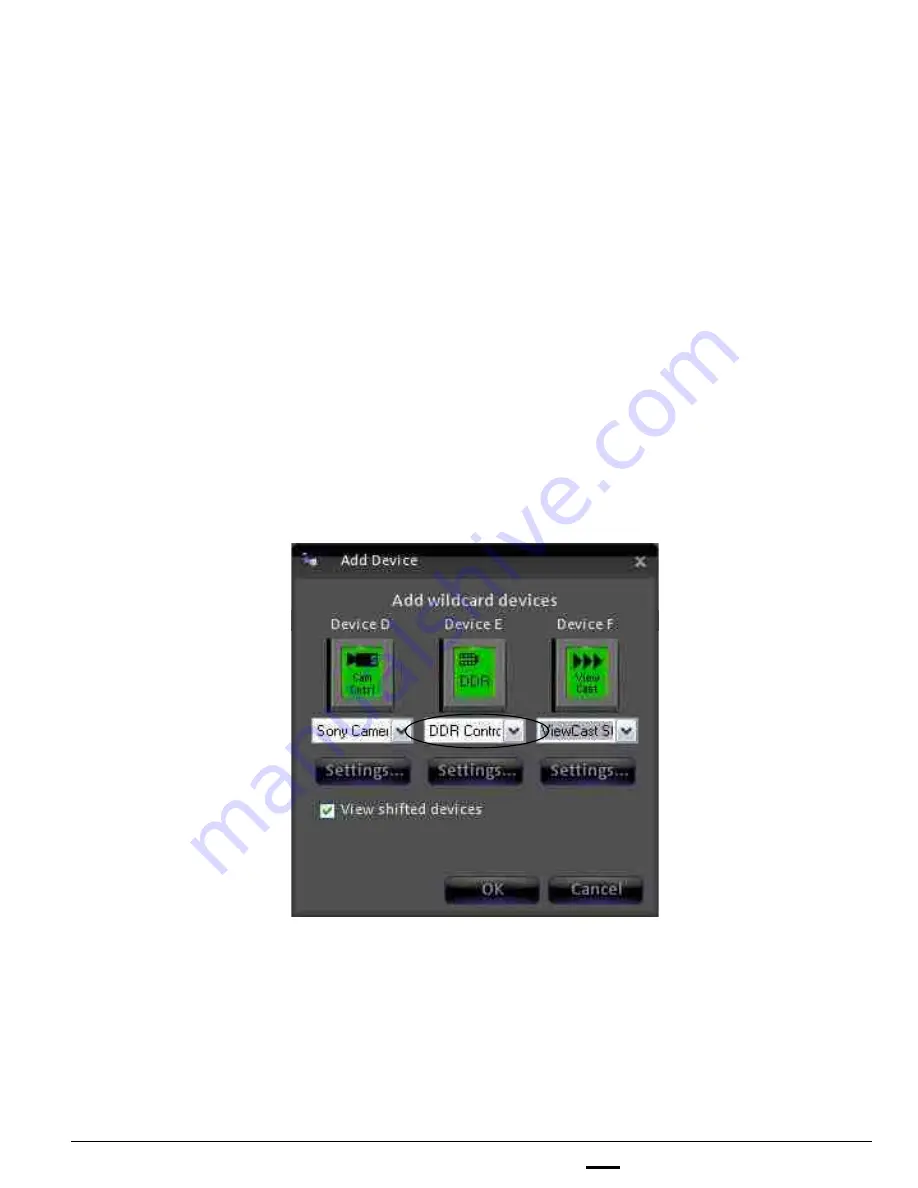
install - concepts - PixMaster - switcher - CG - clips - controls - team - appendix
FLINT
V1.1
To add DDR Control to a show:
1.
Select the show to which you wish to add external DDR control by loading a
show (or creating a new one) and then opening PixMaster by selecting
File, Edit Show.
2.
Select
Edit Show Settings
and then
More Devices
to open the Add Device
window, as shown below.
3.
Assign the
DDR Control
device to a Device Button A-F by selecting the drop
down menu and choosing
DDR Control
or
Omneon Server Control.
To access devices D-F select the View shifted devices checkbox.
4.
Click on the
OK
button, then
Close
and then
Save Show
to close PixMaster.
6.5.3
6.5.3 Adding DDR Control to a Show
The use of the external DDR is similar to the use of the internal clip store, as the device
must be assigned in the show definition as being included in a show, and then the device
controls are used to control it.