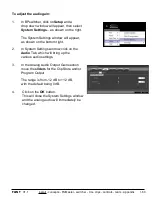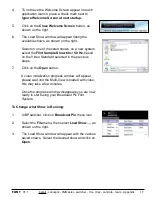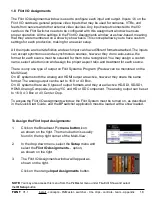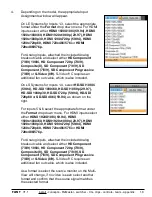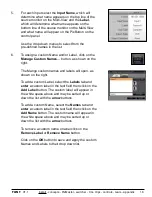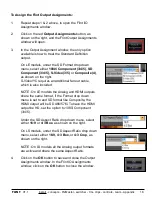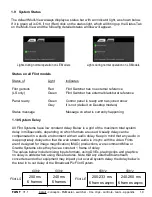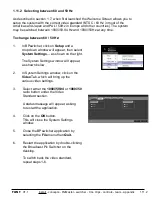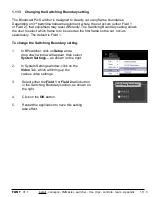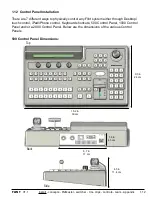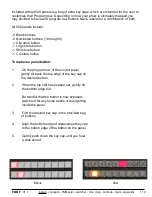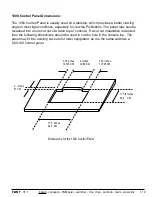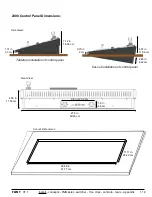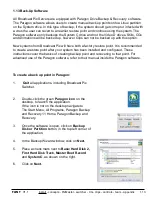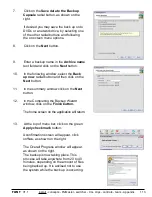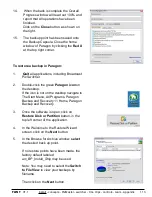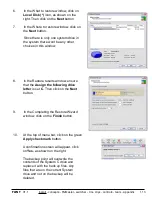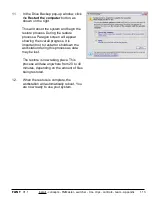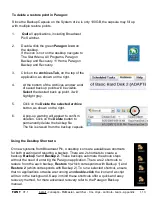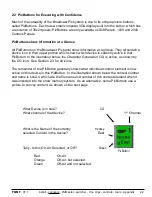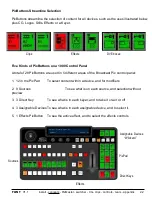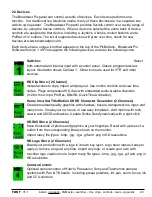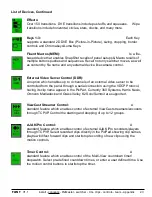install - concepts - PixMaster - switcher - CG - clips - controls - team - appendix
FLINT
V1.1
Included with all 500 panels is a bag of extra key caps, which are intended for the user to
customize their Program row. Depending on how your show is ultimately mapped you
may decided to have all 9 program row buttons blank, labeled or a combination of both.
All 500 panels include:
-
9 Blank buttons
-
9 Numbered buttons (1 through 9)
-
1 Clip store button
-
1 Logo store button
-
1 Still store button
-
1 CG store button
To replace a panel button:
1.
On the program row of the control panel,
gently tilt back the top edge of the key cap on
the desired button.
2.
When the top half has popped out, gently tilt
the bottom edge out.
Be mindful that the button is now exposed,
watch out for any loose debris or dust getting
inside the panel.
3.
Find the desired key cap in the provided bag
of buttons.
4.
Align the bottom edge of replacement key cap
to the button edge of the button on the panel.
5.
Gently push down the key cap until you hear
a click sound.
1.12
Before
After