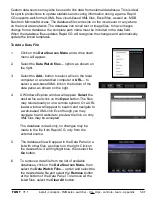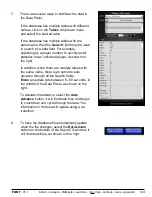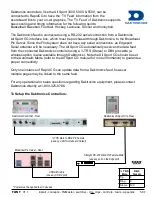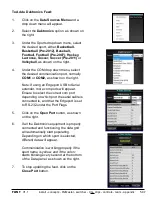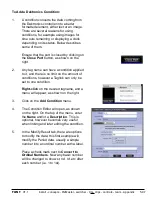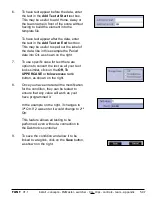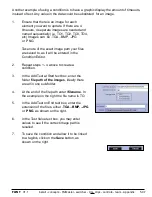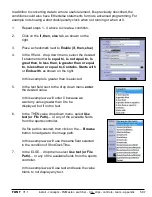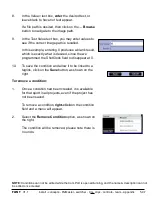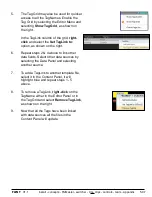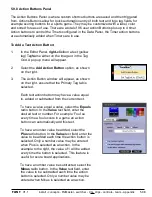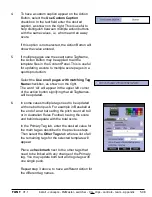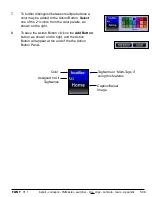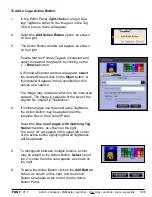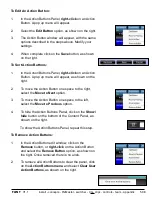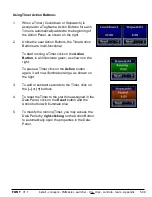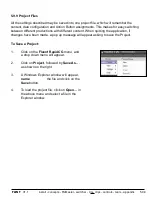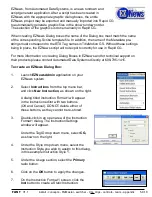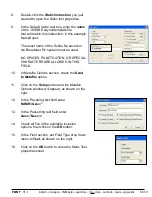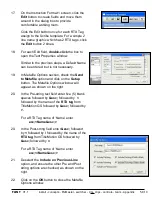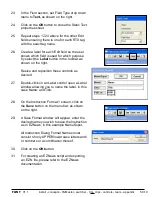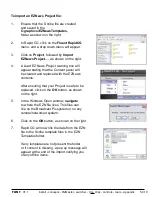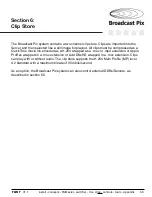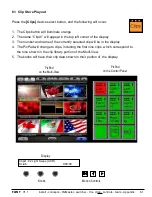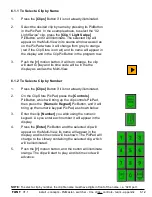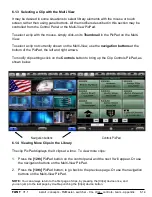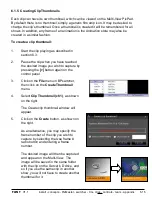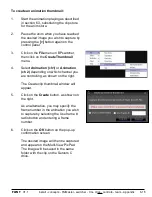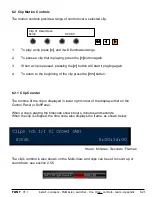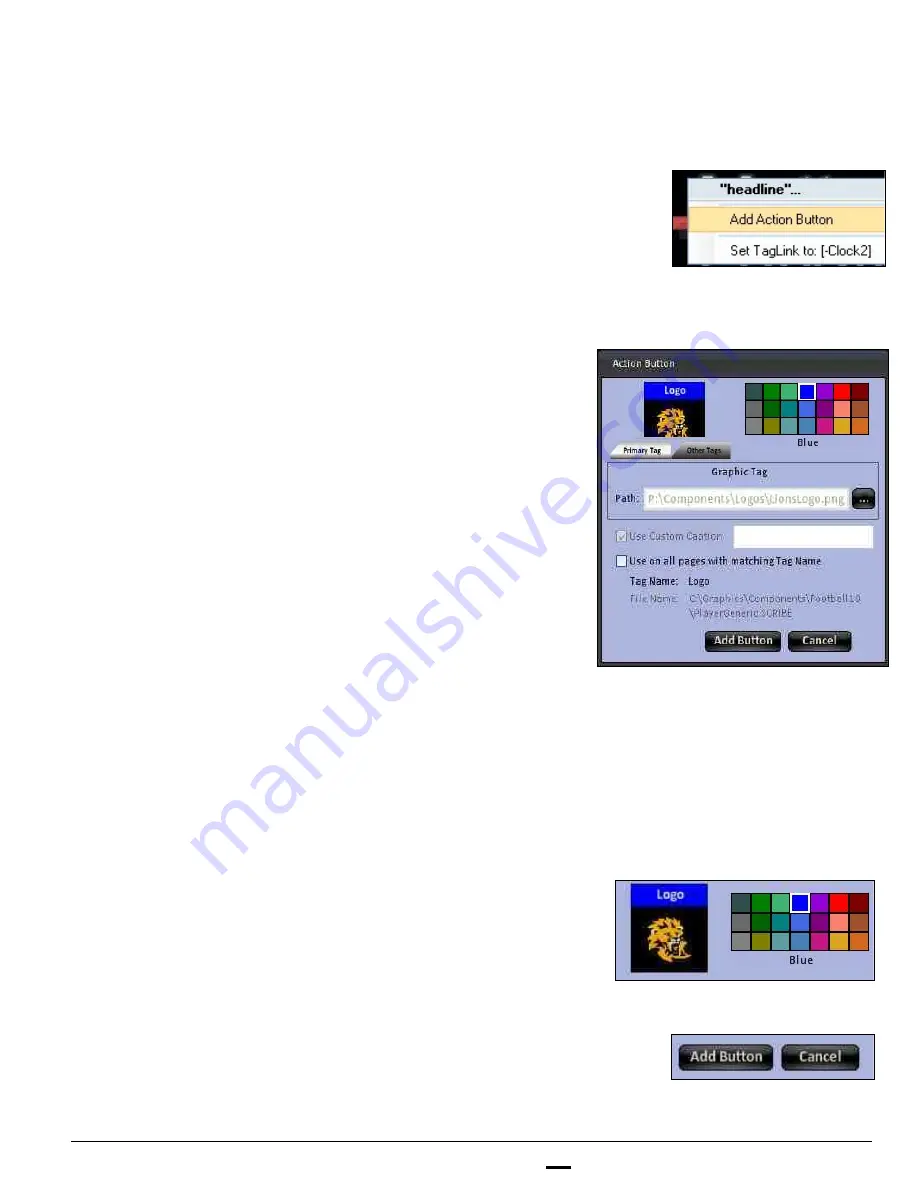
install - concepts - PixMaster - switcher - CG - clips - controls - team - appendix
FLINT
V1.1
5.9.8
To Add a Logo Action Button:
1.
In the Editor Panel,
right-click
on a logo (blue
tag) TagName either on the image or in the Tag
Grid. A pop up menu will appear.
2.
Select the
Add Action Button
option, as shown
on the right.
3.
The Action Button window will appear, as shown
on the right.
Ensure that the Primary Tag tab is selected and
select the path of the graphic by clicking on the
(…)
Browse
button.
A Windows Explorer window will appear,
select
the desired file and click on the
Open
button. A
thumbnail will appear in the Action Button, this
serves as a caption.
The image may reside anywhere on the local area
network. The image is scaled to fit the size of the
original file created in TitleMotion.
4.
If multiple pages use the exact same TagName,
the Action Button may be applied to all the
template files in the Content Panel.
Select the
Use on all pages with matching Tag
Name
checkbox, as shown on the right.
The word ‘All’ will appear in the upper left corner
of the action button signifying that all TagNames
will be updated.
5.
To distinguish between multiple buttons a color
may be added to the Action Button.
Select
one of
the 21 colors from the color palette, as shown on
the right.
6.
To save the Action Button click on the
Add Button
button, as shown on the right, and the Action
Button will appear at the end of the the Action
Button Panel.