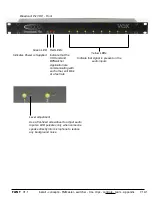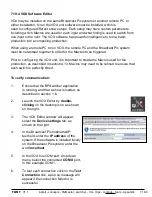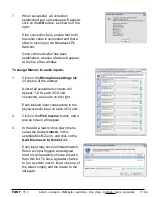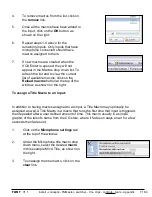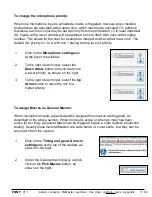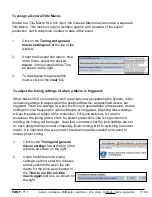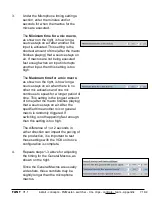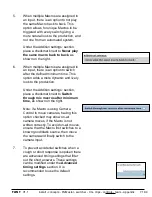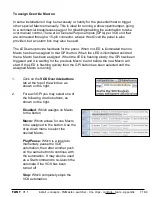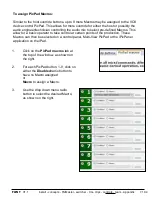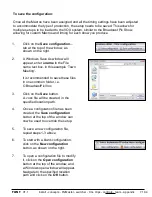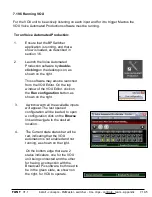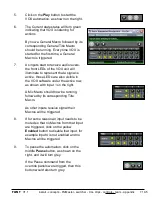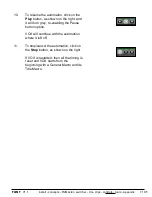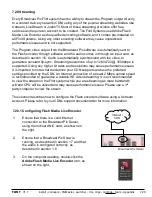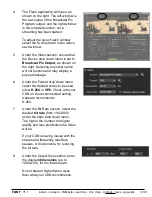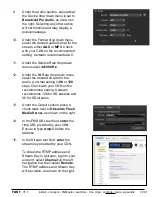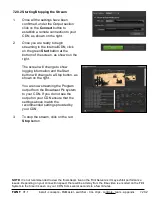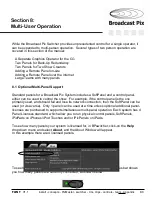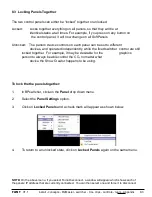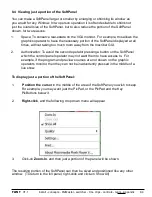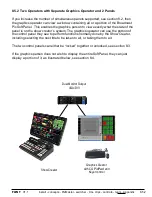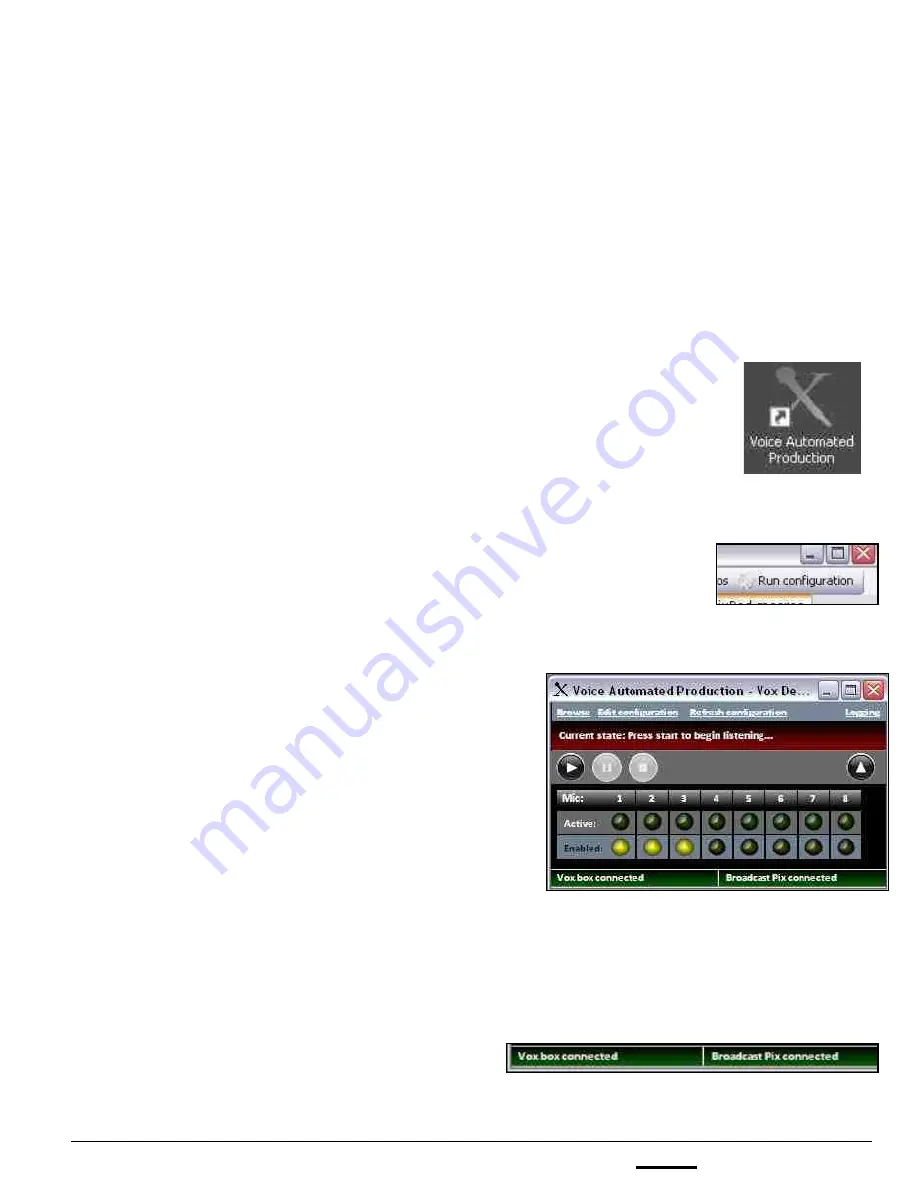
install - concepts - PixMaster - switcher - CG - clips - controls - team - appendix
FLINT
V1.1
7.19.5
7.19.5 Running VOX
For the VOX unit to be actively listening on each input and for it to trigger Macros the
VOX Voice Automated Production software must be running.
To run Voice Automated Production:
1.
Ensure that the BPSwitcher
application is running, and that a
show is loaded, as described in
section 1.6.
2.
Launch the
Voice Automated
Production software by
double-
clicking
on the desktop icon, as
shown on the right.
This software may also be launched
from the VOX Editor. On the top
window of the VOX Editor, click on
the
Run configuration
button, as
shown on the right.
3.
A window with all the available inputs
will appear. The last opened
configuration will be loaded, to open
a configuration click on the
Browse
link and navigate to the desired
location.
4.
The Current state status bar will be
red, indicating that the VOX
automation is not enabled and not
running, as shown on the right.
On the bottom edge there are 2
status indicators, one for the VOX
unit being connected and the other
for having a connection with the
Broadcast Pix software, both need to
be in the green state, as shown on
the right, for VOX to operate.