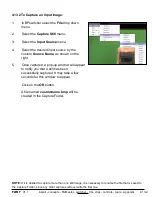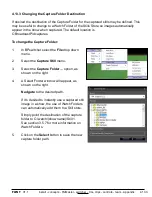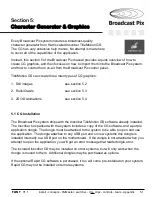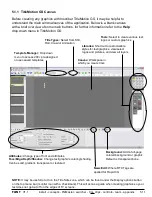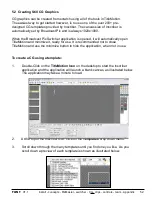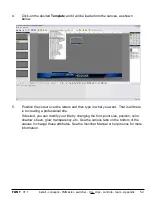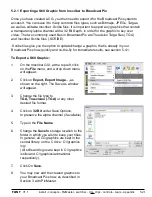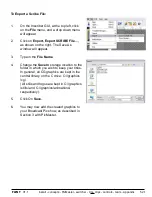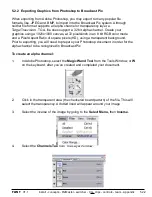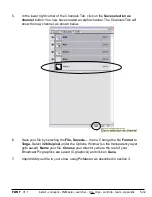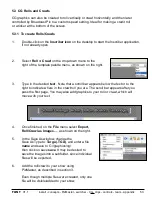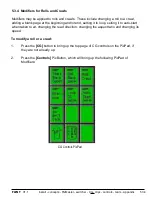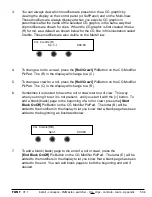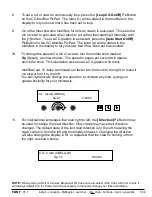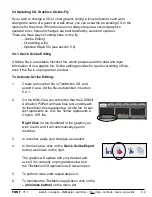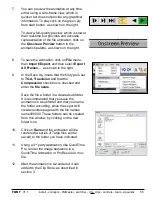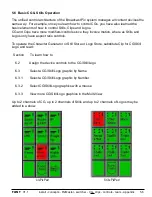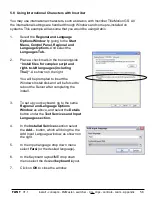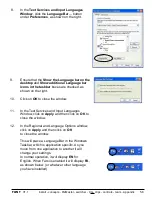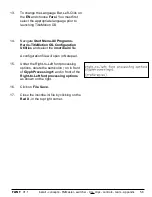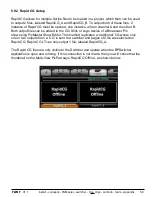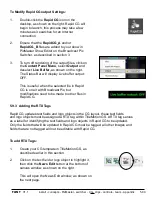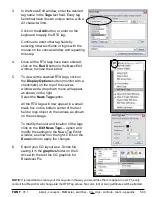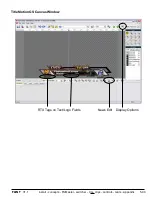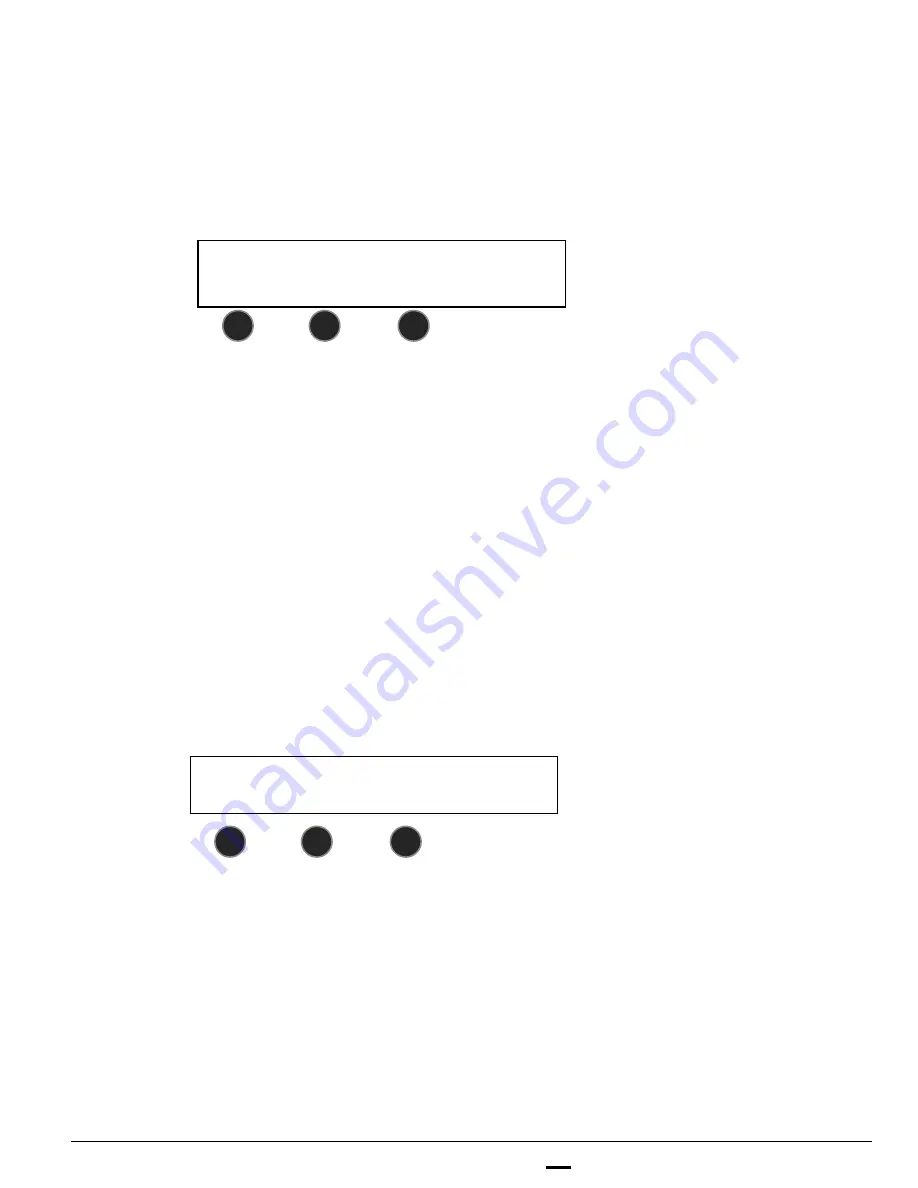
install - concepts - PixMaster - switcher - CG - clips - controls - team - appendix
FLINT
V1.1
3.
You can always view which modifiers are present on the a CG graphic by
viewing the display on the control panel (or SoftPanel) and on the Multi-View.
These modifiers are always displayed when you select a CG graphic in
parenthesis after the name of the selected CG graphic, in the same way that
clip modifiers are shown for clips. When the CG graphic is first created it has a
(R) for roll, as a default, as shown below for the CG title in this illustration called
Credits. These modifiers are also visible on the Multi-View.
4.
To change a roll to a crawl, press the
[Roll/Crawl]
PixButton on the CG Modifier
PixPad. The (R) in the display will change to a (C)
5.
To change a crawl to a roll, press the
[Roll/Crawl]
PixButton on the CG Modifier
PixPad. The (C) in the display will change to a (R)
6.
Sometimes it is desired to have the roll or crawl start out of view. This way
when you bring it to air it is not present, until you start it with the [>] button. To
add a blank (black) page to the beginning of a roll or crawl, press the
[Start
Black OnOff]
PixButton on the CG Modifier PixPad. The letter (B) will be
added to the modifiers in the display to let you know that a blank page has been
added to the beginning, as illustrated below:
7.
To add a blank (black) page to the end of a roll or crawl, press the
[End Black OnOff]
PixButton on the CG Modifier PixPad. The letter (E) will be
added to the modifiers in the display to let you know that a blank page has been
added to the end. You can add blank pages to both the beginning and end if
desired.
CG: Credits (R)
Sp: 3.1
0:00:00
CG: Credits (RB)
Sp3.1
0:00:00
5.3.4