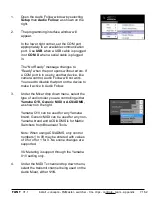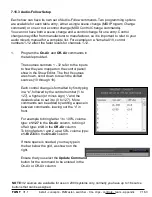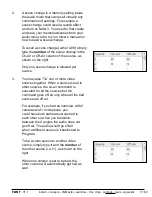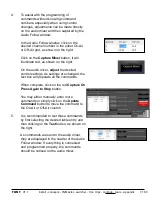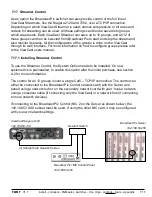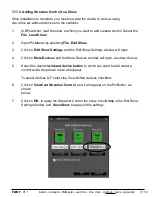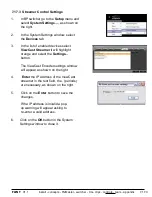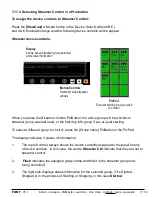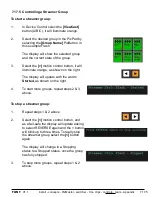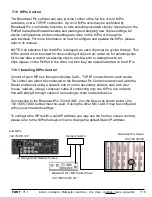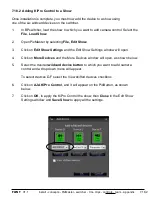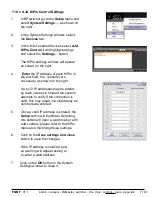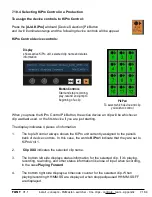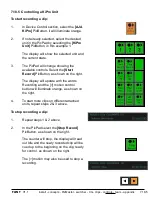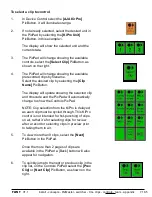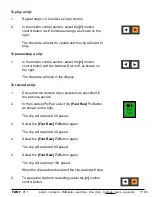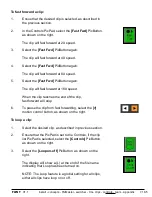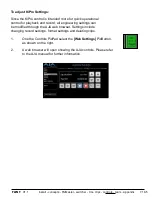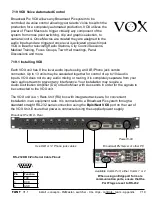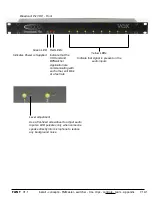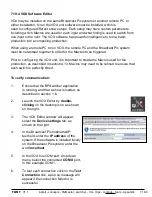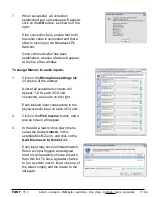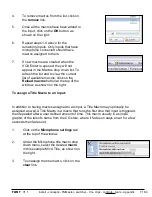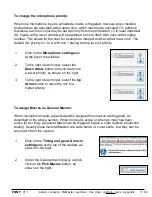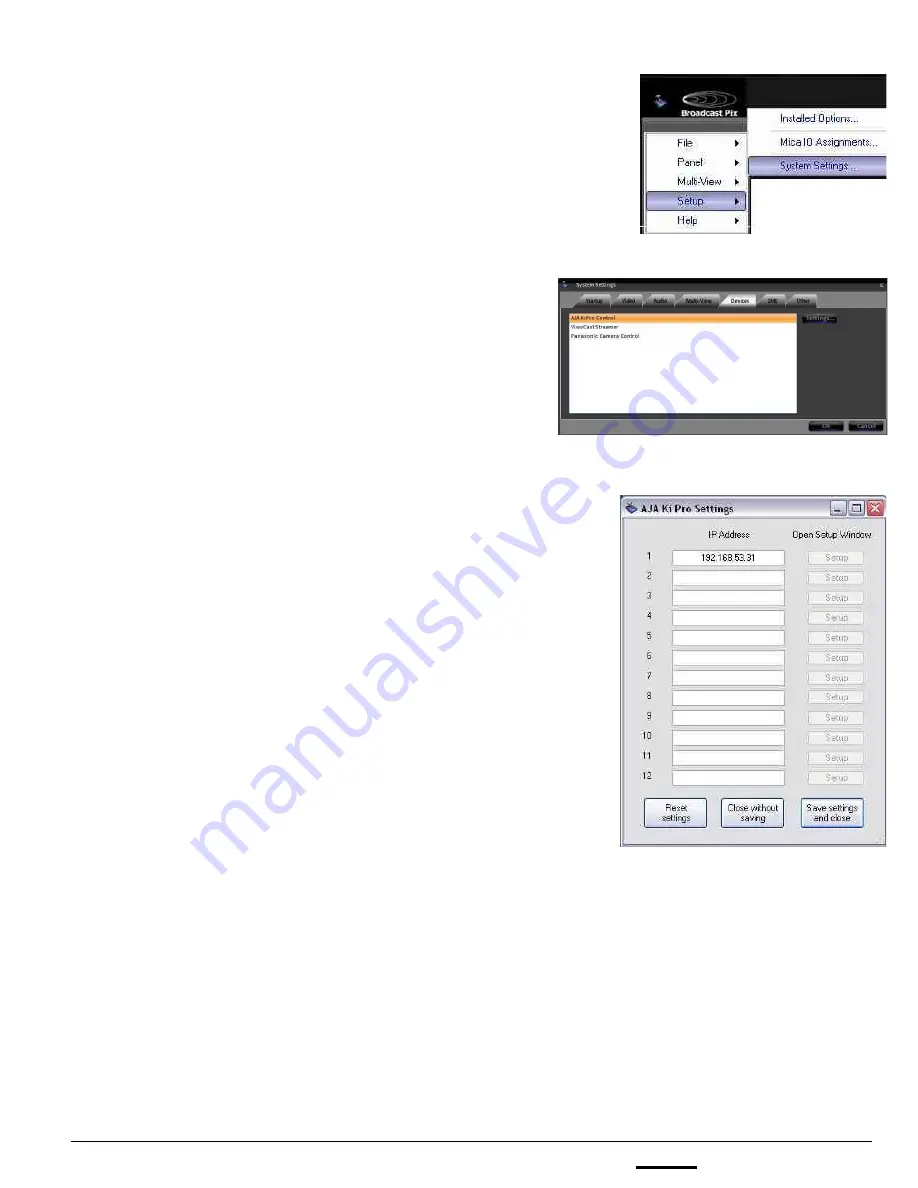
install - concepts - PixMaster - switcher - CG - clips - controls - team - appendix
FLINT
V1.1
7.18.3
7.18.3 AJA KiPro Control Settings
1.
In BPswitcher go to the
Setup
menu and
select
System Settings…,
as shown on
the right.
2.
In the System Settings window, select
the
Devices
tab.
3.
In the list of enabled devices select
AJA
KiPro Control
it will highlight orange
and select the
Settings…
button.
The KiPro settings window will appear
as shown on the right.
4.
Enter
the IP Address of each KiPro in
the text field, the . (periods) are
necessary, as shown on the right.
Up to 12 IP addresses may be added,
as each number is entered the system
attempts to verify if the connection is
valid, this may result in a slight delay as
numbers are entered.
5.
Once a valid IP address is entered, the
Setup
button will illuminate. Selecting
this button will open a web browser with
AJA controls, please refer to the KiPro
manual on modifying those settings.
6.
Click on the
Save settings and close
button to save the changes.
If the IP address is invalid a pop-
up warning will appear asking to
re-enter a valid address.
7.
Click on the
OK
button in the System
Settings window to close it.