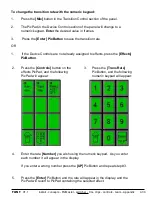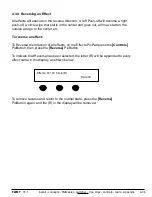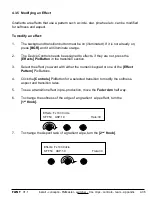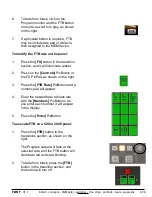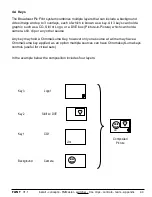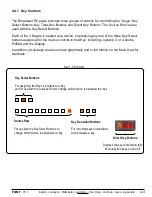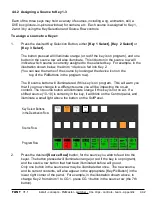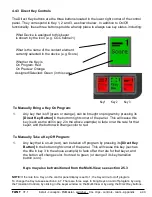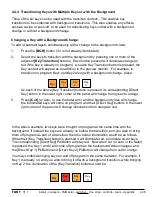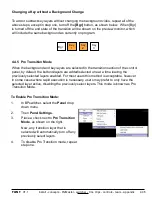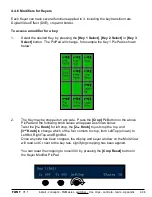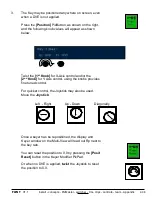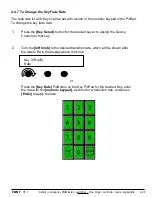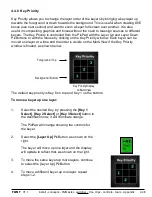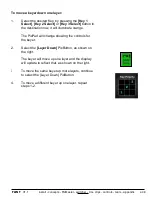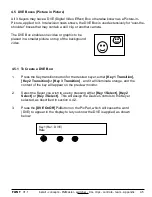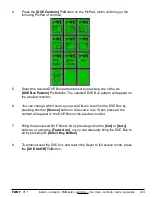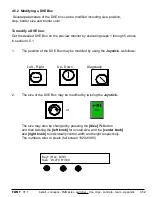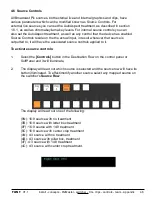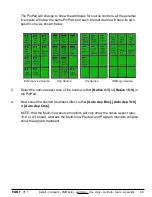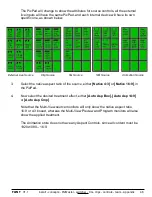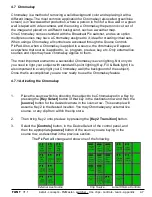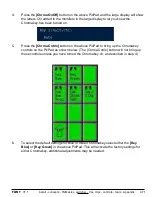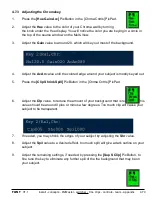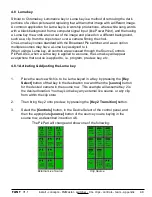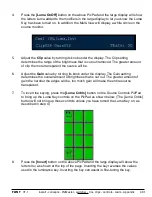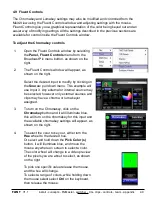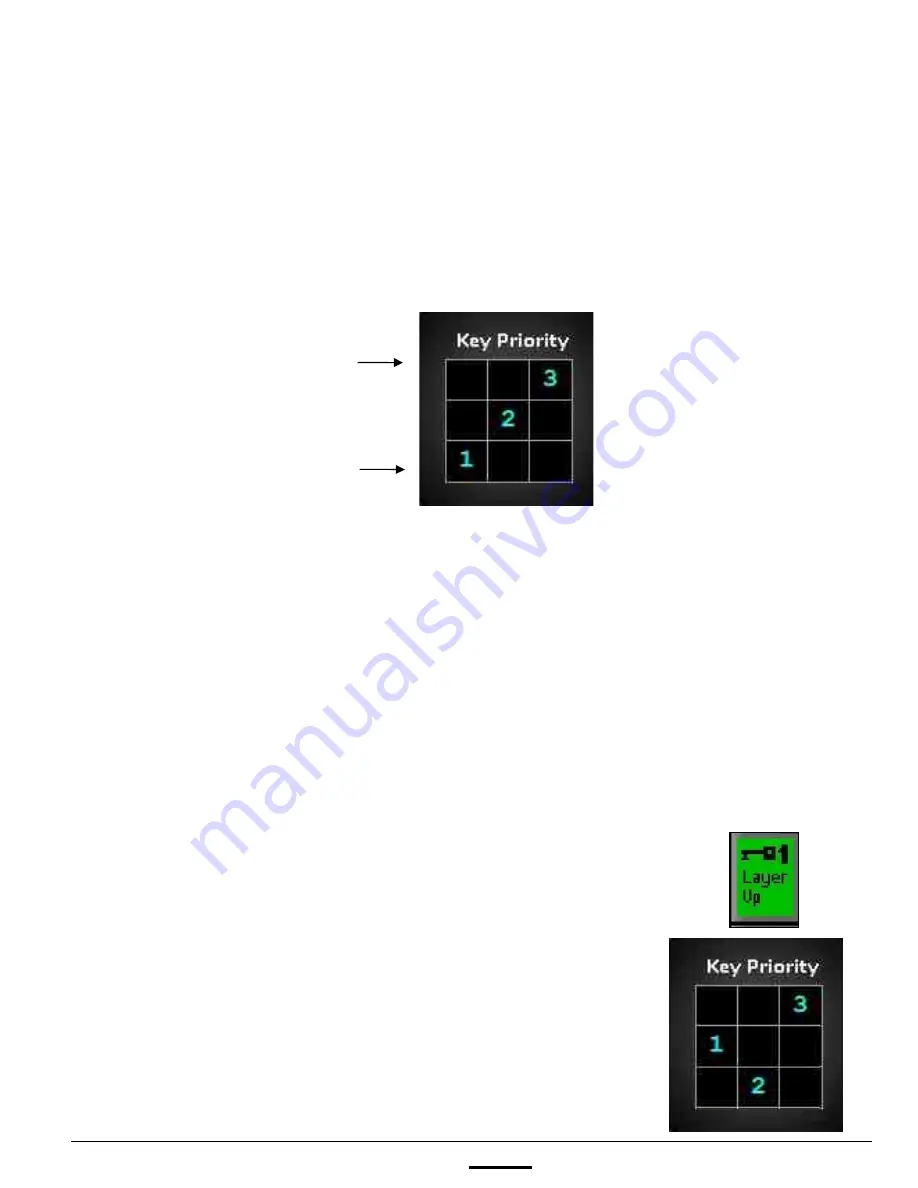
install - concepts - PixMaster - switcher - CG - clips - controls - team - appendix
FLINT
V1.1
1.
Select the desired Key, by pressing the
[Key 1
Select]
,
[Key 2 Select]
or
[Key 3 Select]
button in
the destination row, it will illuminate orange.
The PixPad will change showing the controls for
the keyer.
2.
Select the
[Layer Up]
PixButton, as shown on the
right.
The keyer will move up one layer and the display
will update to reflect that, as shown on the right.
3.
To move the same keyer up more layers, continue
to select the [Layer Up] PixButton.
4.
To move a different keyer up one layer, repeat
steps 1-2.
4.4.8 Key Priority
Key Priority allows you to change the layer order of the keyers by bringing a key layer up
towards the foreground or down towards the background. This is useful when creating DVE
boxes (see next section) and want to zoom a keyer full screen over another. It is also
useful in compositing graphics and boxes without the need to reassign sources to different
keyers. The Key Priority is controlled from the PixPad with the Layer Up and Layer Down
PixButtons or with the mouse by clicking on the Key Priority window. Each keyer can be
moved one layer at a time and the order is visible on the Multi-View if the Key Priority
window is floated, as shown below.
The default key priority is Key 6 on top and Key 1 on the bottom.
To move a keyer up one layer:
4.4.8
Key Priority Display
on Multi-View
Foreground / Top
Background / Bottom