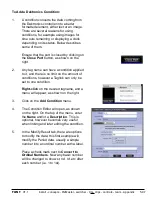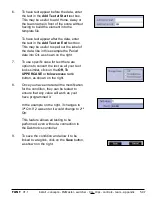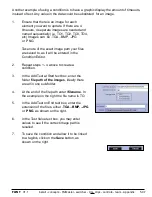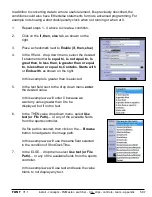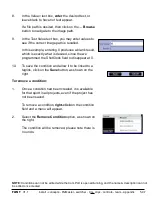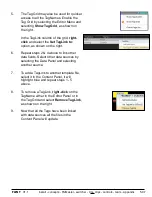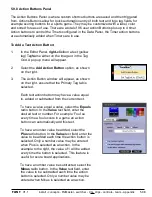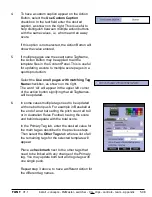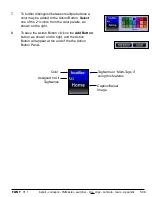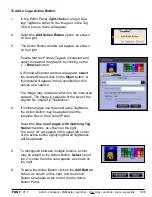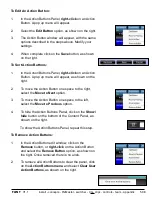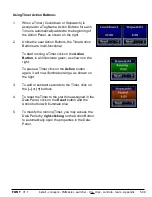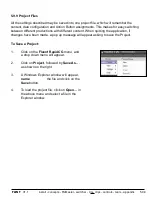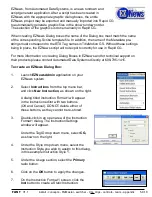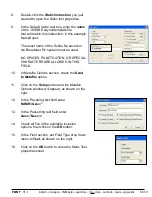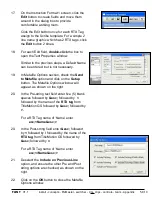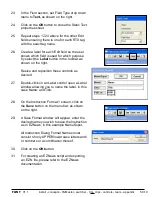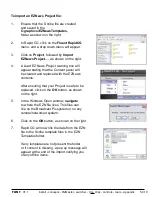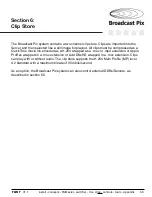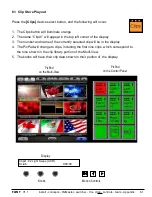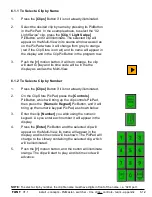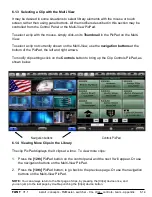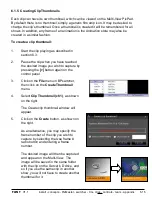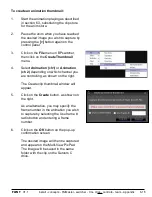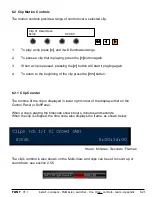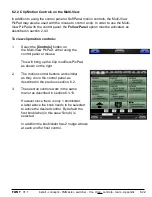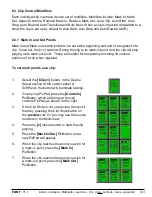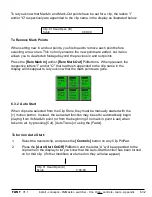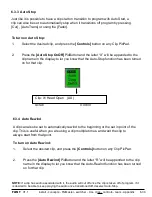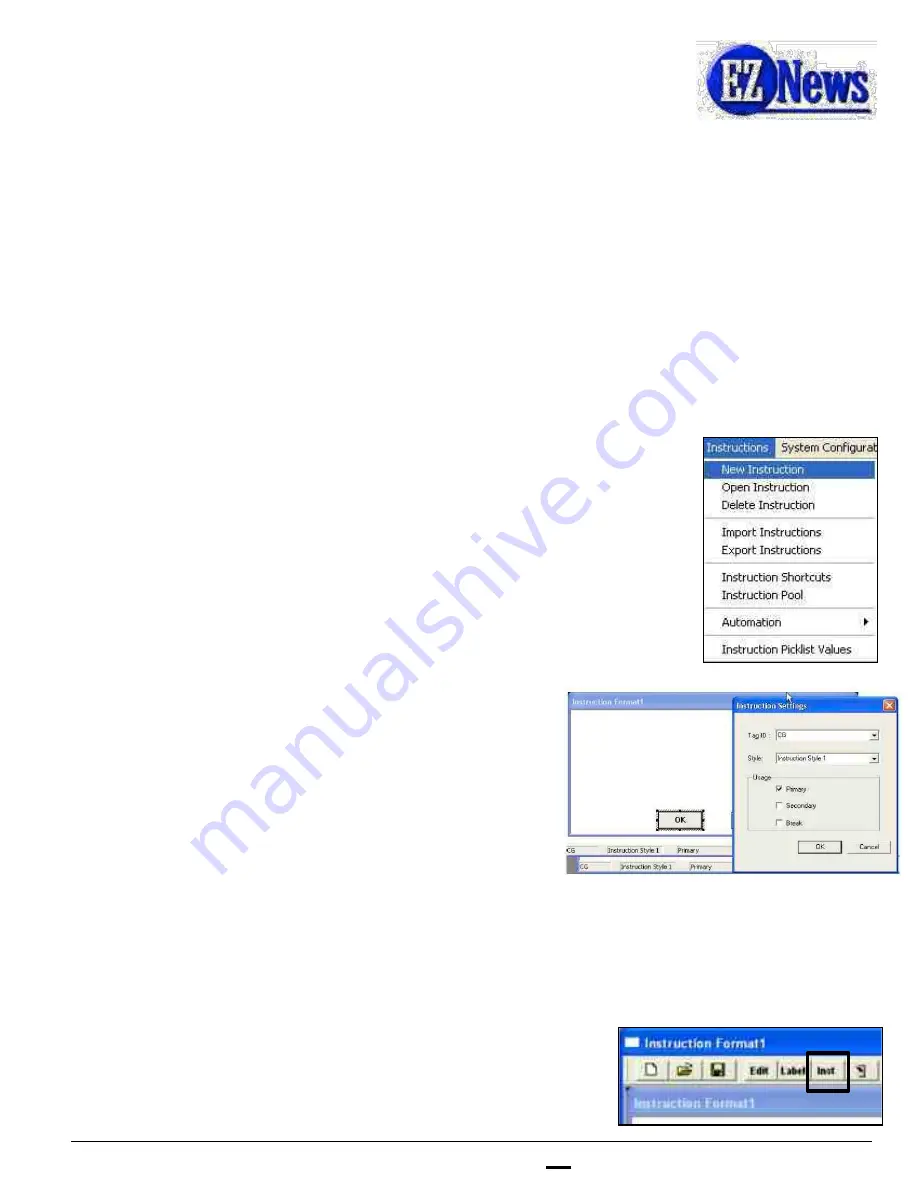
install - concepts - PixMaster - switcher - CG - clips - controls - team - appendix
FLINT
V1.1
EZNews, from Automated Data Systems, is a news rundown and
script generator application. After a script has been created in
EZNews with the appropriate graphic dialog boxes, the entire
EZNews project may be exported and manually imported into Rapid CG
to automatically generate graphic files in the show rundown order.
The selection of the graphics is done manually in Rapid CG.
When creating EZNews Dialog boxes the name of the Dialog box must match the name
of the corresponding .Scribe template file. In addition, the name of the Metadata pre-
strings must correspond to the RTX Tag names in TitleMotion GS. Without these settings
being in place, the EZNews script will not export correctly for use in Rapid CG.
For more information on creating Dialog Boxes in EZNews and for technical support on
their products please contact Automated Data Systems directly at 608-785-1415.
To create an EZNews Dialog Box:
1.
Launch
EZNewsAdmin
application on your
EZNews system.
2.
Select
Instructions
from the top menu bar,
and click
New Instruction,
as shown on the right.
A dialog titled Instruction Format1 will appear
in the instruction editor with two buttons
(OK and Cancel). DO NOT delete either of
these buttons, as they cannot be re-stored.
3.
Double-click in an open area of the Instruction
Format1 dialog. The Instruction Settings
window will appear.
Under the TagID drop down menu, select
CG,
as shown on the right.
4.
Under the Style drop down menu, select the
Instruction Style you wish to assign to this dialog,
in this example Instruction Style 1.
5.
Under the Usage section, select the
Primary
radio button.
6.
Click on the
OK
button to apply the changes.
7.
On the Instruction Format 1 screen, click the
Inst
button to create a Static Instruction.
5.9.10