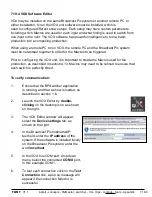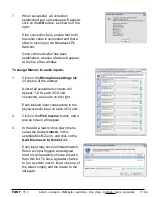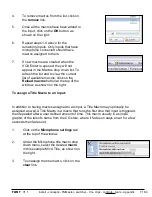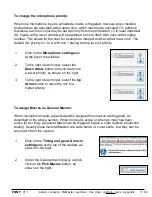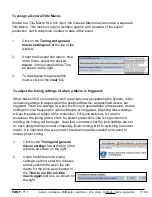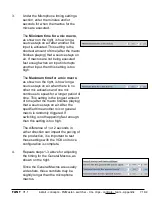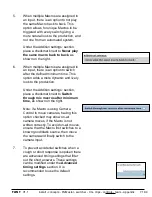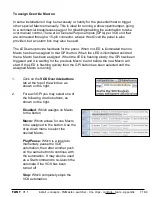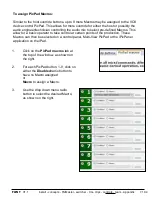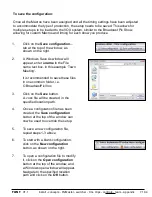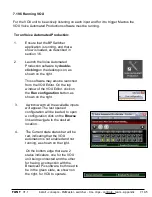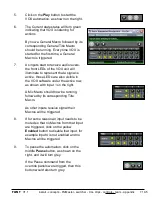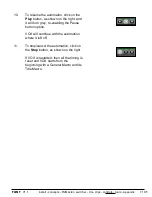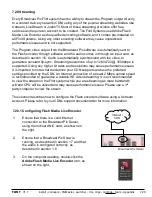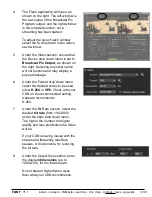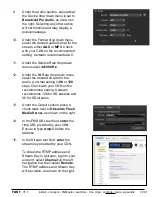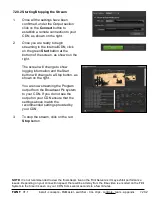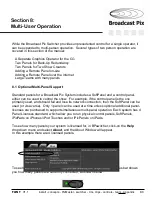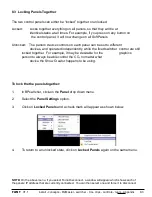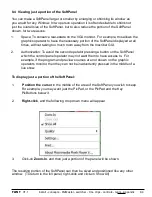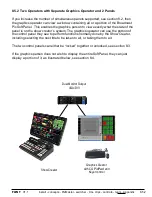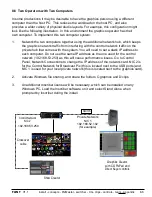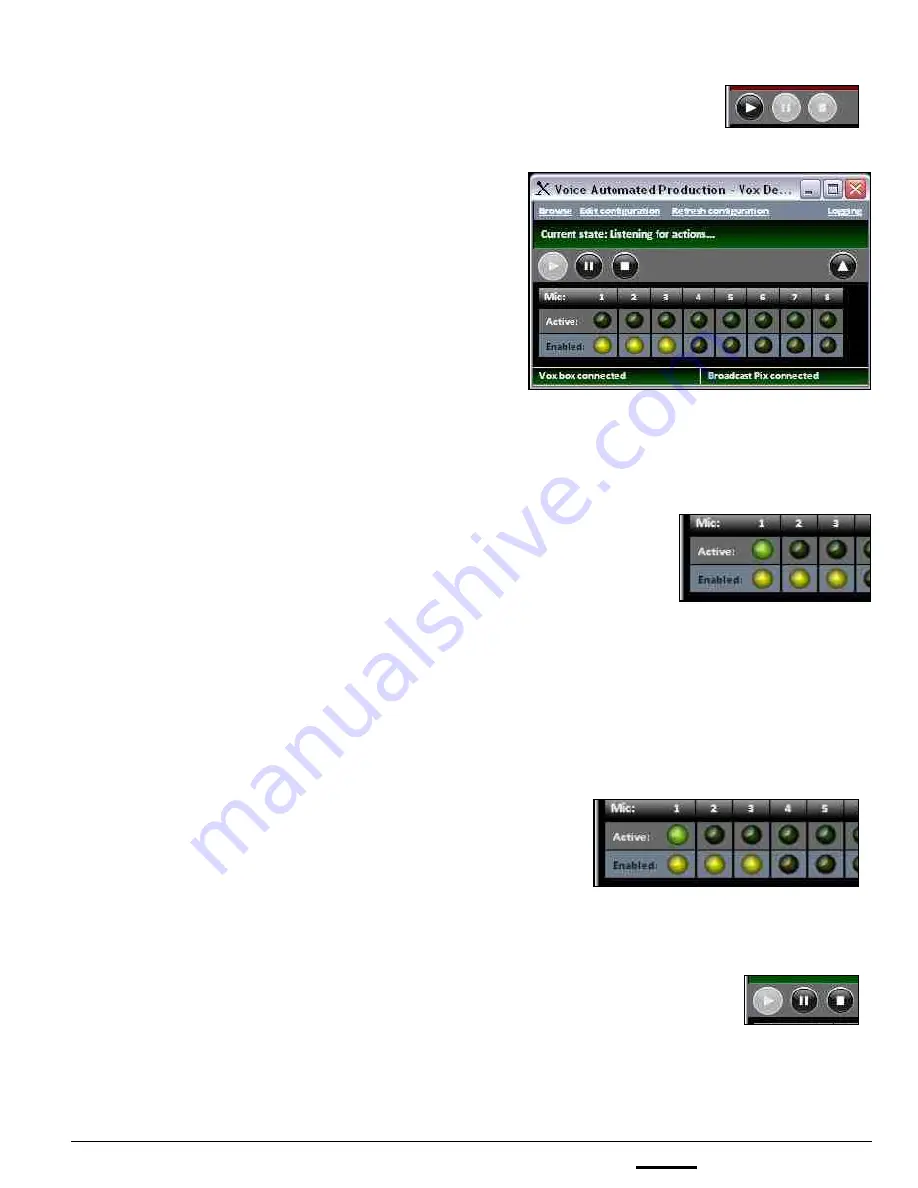
install - concepts - PixMaster - switcher - CG - clips - controls - team - appendix
FLINT
V1.1
7.19.5
5.
Click on the
Play
button to start the
VOX automation, as shown on the right.
6.
The Current state status will turn green
indicating that VOX is listening for
actions.
By now a General Macro followed by its
corresponding General Title Macro
should be running. Every time VOX is
started for the first time, a General
Macro is triggered.
7.
As inputs start to receive audio levels,
the front LEDs of the VOX unit will
illuminate to represent that a signal is
active, those LEDs are also visible in
the VOX software under the Active row,
as shown with input 1 on the right.
A Mic Macro should now be running,
followed by its corresponding Title
Macro.
As other inputs receive signal their
Macros will be triggered.
8.
If for some reason an input needs to be
muted so that no Macros from that input
are triggered, click on the yellow
Enabled
button to disable that input, for
example input 4 is not enabled and no
Macros will be triggered.
9.
To pause the automation, click on the
middle
Pause
button, as shown on the
right, and it will turn grey.
If the Pause command from the
override panels were trigged, then this
button would also turn grey.