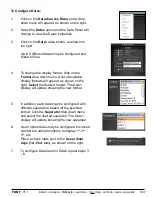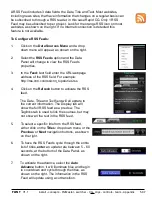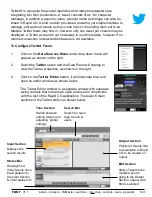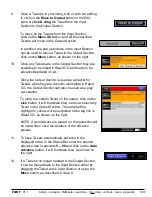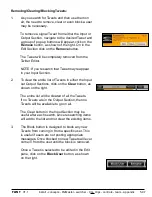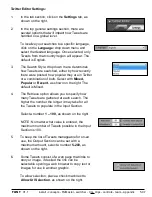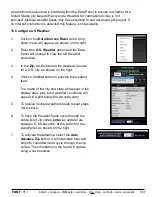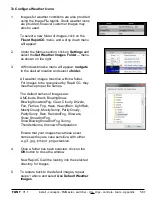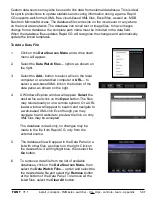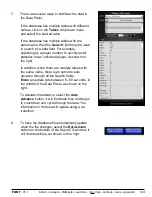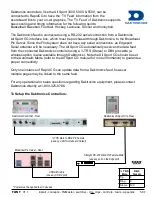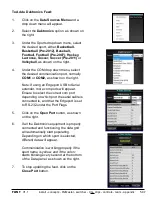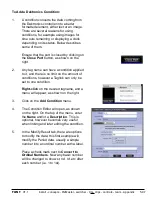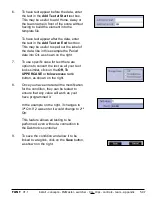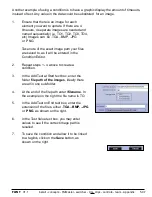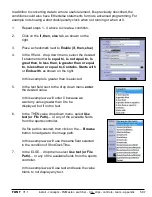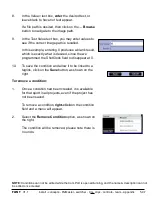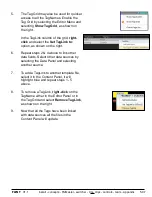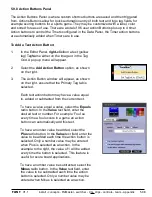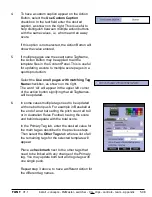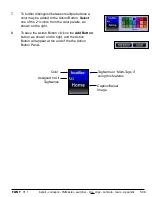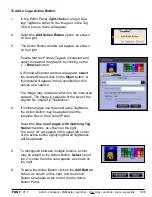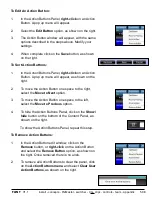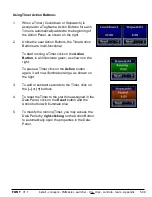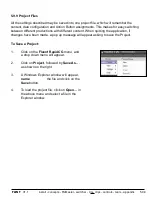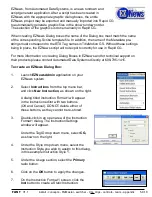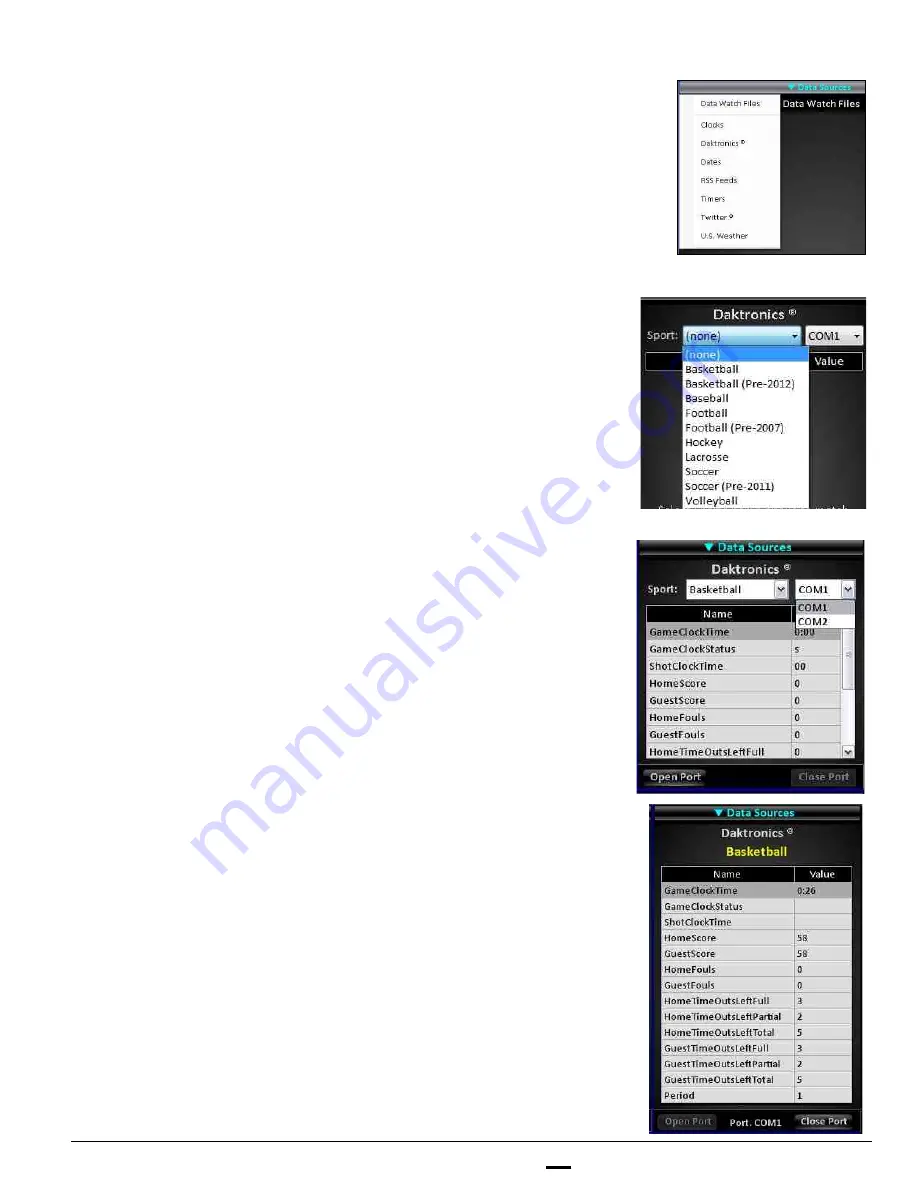
install - concepts - PixMaster - switcher - CG - clips - controls - team - appendix
FLINT
V1.1
5.9.7
To Add a Daktronics Feed:
1.
Click on the
Data Sources Menu
and a
drop down menu will appear.
2.
Select the
Daktronics
option, as shown on
the right.
3.
Under the Sports drop down menu, select
the desired sport, either:
Basketball,
Basketball (Pre-2012), Baseball,
Football, Football (Pre-2007), Hockey,
Lacrosse, Soccer, Soccer (Pre-2011)
or
Volleyball
, as shown on the right.
4.
Under the COM drop down menu, select
the desired communication port, normally
COM1
or
COM2,
as shown on the right.
Note: If using an Edgeport USB to Serial
extender, more com ports will appear.
Ensure to select the correct com port
depending on which port the serial cable is
connected to, and that the Edgeport is set
to RS-232 under the Port Flags.
5.
Click on the
Open Port
button, as shown
on the right.
6.
If all the Daktronics equipment is properly
connected and functioning, the data grid
will automatically start populating.
Depending on which sport is selected,
different data will appear.
Communication is working properly if the
sport name is yellow, and if the colon :
starts blinking every second at the bottom
of the Data panel, as shown on the right.
7.
To stop updating the feed, click on the
Close Port
button.