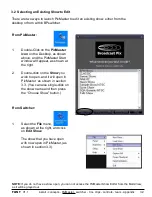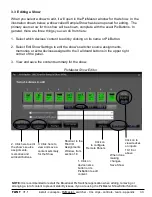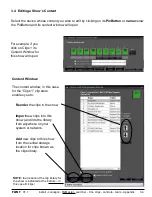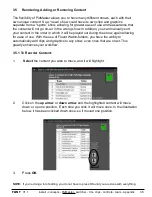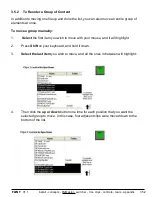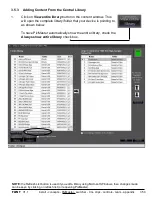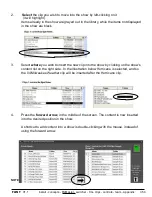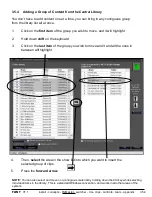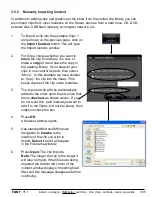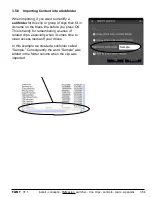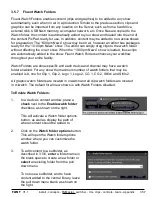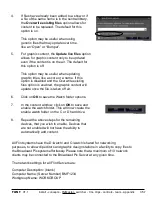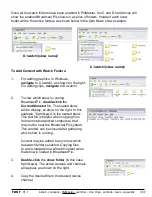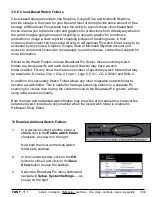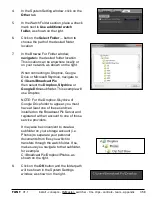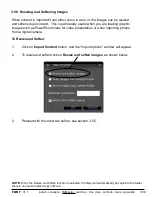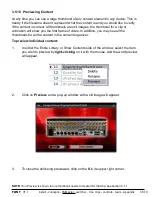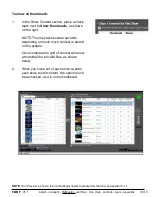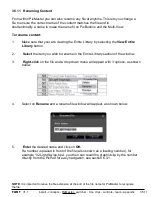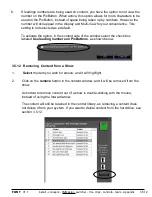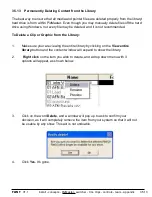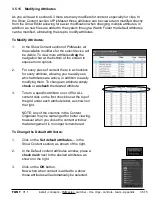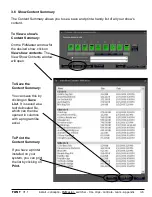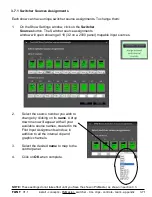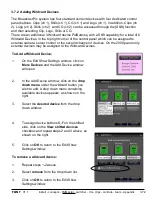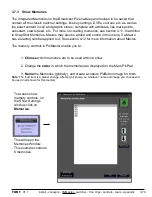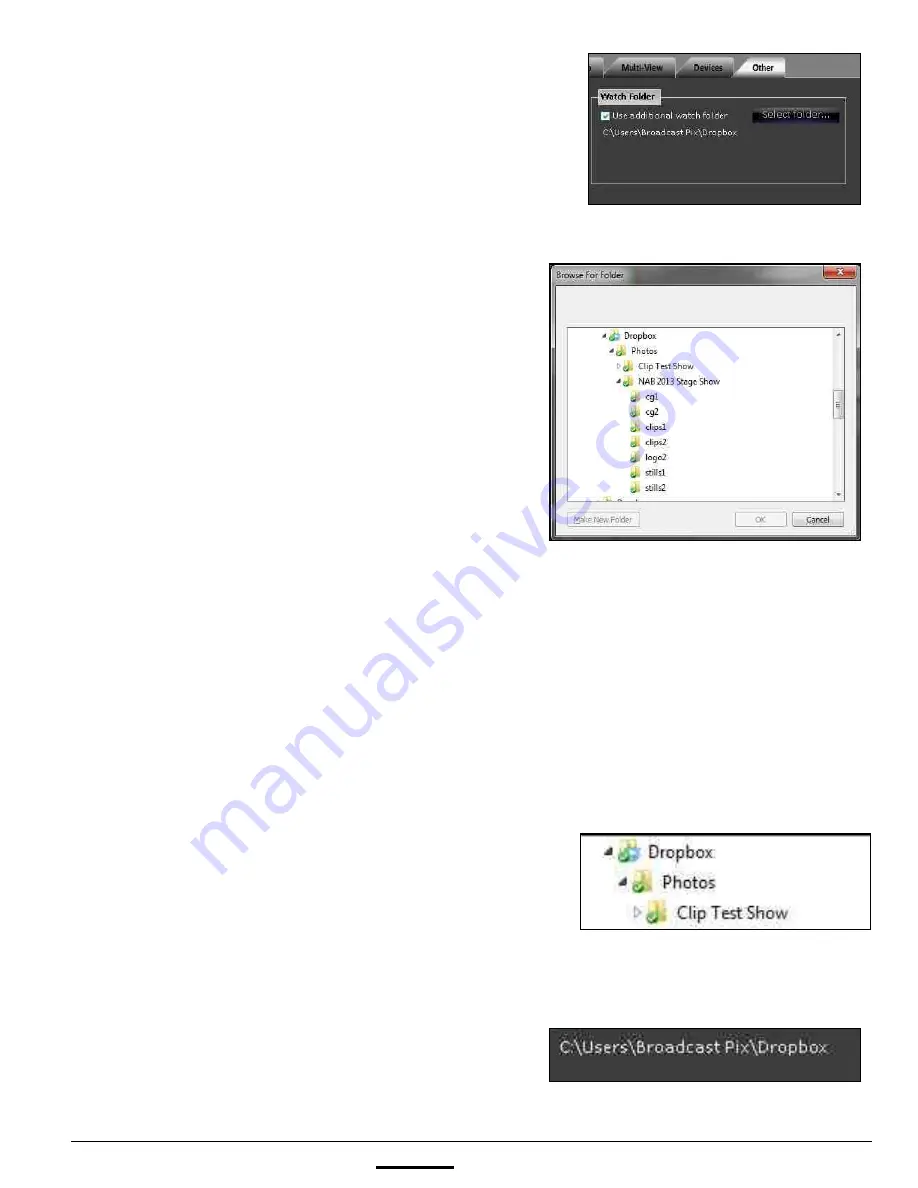
install - concepts - PixMaster - switcher - CG - clips - controls - team - appendix
FLINT
V1.1
3.5.8
4.
In the System Setting window, click on the
Other
tab.
5.
In the Watch Folder section, place a check
mark next to
Use additional watch
folder,
as shown on the right.
6.
Click on the
Select Folder…
button to
choose the path of the desired folder
location
7.
In the Browse For Folder window,
navigate
to the desired folder location.
This location can be anywhere locally or
on your network, as shown on the right.
When connecting to Dropbox, Google
Drive or Microsoft Skydrive, navigate to
C:\Users\Broadcast Pix
then select the
Dropbox, Skydrive
or
Google Drive
subfolder. This example will
use Dropbox.
NOTE: For the Dropbox, Skydrive of
Google Drive folder to appear, you must
have at least one of these services
installed on the Broadcast Pix Server and
registered with an account to one of those
service providers.
It may also be convenient to create a
subfolder on your storage account (i.e.
Photos) to separate your personal
documents from files you which to
transfers through the watch folder. If so,
make sure you navigate to that subfolder,
for example:
C:\Broadcast Pix\Dropbox\Photos, as
shown on the right.
8.
Click on the
OK
button and the folder path
will be shown in the System Settings
window, as shown on the right.