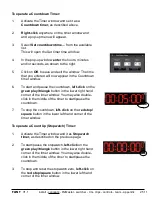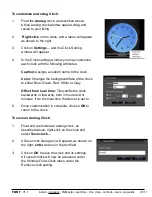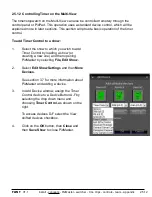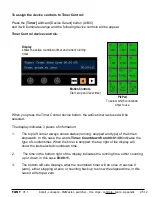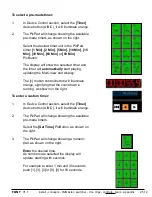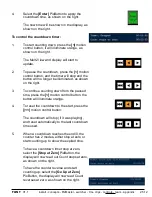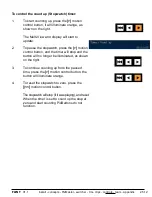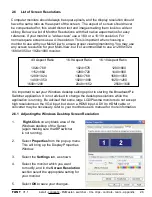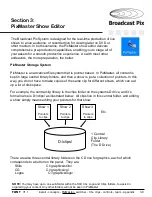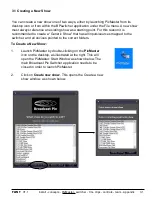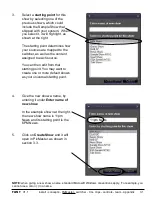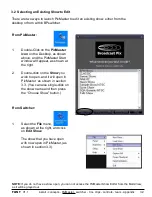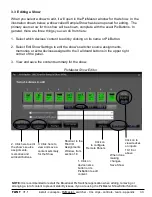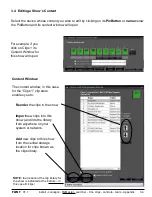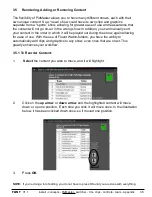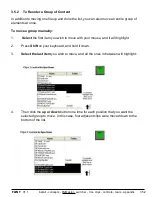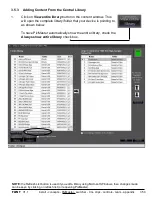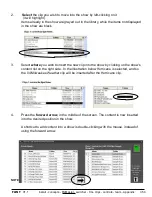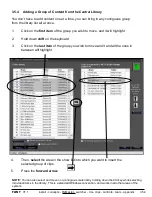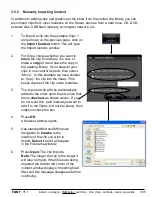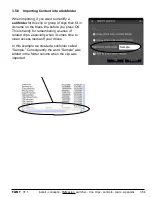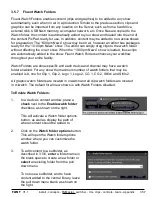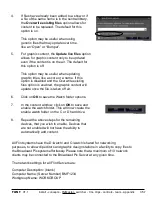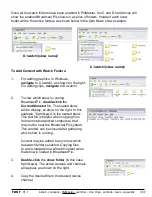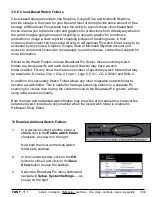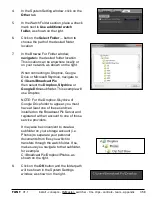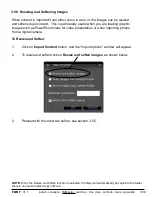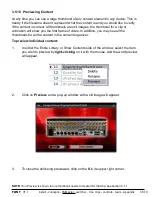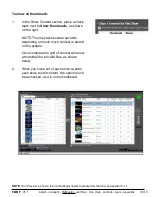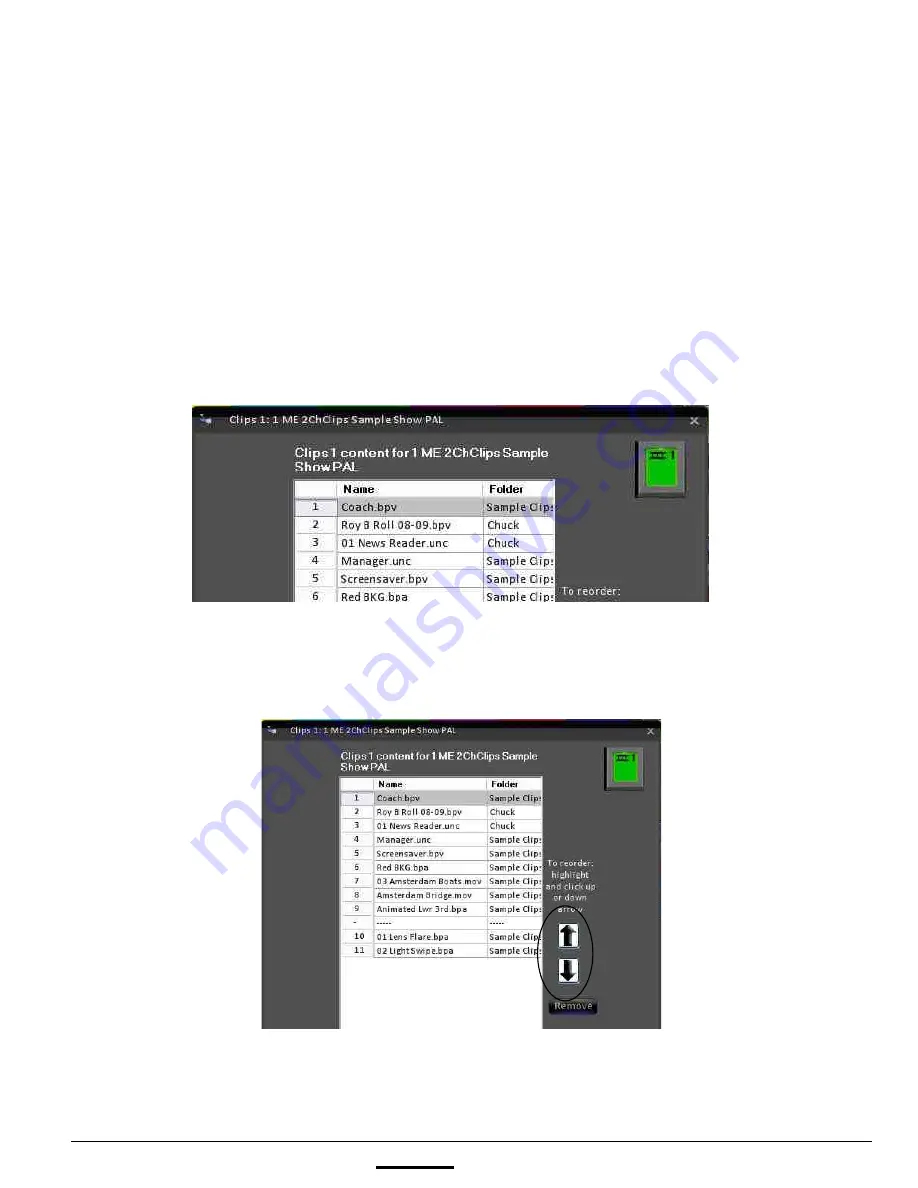
install - concepts - PixMaster - switcher - CG - clips - controls - team - appendix
FLINT
V1.1
3.5 Reordering, Adding, or Removing Content
The flexibility of PixMaster allows you to have many different shows, each with their
own unique content. So a “news” show could have its own clips and graphics
separate from a “sports” show, allowing for greater ease of use and reassurance that
the content will not go on-air in the wrong show. In addition, you can manually sort
your content in the order in which it will be played out during the show, again allowing
for ease of use. With the use of Fluent Watch-folders, you have the ability to
automatically add clips and graphics to any show, even ones that are on air. This
greatly enhances your workflow.
3.5.1 To Reorder Content:
1.
Select
the content you wish to move, and it will highlight.
2.
Click on the
up arrow
or
down arrow
and the highlighted content will move
down or up one position. Each time you click it will move once. In the illustration
below, it has been clicked down once, so it moved one position.
3.
Press
OK.
NOTE:
If you’re doing a lot of editing, you do not have to press OK until you are done with everything.
3.5