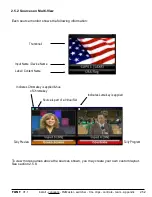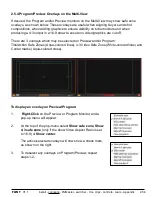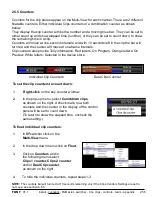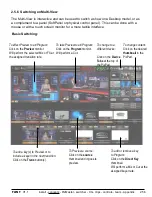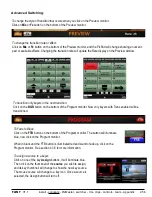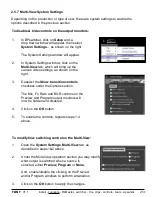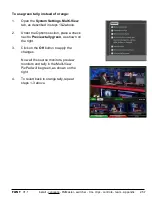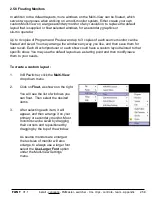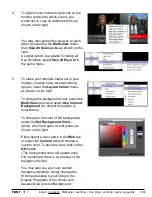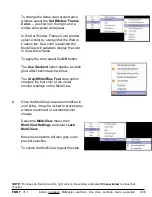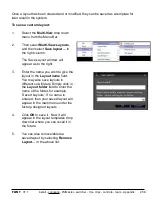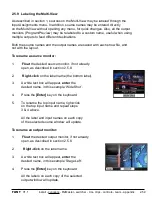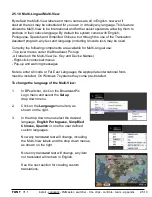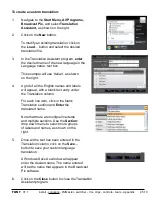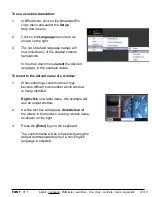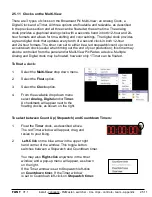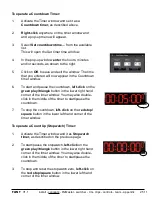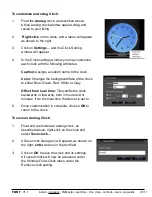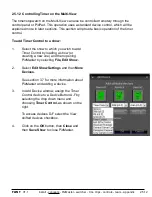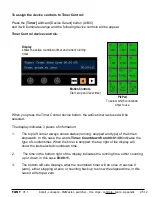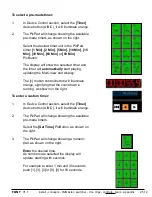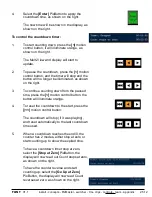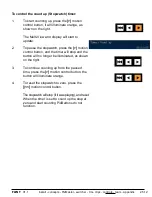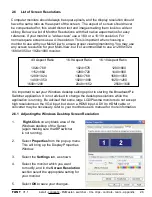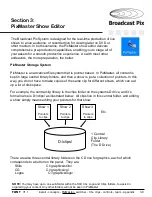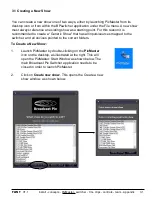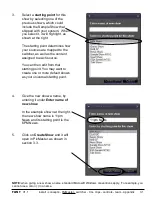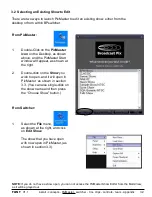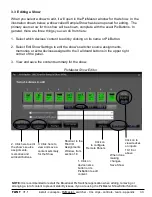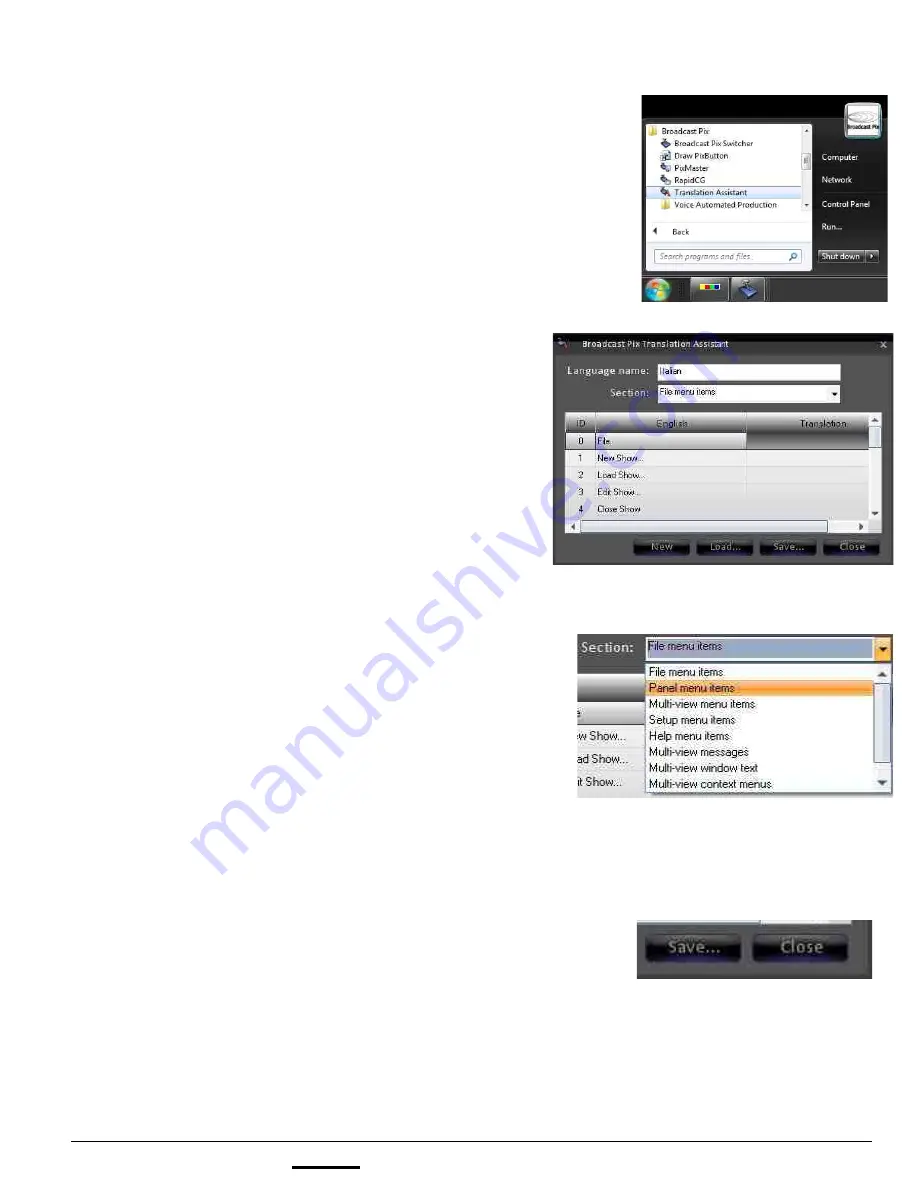
install - concepts - PixMaster - switcher - CG - clips - controls - team - appendix
FLINT
V1.1
To create a custom translation:
1.
Navigate to the
Start Menu, All Programs,
Broadcast Pix,
and select
Translation
Assistant,
as shown on the right.
2.
Click on the
New
button.
To modify an existing translation, click on
the
Load
… button and select the desired
translation file.
3.
In the Translation Assistant program,
enter
the desired name of the new language in the
Language name: text box.
This example will use ‘Italian’, as shown
on the right.
4.
A grid of all the English names and labels
will appear, with a blank text entry under
the Translation column.
For each line item, click in the blank
Translation section and
Enter
the
translated name.
Note that there are multiple line items
and multiple sections. Use the
Section:
drop down menu to select more groups
of labels and names, as shown on the
right.
5.
Once all the text has been entered in the
Translation column, click on the
Save…
button to save your custom language
translation.
A Windows Save As window will appear
enter the desired name. The name entered
will be the name that appears in the Broadcast
Pix software.
6.
Click on the
Close
button to close the Translation
Assistant program.
2.5.10