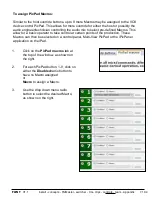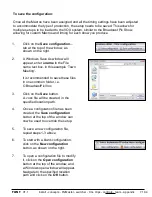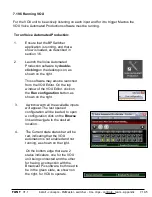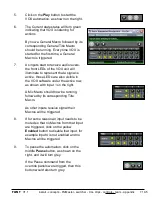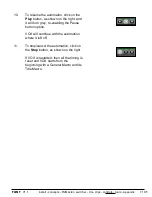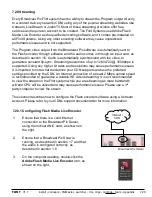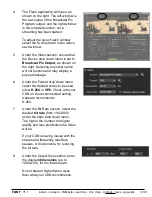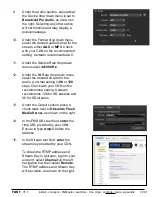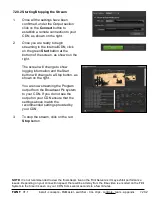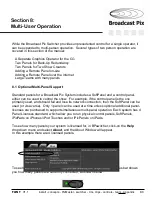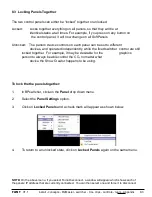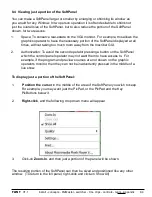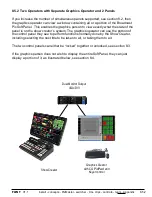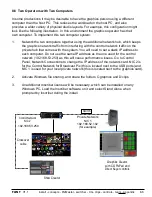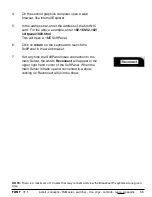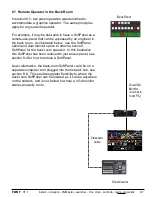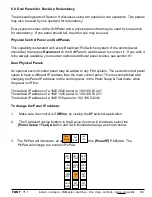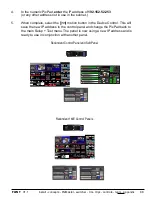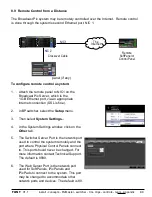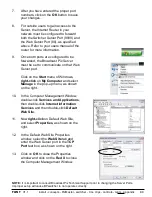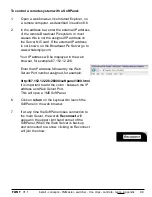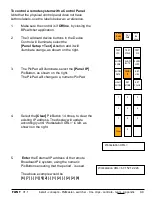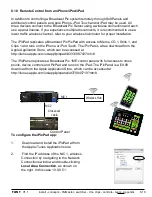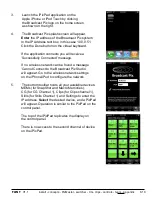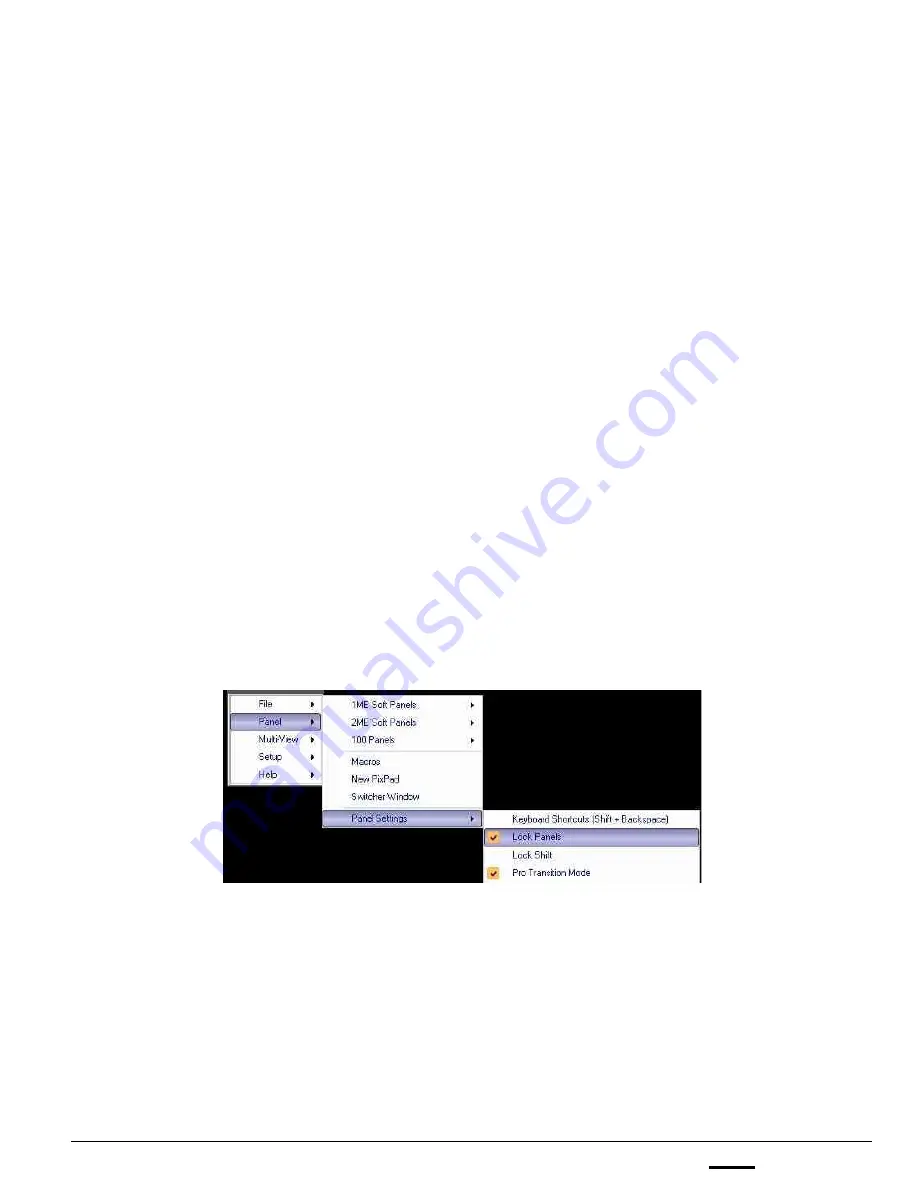
install - concepts - PixMaster - switcher - CG - clips - controls - team - appendix
FLINT
V1.1
8.3 Locking Panels Together
The two control panels can either be “locked” together or unlocked.
Locked:
Locks together everything on all panels, so that they will be at
identical states at all times. For example, if you press on any button on
the control panel, it will now change on all SoftPanels.
Unlocked: The panel’s device controls on each panel can be set to different
devices, and operated independently, while the fixed switcher control are still
locked together. For example, it may be desirable for the
graphics
person to always be able control the CG, no matter what
device the Show Creator happens to be using.
To lock the the panels together:
1.
In BPswitcher, click-on the
Panel
drop down menu.
2.
Select the
Panel Settings
option.
3.
Click on
Locked
Panels
and a check mark will appear as shown below.
4.
To return to an unlocked state, click on
Locked Panels
again on the same menu.
8.3
NOTE:
On the above menu, if you select Force Disconnect, a window will appear which shows each of
the panels’ IP address that are currently connected. You can then select one and force it to disconnect.