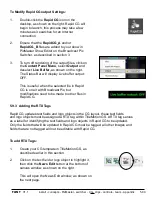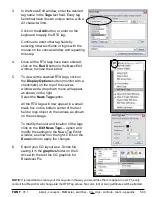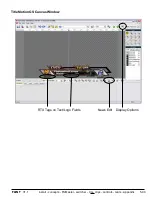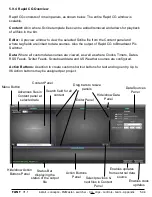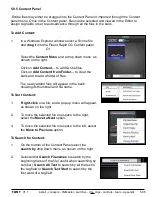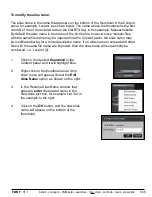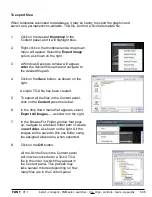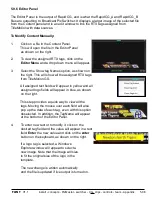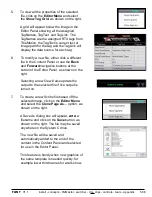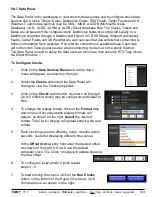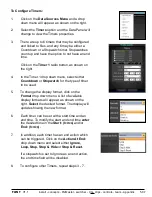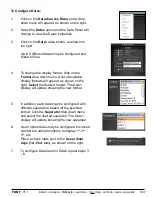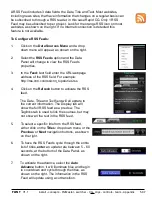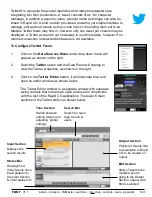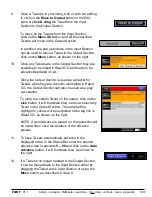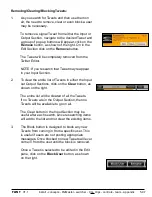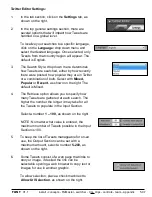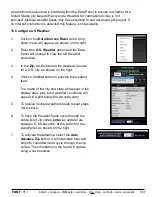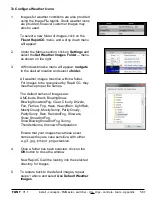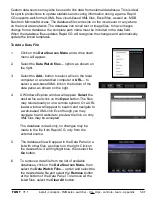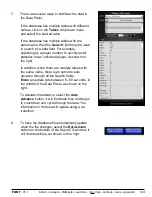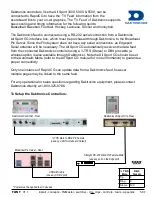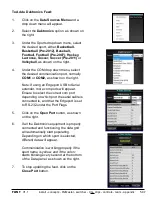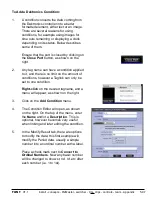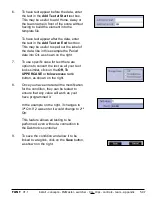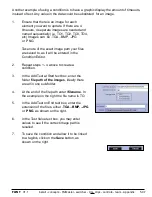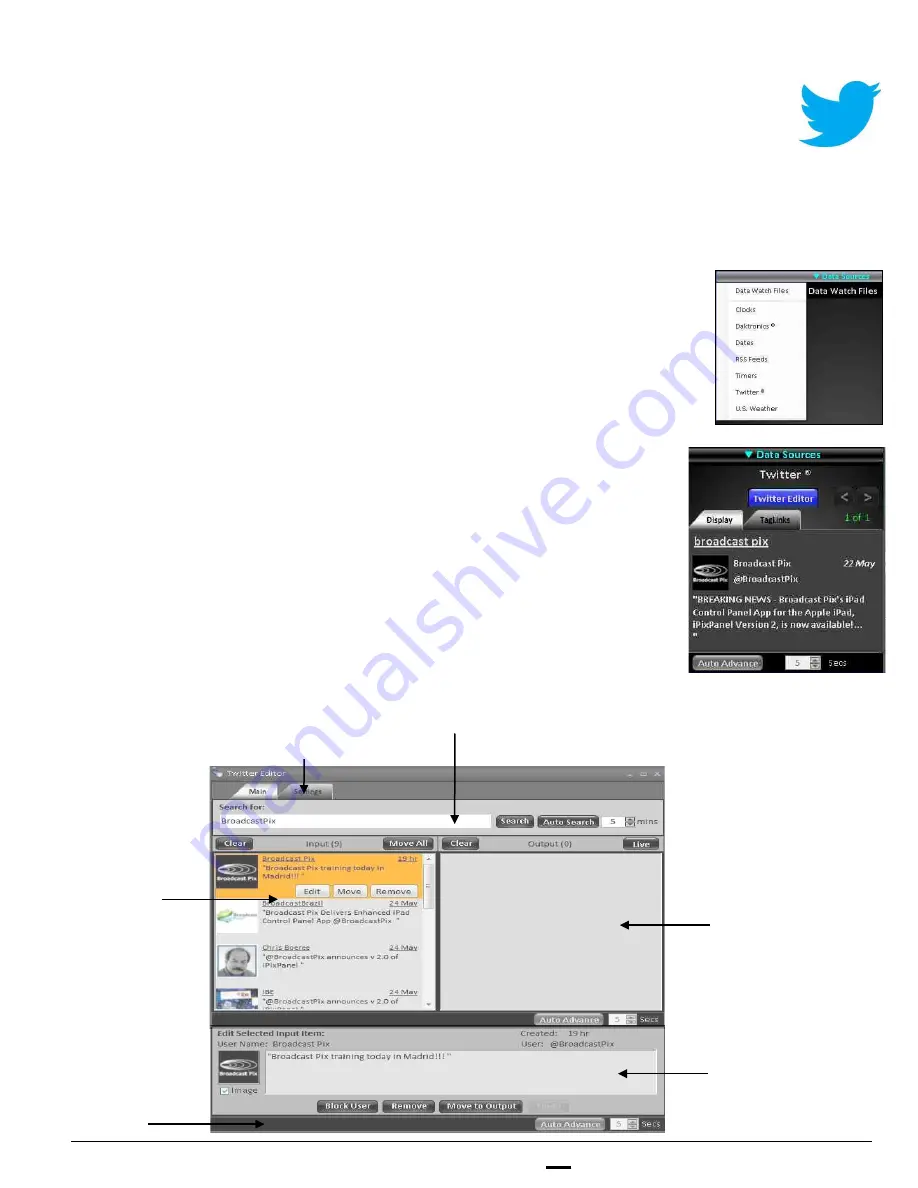
install - concepts - PixMaster - switcher - CG - clips - controls - team - appendix
FLINT
V1.1
5.9.7
To Configure Twitter Feeds:
1.
Click on the
Data Sources Menu
and a drop down menu will
appear, as shown on the right.
2.
Select the
option and the Data Panel will change to
view the Twitter properties, as shown on the right.
3.
Click on the
Twitter Editor
button, it will illuminate blue and
open an editor window, as shown below.
The Twitter Editor window is a separate window with separate
sizing controls that can remain open and used in conjunction
with the rest of the Rapid CG application. There are 6 main
sections of the Twitter editor, as shown below:
Twitter® is a popular free social media tool that many broadcasters are
integrating into their productions. A ‘tweet’ consists of an 140 character
message, in addition a person’s name, account name and image can also be
linked in Rapid CG. A built in editor provides a powerful, yet simple interface to
manage, edit and sort tweets as they come in prior to sending them out to air.
Multiple Twitter feeds may flow in, however only one tweet per channel may be
displayed. A Twitter account is not necessary to use this feature, however If no
Internet connection is detected this feature is not available.
Output Section
Playlist of Tweets that
are available to Rapid
CG to be viewed on
output
Edit Section
Allows Tweets to be
modified prior to
going to the Output
Section, appear with
Edit is selected
Search Bar
Search for hash
tags, trends &
users
Input Section
Displays the
search results
Tabs Section
Switch between
editing tweets and
adjusting global
settings
Status Bar
Displays how
many tweets have
been pulled into
the Input Section
& other status info