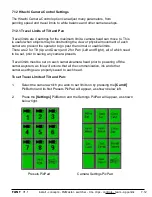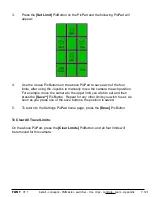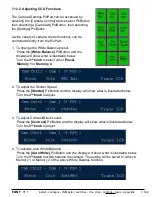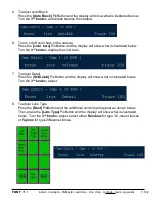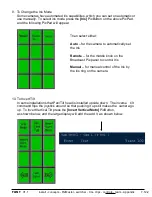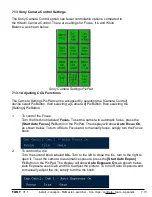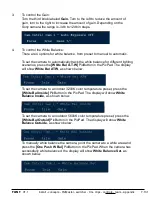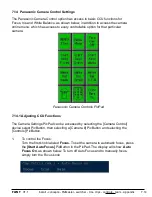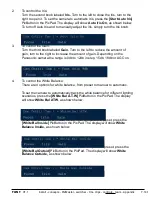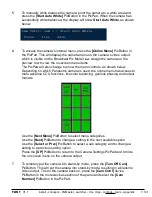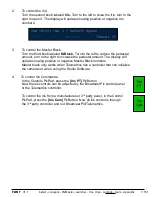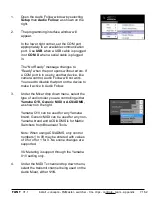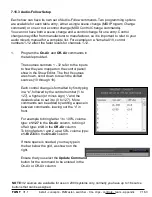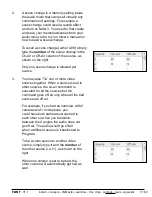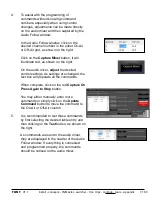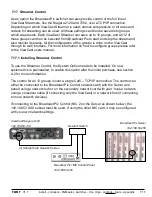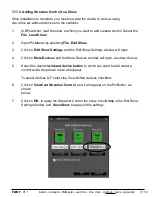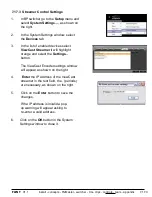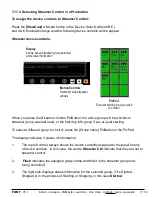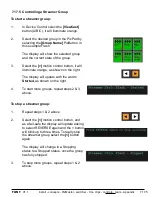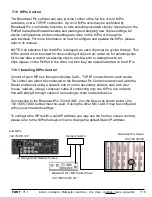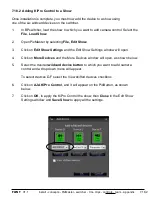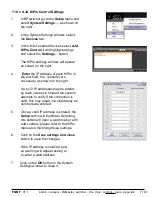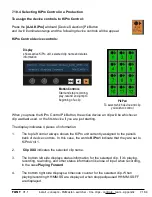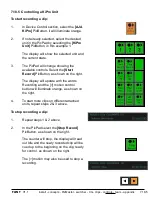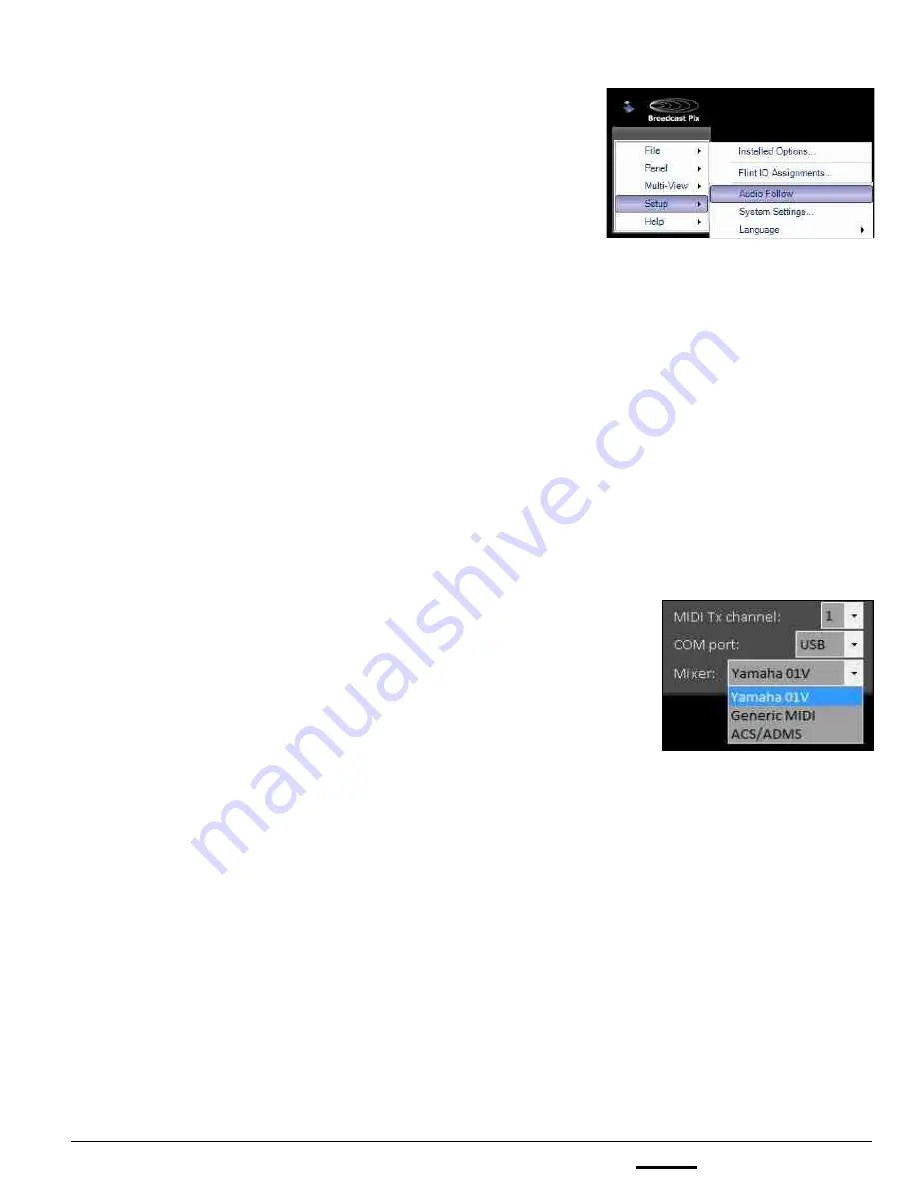
install - concepts - PixMaster - switcher - CG - clips - controls - team - appendix
FLINT
V1.1
1.
Open the Audio Follow window by selecting
Setup
then
Audio Follow
, as shown on the
right.
2.
The programming interface window will
appear.
In the lower right corner, set the COM port
appropriately to an available communication
port. Use
USB
when a USB cable is plugged
in or
COM X
when a serial cable is plugged
in.
The “Not Ready” message changes to
“Ready” when the port opens without errors. If
a COM port is in use by another device, like
camera control, Audio Follow will not work.
You need to disable that port on the device to
make it active in Audio Follow.
3.
Under the Mixer drop down menu, select the
type of audio mixer you are controlling either
Yamaha O1V, Generic MIDI
or
ACS/ADMS,
as shown on the right.
Yamaha O1V can be used for any Yamaha
brand, Generic MIDI can be used for any non-
Yamaha brand and ACS/ADMS is for Matrix
Switchers from Broadcast Tools.
Note: When using ACS/ADMS, only control
numbers 1 to 99 may be entered with values
of 0 for off or 1 for 0. No scene changes are
supported.
VU Metering is support through the Yamaha
01V setting only.
4.
Under the MIDI Tx channel drop down menu,
select the transmit channel being used on the
Audio Mixer, either
1-16.
7.16.2