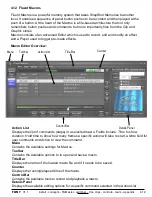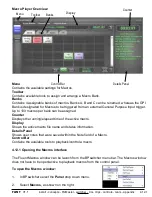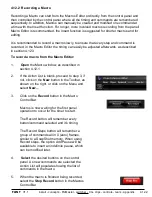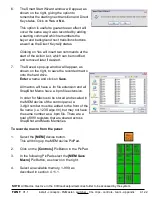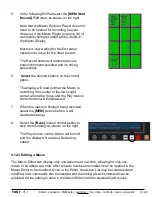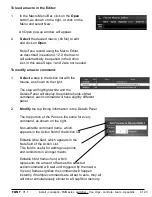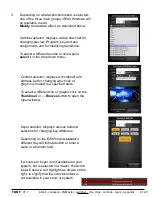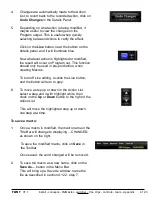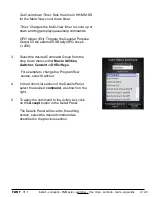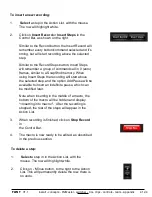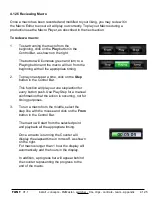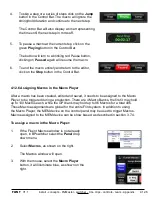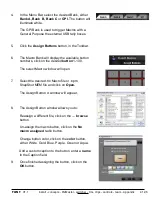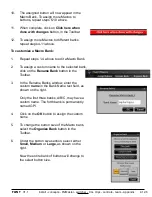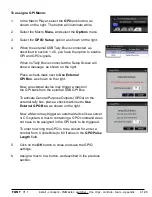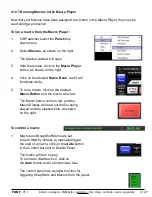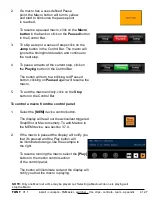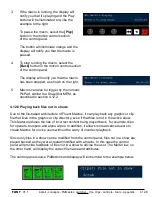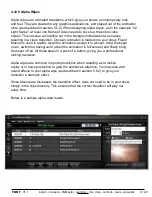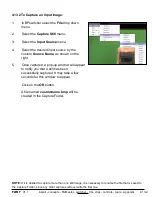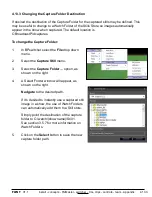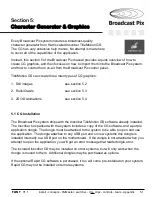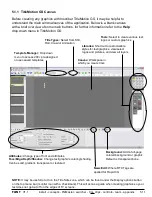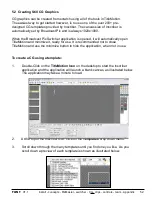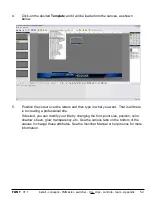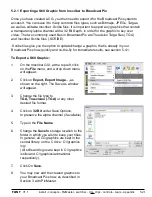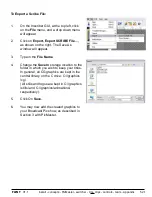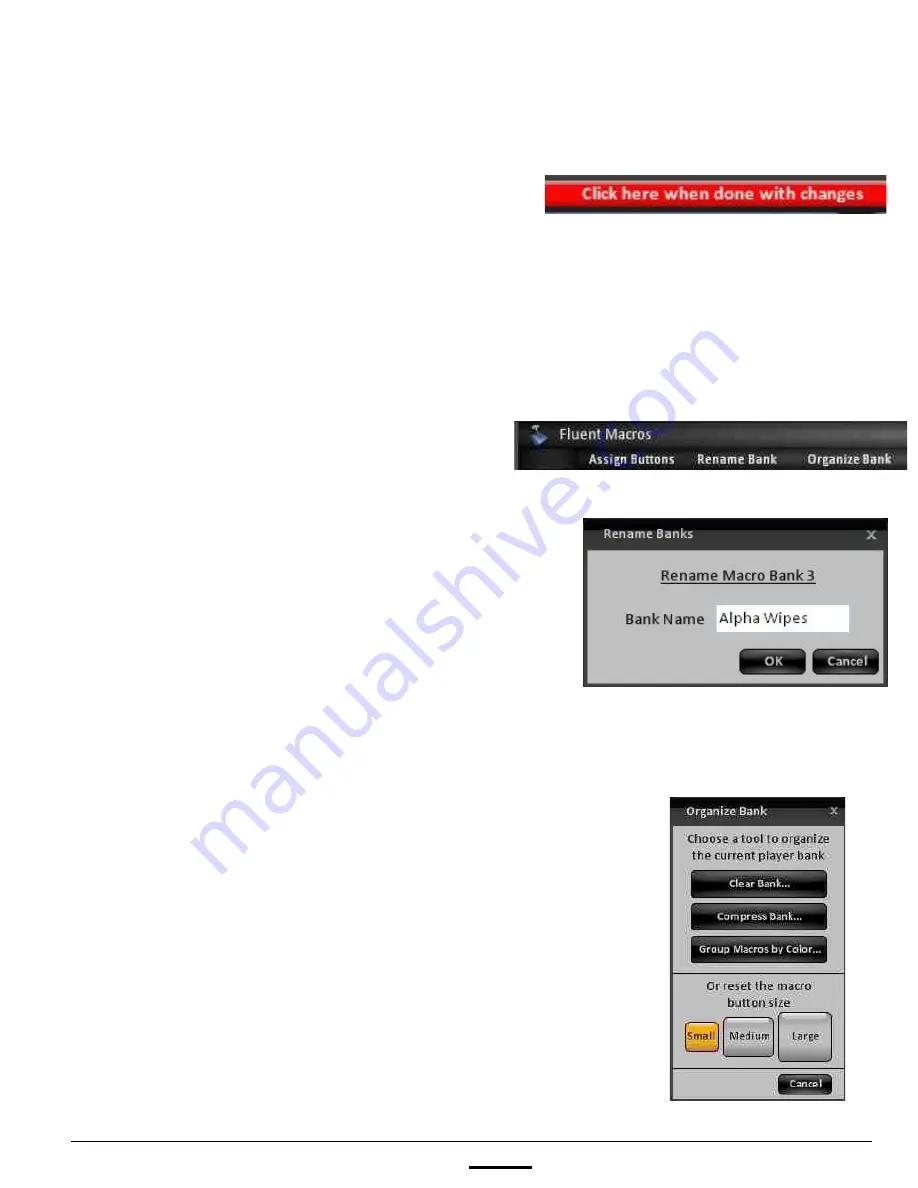
install - concepts - PixMaster - switcher - CG - clips - controls - team - appendix
FLINT
V1.1
4.12.6
10.
The assigned button will now appear in the
Macro Bank. To assign more Macros to
buttons, repeat steps 6-10 above.
11.
When complete, click on
Click here when
done with changes
button, in the Toolbar.
12.
To assign more Macros to different banks
repeat steps 4-11 above.
To customize a Macro Bank:
1.
Repeat steps 1-4 above to edit a Macro Bank.
2.
To assign a custom name to the selected bank,
click on the
Rename Bank
button in the
Toolbar.
3.
In the Rename Banks window, enter the
custom
name
in the Bank Name text field, as
shown on the right.
Only the first three banks, A/B/C, may have a
custom name. The forth bank is permanently
named GPI.
4.
Click on the
OK
button to assign the custom
name.
5.
To change the button size of the Macro bank,
select the
Organize Bank
button in the
Toolbar.
6.
Under the button size section, select either
Small, Medium
or
Large,
as shown on the
right.
Now the entire bank of buttons will change to
the select button size.