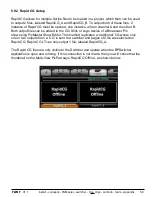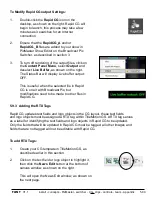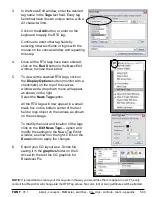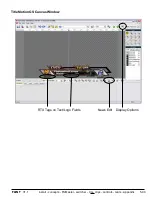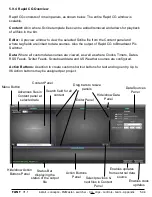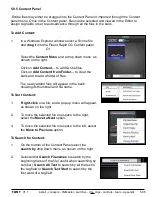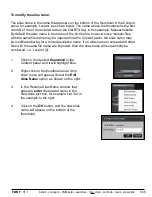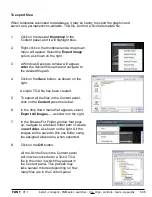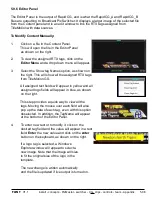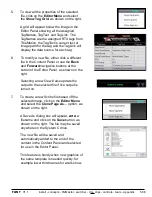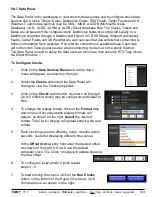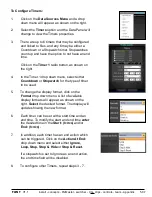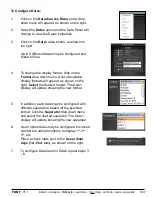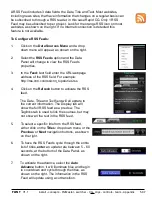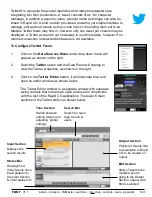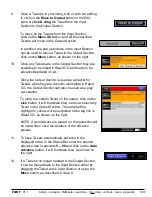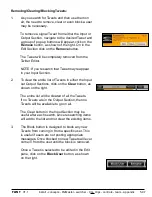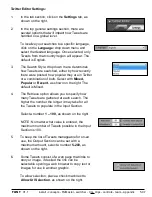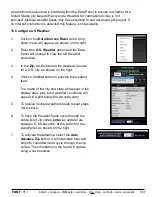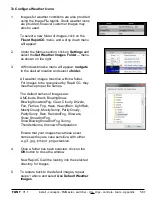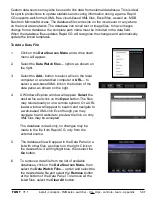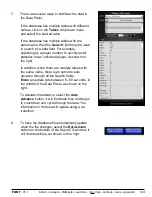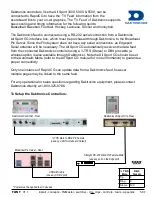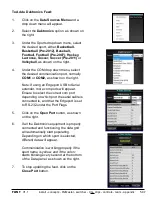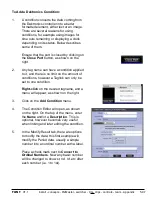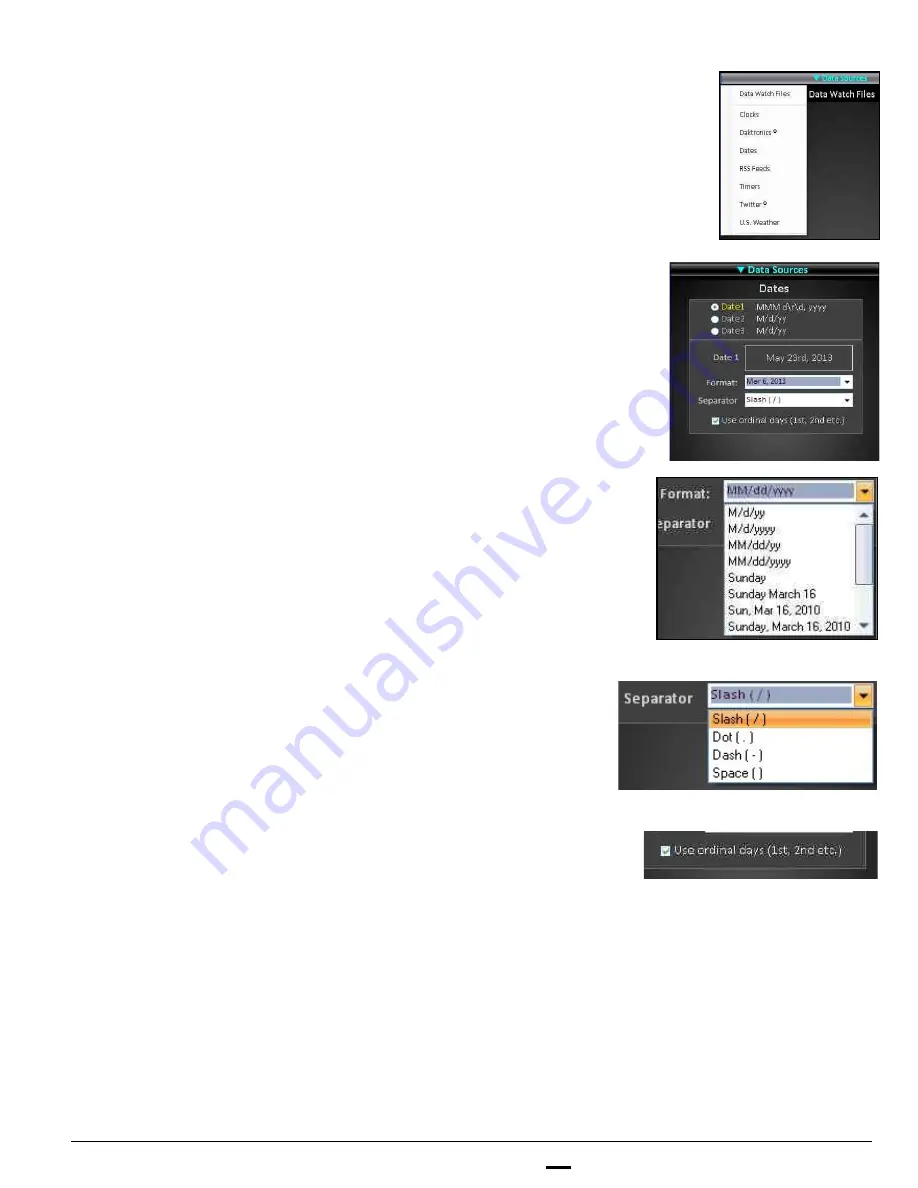
install - concepts - PixMaster - switcher - CG - clips - controls - team - appendix
FLINT
V1.1
5.9.7
To Configure Dates:
1.
Click on the
Data Sources Menu
and a drop
down menu will appear, as shown on the right.
2.
Select the
Dates
option and the Data Panel will
change to view the Dates properties.
3.
Click on the
Date1
radio button, as shown on
the right.
Up to 3 different dates may be configured and
linked to files.
4.
To change the display format, click on the
Format
drop down menu. A list of available
display formats will appear, as shown on the
right.
Select
the desired format. The Date1
display will update showing the new format.
5.
In addition, each date may be configured with
different separators, based off the selected
format. Click the
Separator
drop down menu
and select the desired separator. The Date1
display will update showing the new separator.
6.
As an option dates may be configured to convert
numbers to ordinal numbers to display 1
st
, 2
nd
,
3
rd
, etc.
Place a check mark next to the
Use ordinal
days (1st, 2nd, etc.)
, as shown on the right.
7.
To configure Date2 and/or Date3 repeat steps 3
- 6.