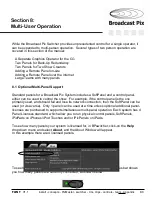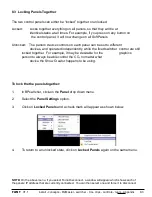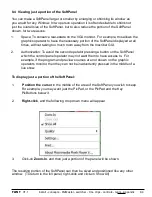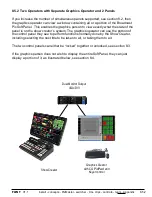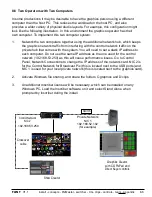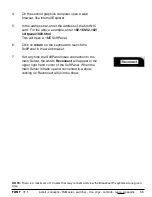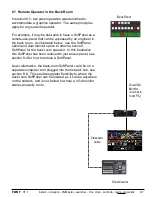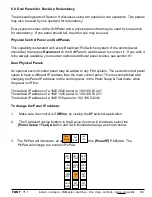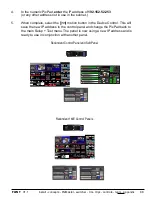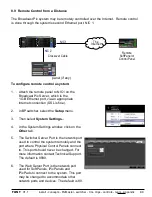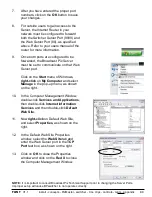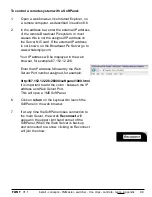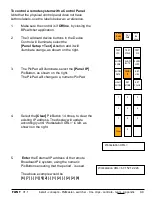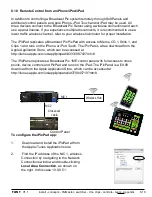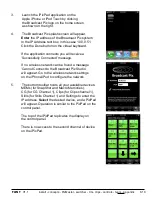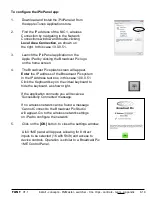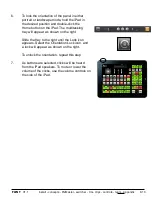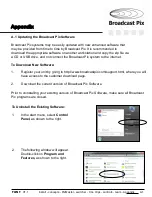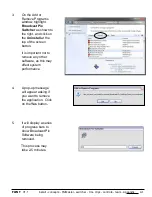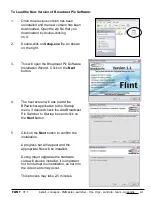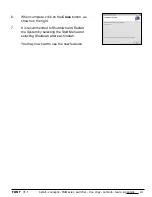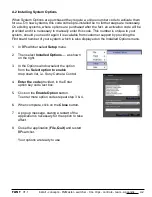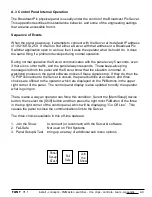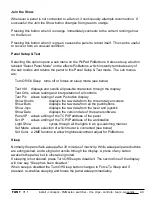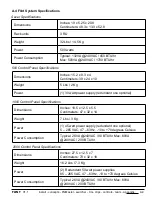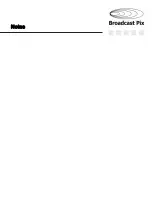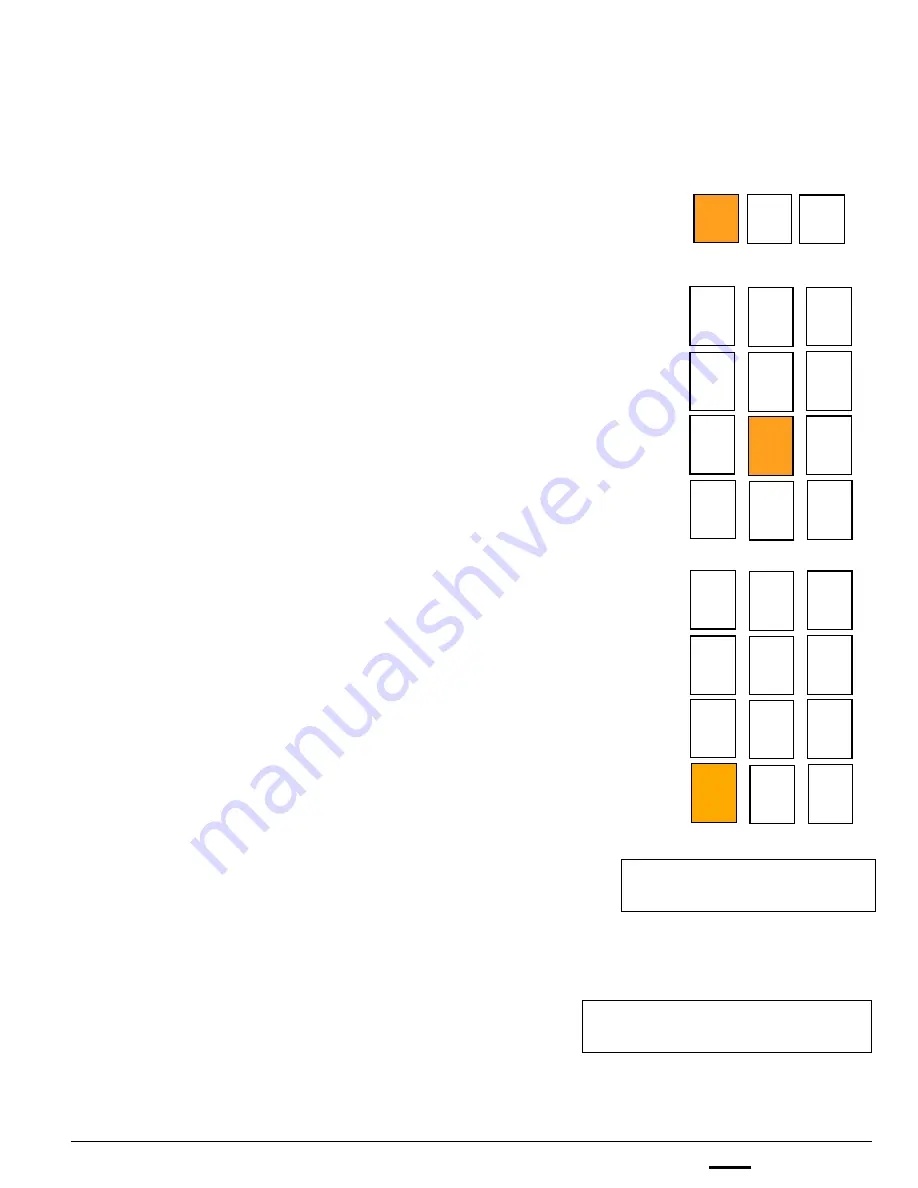
install - concepts - PixMaster - switcher - CG - clips - controls - team - appendix
FLINT
V1.1
8.9
To control a remote system with a Control Panel:
Note that the physical control panel does not have
buttons labels, use the labels below as a reference.
1.
Make sure the control is if
Offline
, by closing the
BPswitcher application.
2. The 3 wildcard device buttons in the Device
Control will illuminate, select the
[Panel Setup + Test] A
button and it will
illuminate orange, as shown on the right.
3.
The PixPad will illuminate, select the
[Panel IP]
PixButton, as shown on the right.
The PixPad will change to a numeric PixPad.
4.
Select the
[Clear]
PixButton 14 times, to clear the
existing IP address. The display will update
accordingly until ‘Workstation URL=‘ is left, as
shown on the right.
5.
Enter
the External IP address of the remote
Broadcast Pix system, using the numeric
PixButtons ensuring that the period . is used.
The above example would be
[6] [7] [.] [1] [5][2] [.] [1] [2] [.] [2] [2] [6]
TEST
VFD
TEST
CTRLS
TEST
PIX
SHOW
KNOB
SHOW
BUTS
SHOW
JOYS
SHOW
DATE
PANEL
IP
SET
URL
LIGHT
SHOW
SET
MODE
SET
COLOR
1
2
3
4
5
6
7
8
9
Clear
0
.
Workstation URL=
Workstation URL= 67.152.12.226
Panel
Setup
+ Test
Fail
Safe
Join
the
show