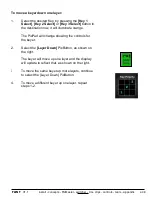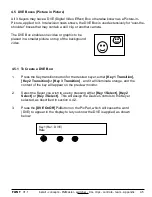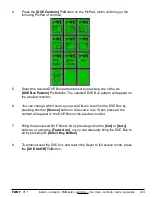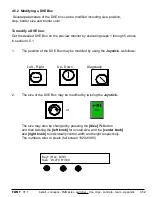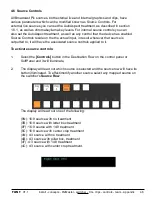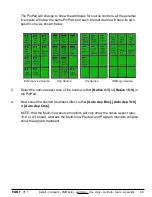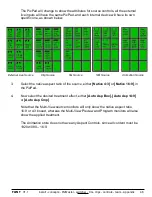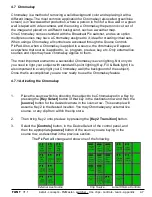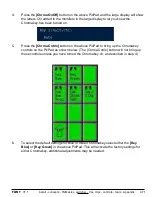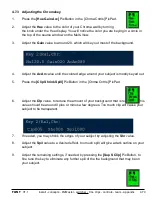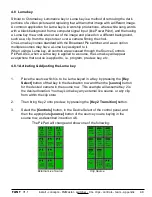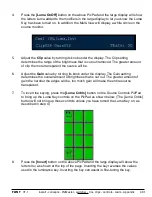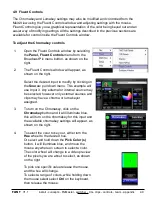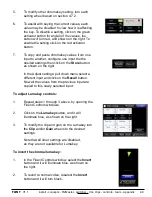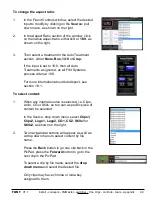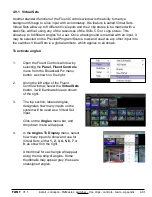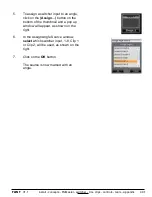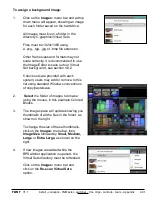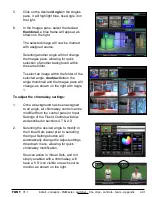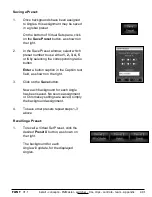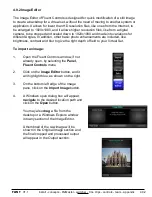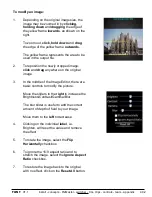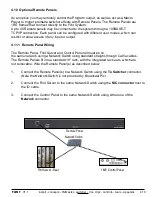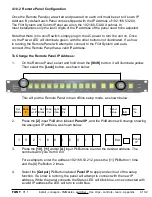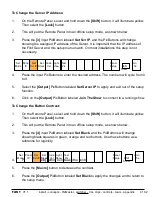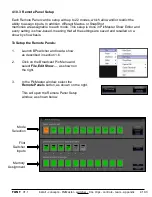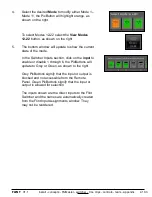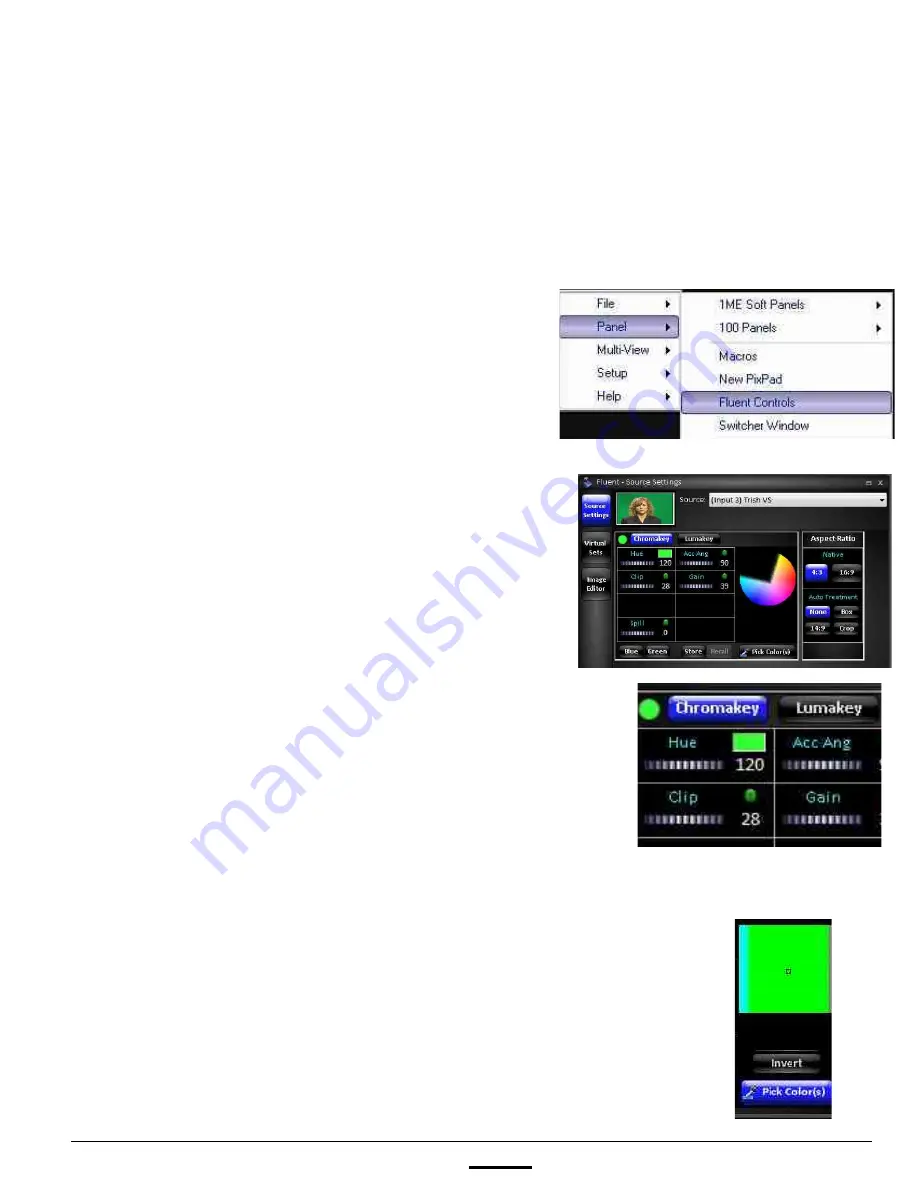
install - concepts - PixMaster - switcher - CG - clips - controls - team - appendix
FLINT
V1.1
4.9 Fluent Controls
The Chromakey and Lumakey settings may also be modified and controlled from the
Multi-View using the Fluent Controls window and adjusting settings with the mouse.
Fluent Controls give you a graphical representation of the color being keyed out and an
easier way of modifying settings. All the settings described in the previous sections are
available for control inside the Fluent Controls window.
To adjust the Chromakey controls
4.9
1.
Open the Fluent Controls window by selecting
the
Panel, Fluent Controls
menu from the
Broadcast Pix menu button, as shown on the
right.
2.
The Fluent Controls window will appear, as
shown on the right.
Select the desired input to modify by clicking on
the
Source:
pull down menu. This example will
use Input 3. Any external or internal source may
be selected, however only external sources and
clips may have a chroma or luma keyer
assigned.
3.
To turn on the Chromakey, click on the
Chromakey
button and it will illuminate blue,
this will turn on the chromakey for this input and
the available chromakey settings will appear, as
shown on the right.
4.
To select the color to key out, either turn the
Hue
wheel to the desired hue.
Or select and hold down the
Pick Color (s)
button, it will illuminate blue, and move the
mouse anywhere on screen to select a color.
The color wheel will change to a video preview
of the pixels you are about to select, as shown
on the right.
To pick one specific value release the mouse,
and the hue will change.
To select a range of colors, while holding down
the mouse select select
Ctrl
on the keyboard,
then release the mouse.