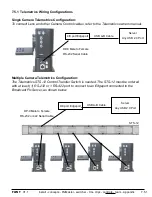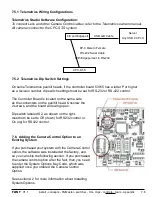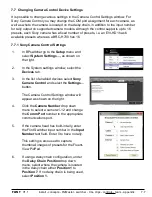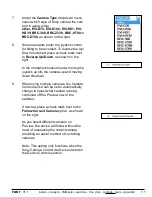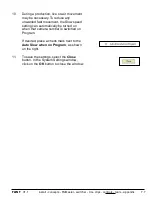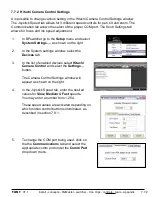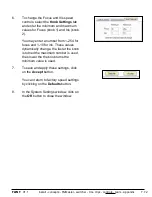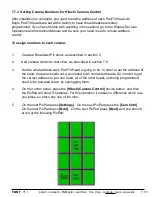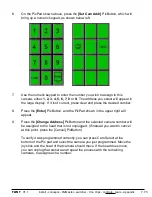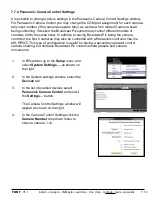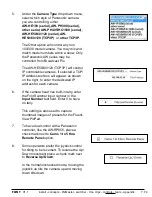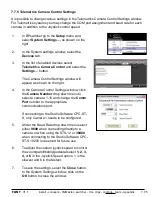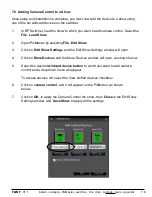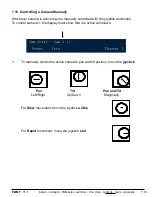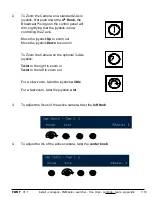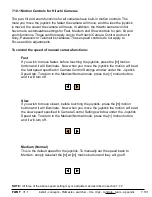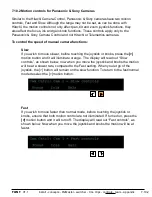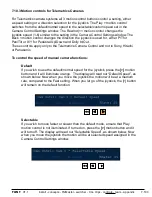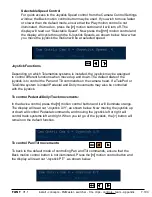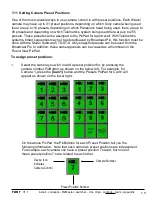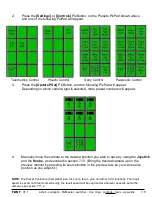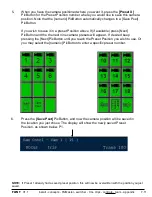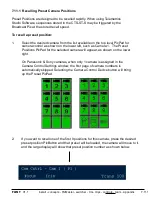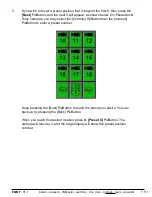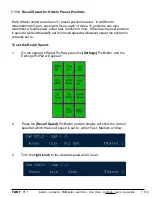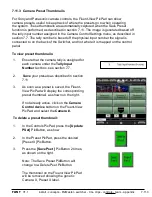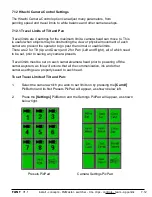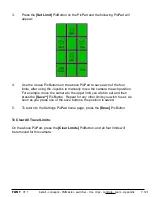install - concepts - PixMaster - switcher - CG - clips - controls - team - appendix
FLINT
V1.1
2-Axis or 3-Axis
Joystick
Positions
the active Camera:
•
Left-right: pan
•
Up-down: tilt
7.9 Selecting Camera Control in a Production
To assign the device controls to Camera Control:
Press the assigned [
Cam Cntrl]
wildcard button in the Device Select (either A/B/C)
and it will illuminate orange and the following device controls will be appear.
Camera Control device controls:
3 or 4 Knobs
Focus, Iris and
CCU Settings
Display
shows active camera selected, and knob values
PixPad
To select which camera you
wish to control, and then preset
positions and settings
Motion Controls
Change the speed of
manual pan/tilt and focus/
iris, provides smoother
control
When you press the Camera Control PixButton, the active camera will be whichever
camera was last used, or Cam 1 if you are just starting.
To select a different camera to control, press the camera number on the PixPad. For
example, to control camera 2, press the [Cam 2] PixButton and the large display will
show Cam 2.
The display indicates 3 pieces of information:
1.
The top left corner always shows the device currently assigned to the panel’s bank
of device controls. In this case, the words
Cam Cntrl
indicate that they are set to
camera control.
2.
Cam 1
indicates that Camera 1 is the camera now being controlled.
3.
The first two knobs are always assigned to focus and iris (even if the words Focus
and Iris aren’t always present), while the third knob changes to one
of many camera control settings, including gain.
7.9