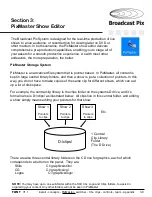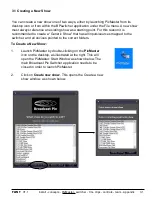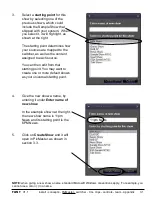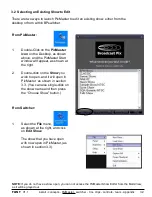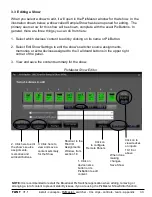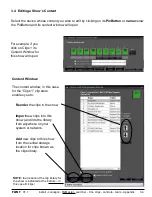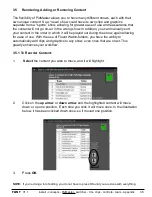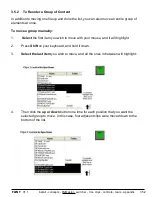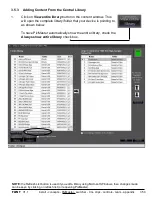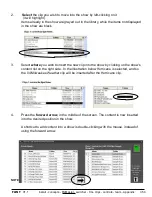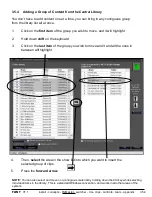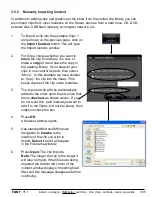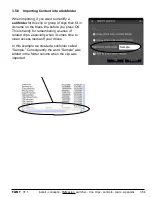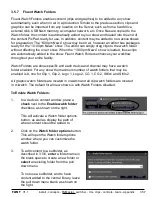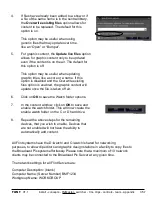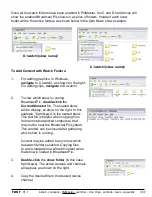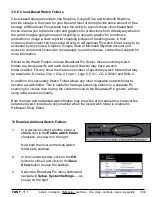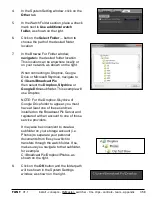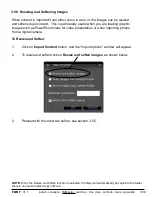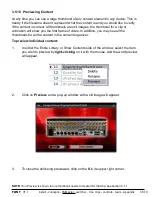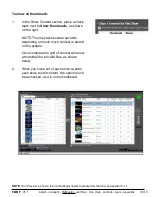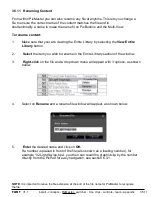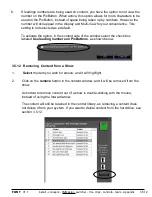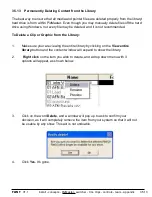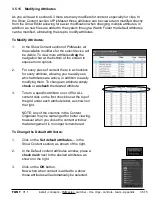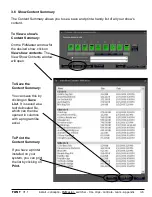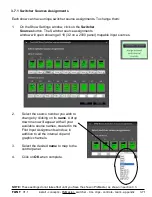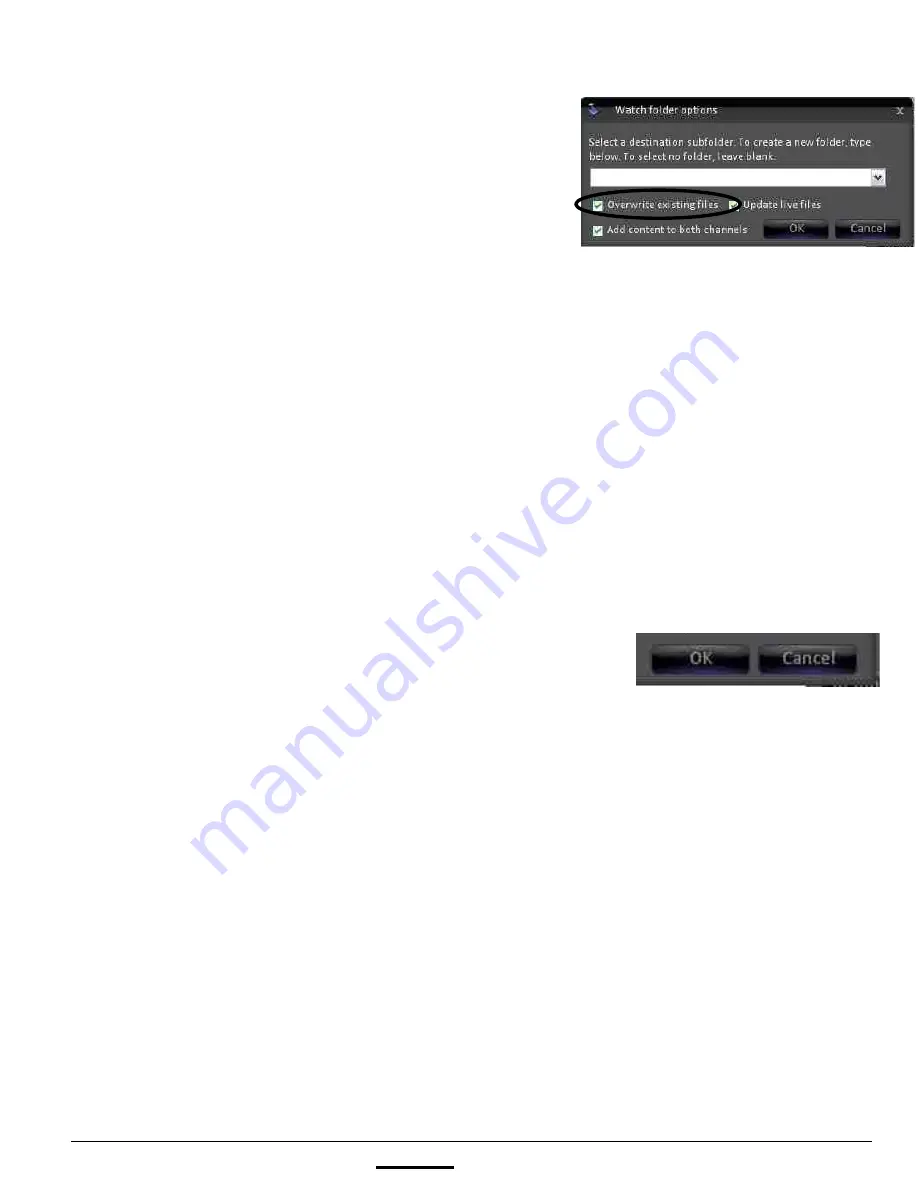
install - concepts - PixMaster - switcher - CG - clips - controls - team - appendix
FLINT
V1.1
3.5.7
4.
If files have already been added to a show or if
a file of the same name is in the central library,
the
Overwrite existing files
option allows for
content to be replaced. The default for this
option is on.
This option may be useful when using
generic files that may update over time,
like an “Open” or “Bumper”.
5.
For graphic content, the
Update live files
option
allows for graphic content only to be updated
even if the content is on the air. The default for
this option is off.
This option may be useful when updating
graphic titles, like a score or a name. If this
option is disabled and the Overwrite existing
files option is enabled, the graphic content will
update once the file is taken off air.
6.
Click on
OK
to save the Watch folder options.
7.
In the content window, click on
OK
to save and
enable the watch folder. This will now create the
enable watch folder on the C or D hard drive.
8.
Repeat the above steps for the remaining
devices, that you wish to enable. Devices that
are not enabled will not have the ability to
automatically add content.
All Flint systems have the D:\watch\ and C:\watch\ shared for networking
purposes, to allow clip editors and graphic design stations in a facility to copy files to
the Broadcast Pix system effortlessly. Please note that a maximum of 10 network
clients may be connected to the Broadcast Pix Server at any given time.
The network settings for all Flint Servers are:
Computer Description: (blank)
Computer Name: (Server Number) BMF1234
Workgroup Name: WORKGROUP