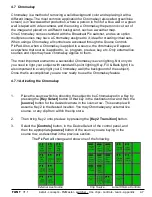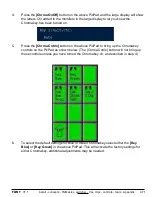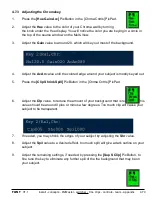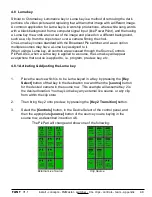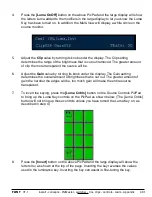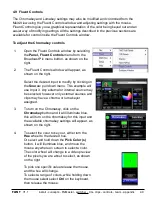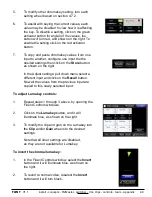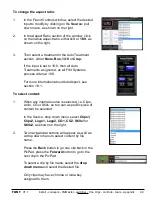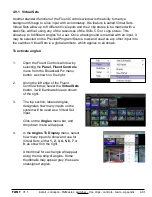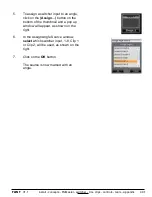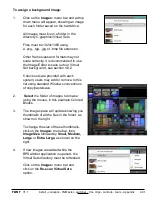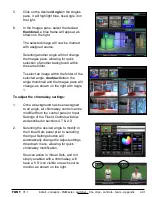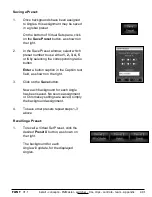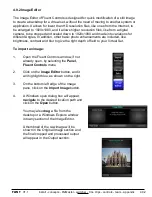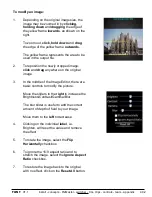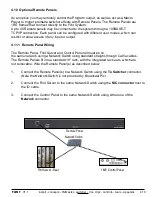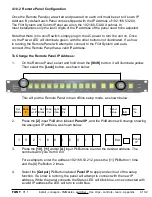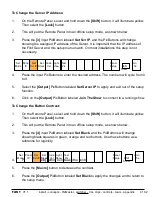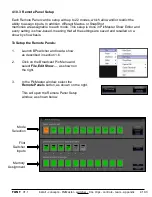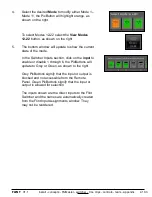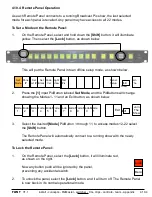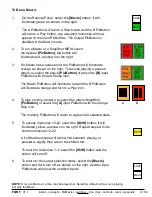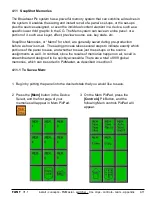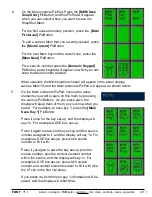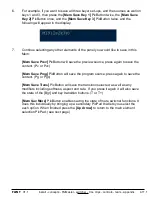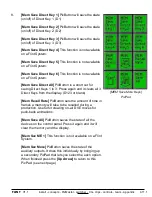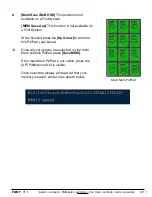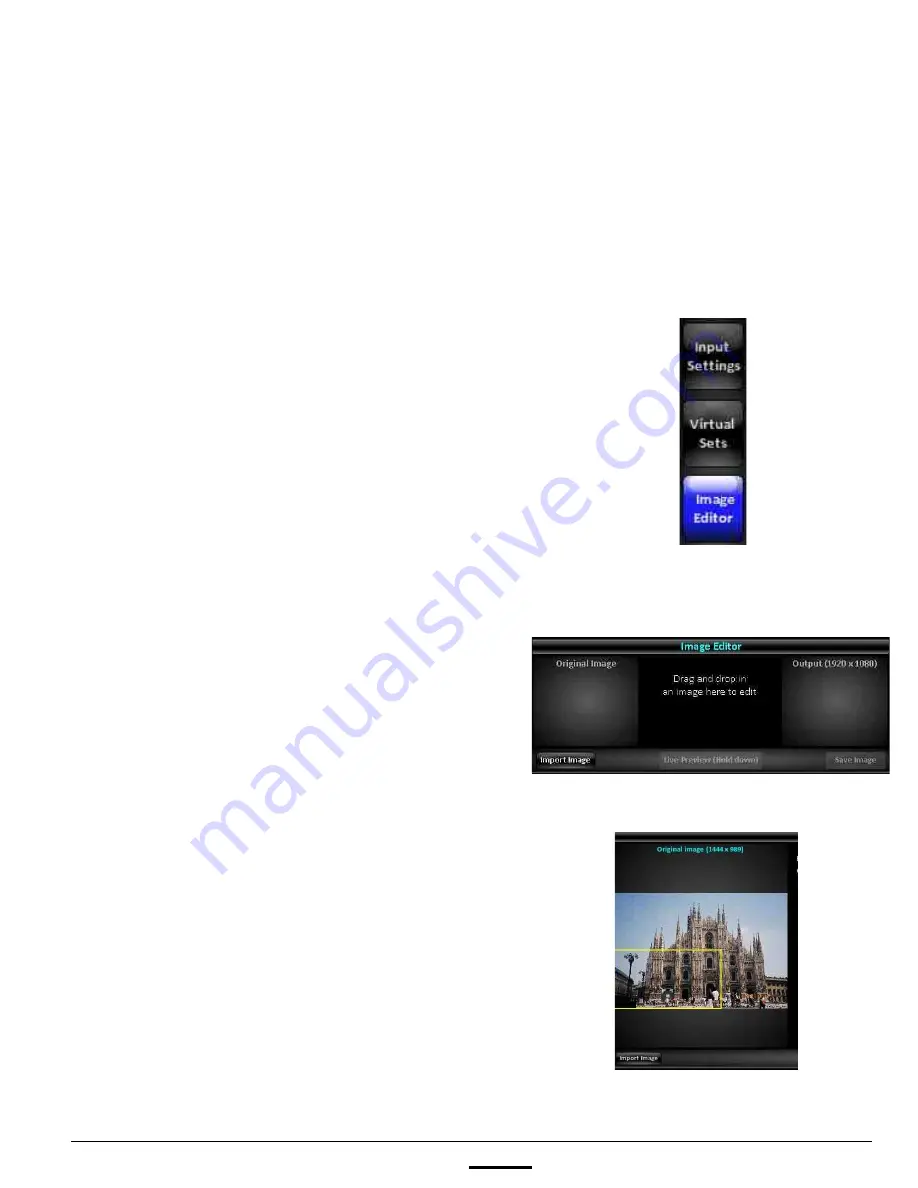
install - concepts - PixMaster - switcher - CG - clips - controls - team - appendix
FLINT
V1.1
4.9.2
4.9.2 Image Editor
The Image Editor of Fluent Controls is designed for quick modification of a still image
to create a backdrop for a virtual set, without the need of moving to another system or
application. It allows for lower than HD resolution files, like ones from the Internet, to
be enlarged to 1920x1080, and it allows higher resolution files, like from a digital
camera, to be cropped and scaled down to 1920x1080 and made into variations for
different Angles. In addition, other basic photo enhancements are included, like
brightness, contrast and blur to give the right depth of field to your Virtual Set.
To import an image:
1.
Open the Fluent Controls window, if not
already open, by selecting the
Panel,
Fluent Controls
menu.
2.
Click on the
Image Editor
button, and it
will highlight blue, as shown on the right.
3.
On the bottom left edge of the Image
pane, click on the
Import Image
button.
4.
A Windows open dialog box will appear,
navigate
to the desired location path and
click on the
Open
button.
You may also
drag
a file from the
desktop or a Windows Explore window
into any section of the Image Editor.
A thumbnail of the raw image will be
shown in the Original Image section and
the final cropped and processed output
will appear in the Output section.